Portable Viewer
Portable Viewer is a version of Viewer that doesn't require installation and keeps its files in a single folder. Portable Viewer provides the same functionality as the installable Viewer.
When to use
You will benefit from using Portable Viewer if you are a single user working from multiple workstations (e.g. home PC, office PC etc.). You can write the portable Viewer on a USB stick or upload it to a Dropbox folder accessible from each workstation. Dealing with just one instance of the program will simplify maintaining your address book, registration, update etc.
Sharing the same portable Viewer instance (e.g. in a Dropbox folder) between multiple concurrent users is not recommended. Use RU Server's address book sync instead.
How to use portable Viewer
- Download the portable Viewer file (.zip) to your computer.
- Extract the files to a destination on your local disk or a USB flash drive:
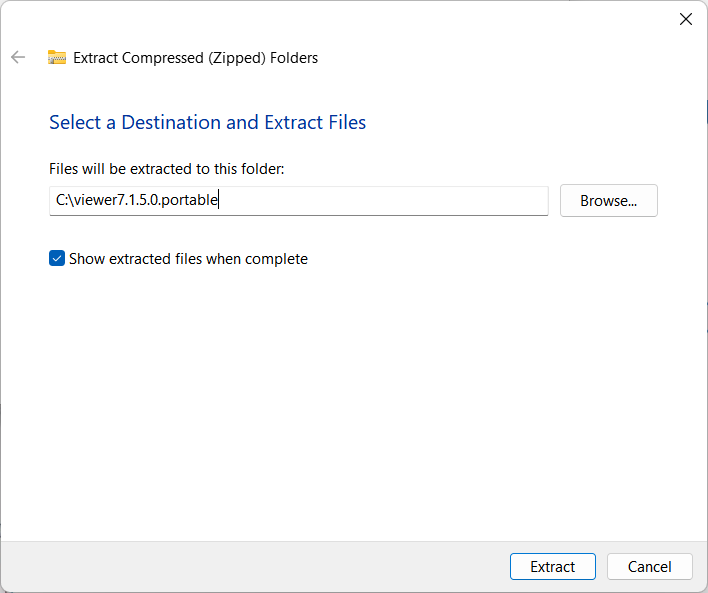
- Double-click the file rutview.exe to run the Viewer:
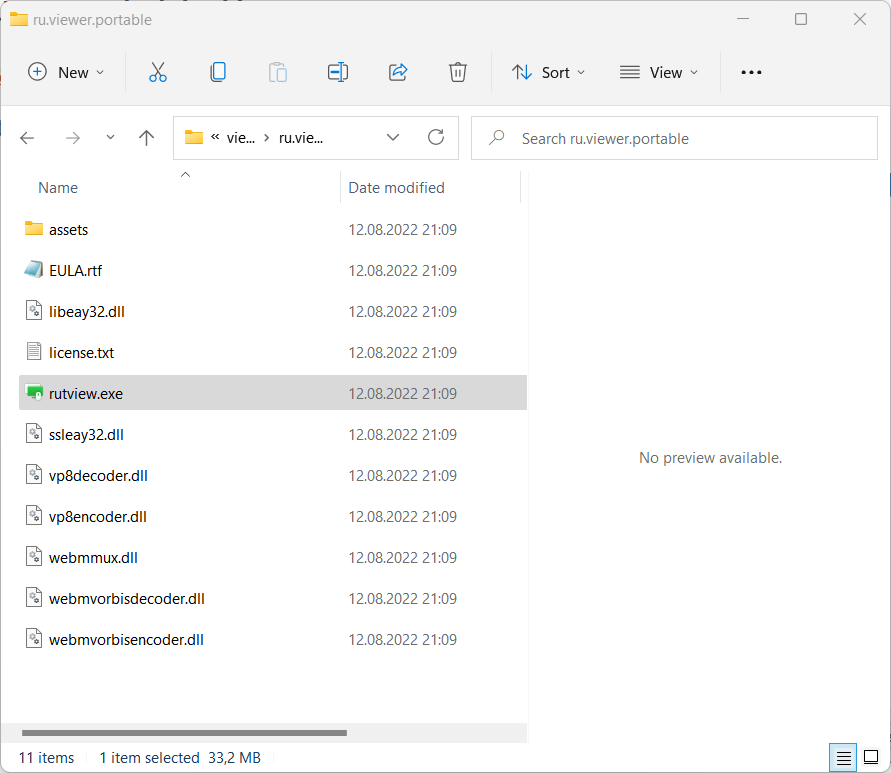
The general address book file and the configuration file will be created automatically, when you run the program at least once.
Address book files and configuration files
Portable Viewer stores all its files—including the general address book file (connections_4.xml) and configuration file (config_4.xml)—in the same folder as the main executable file (rutview.exe). If you add more address books, you should also keep their corresponding XML files in this folder.
Back up and restore
Backup and restoration procedures in Portable Viewer are identical to those in the installable Viewer. Automatic daily backups are turned on by default with the backup files stored in the portable Viewer folder.
Register portable Viewer
Just like the installable Viewer, the portable Viewer must be registered with a valid license key if you want to use it beyond the 30-day trial period. Follow this guide to register your portable Viewer.
Update portable Viewer
See the "Update portable Viewer" section in this guide.
Change language
All the interface languages of the installable Viewer are also available in the portable Viewer. In Viewer window, click Tools→Language and set a desired language.