Add Connections
Connections are items in your address book that represent a remote Host or Agent. Each connection has specific properties, including:
- IP address, Internet-ID code, or DNS name of the remote PC
- Security items such as a password (if saved), username, and shared secret
- Other properties such as color depth, port number, and proxy settings
You can customize the properties of each connection during or after the creation of a connection. Alternatively, you can set defaults for all newly created connections. For more information, please refer to Default connection properties.
Adding a Connection
To add a new connection, follow these steps:
- Click the Add connection... button in the Viewer:
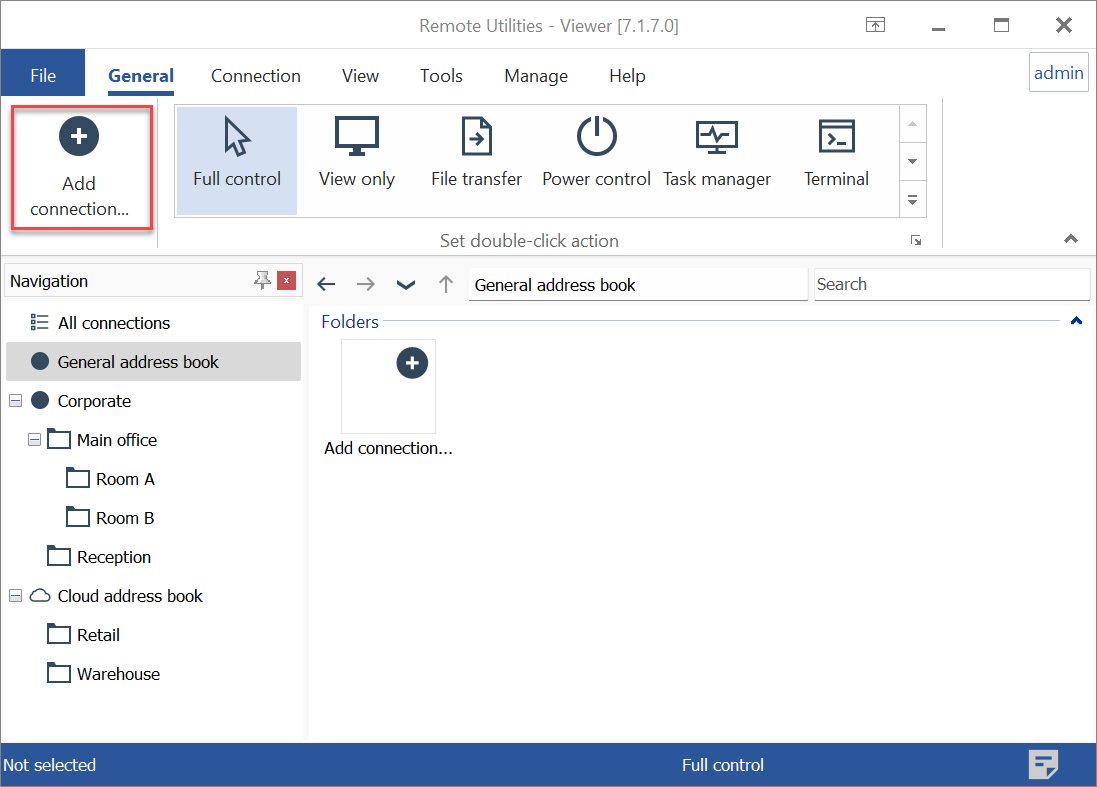
- Enter the Internet-ID code or IP address of the remote PC and a descriptive name for the new connection. Click OK.
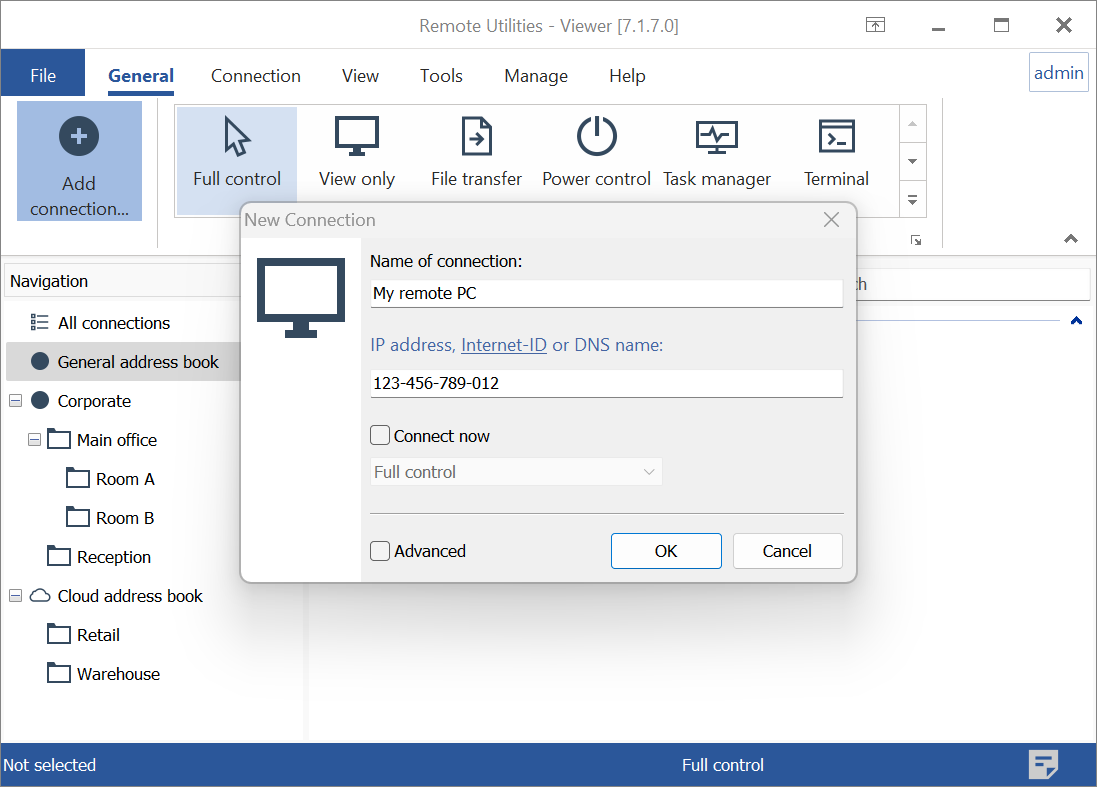
- The new connection will be added to your address book. To connect immediately in the chosen connection mode, select the Connect now option. Otherwise, the new connection will only be added to your address book without starting a session.
Tip: Use the Advanced check box to adjust connection properties before saving the connection to your address book.
Add Connection Using Code
By customizing the Host or Agent, you can receive an encrypted code containing both the Internet-ID code and access password via email during installation or launch. To create a new connection using this code, copy the block of encrypted text from the email message and paste it into the 'Add using code' dialog window that appears when you click on the Add using code button. For more information, please refer to this page.