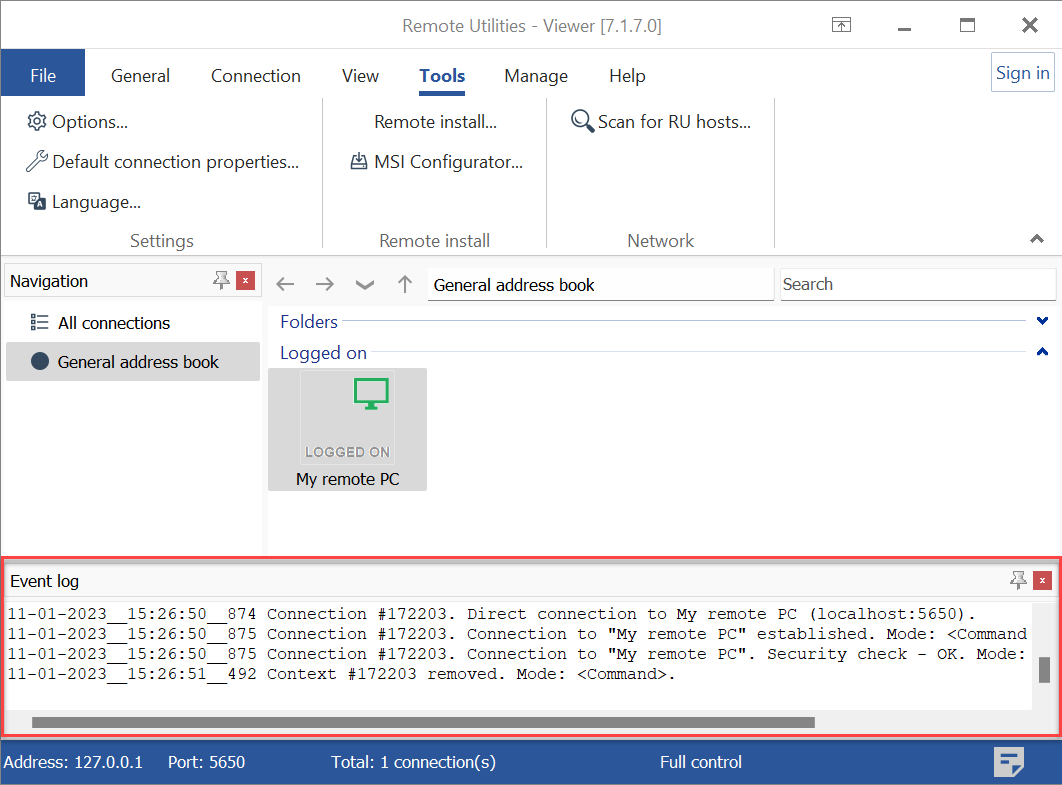Viewer Log
You can set Viewer to log connnection events to a file. Use the Viewer log to diagnose connectivity issues on the Viewer side.
Host keeps its own logs. For more information see Host log.
Turn on Viewer logging
By default logging on the Viewer side is turned off. To turn it on:
- In Viewer go to Tools and click Options:
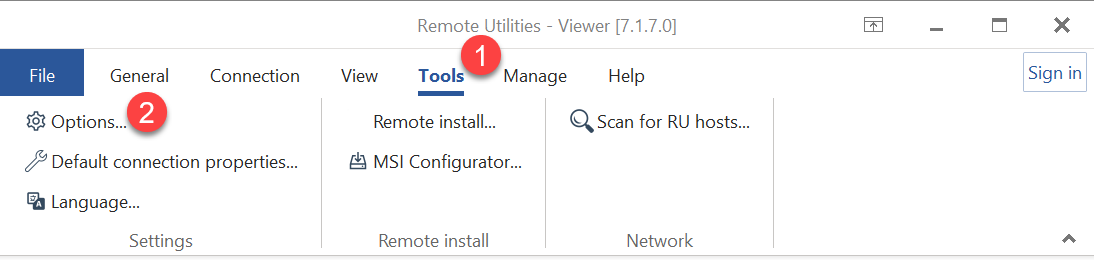
- Choose Event log and select Use event log. You can also choose to save the log to a file on the disk. Click OK:
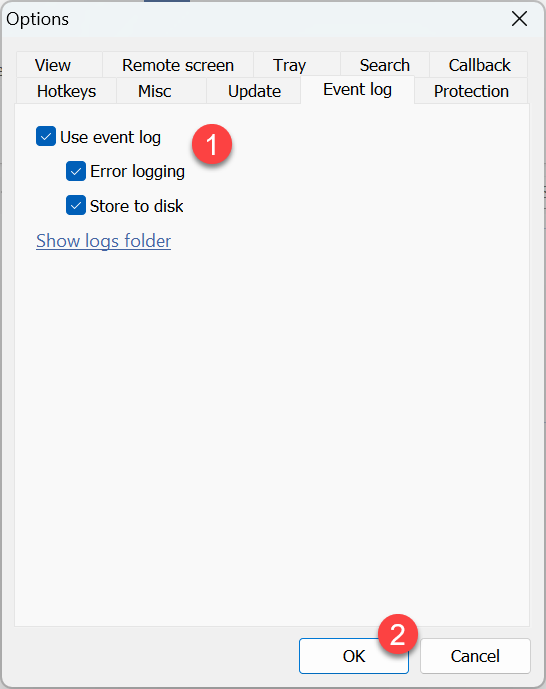
- In the Viewer window, go to View and click Show event log:
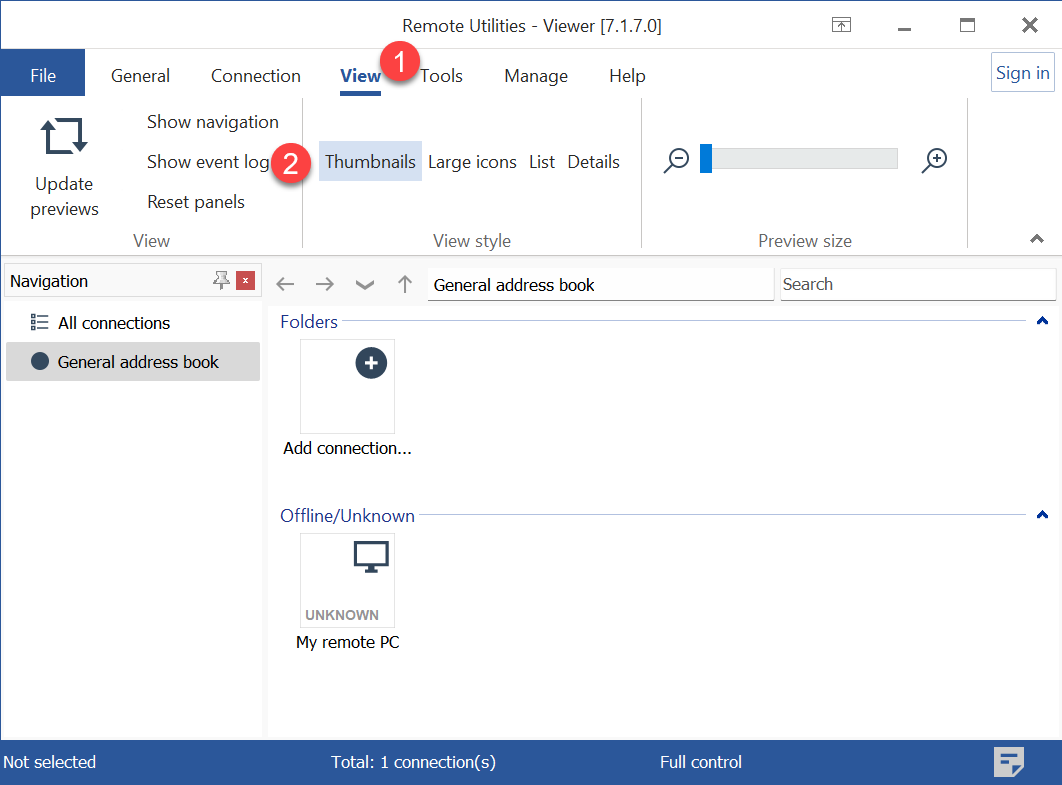
- The log panel will appear in the Viewer interface. When you connect to a remote computer, the log panel will show connection log: