Remote Settings
You can remotely change the settings of a running remote Host from Viewer.
Important!
If there is a Host running on the Viewer PC, you must stop the Host first before using this feature. To stop the Host, right-click on the Host icon in the system tray and select Stop Host.
To access remote Host settings from Viewer:
- In Viewer select the target connection in the address book:
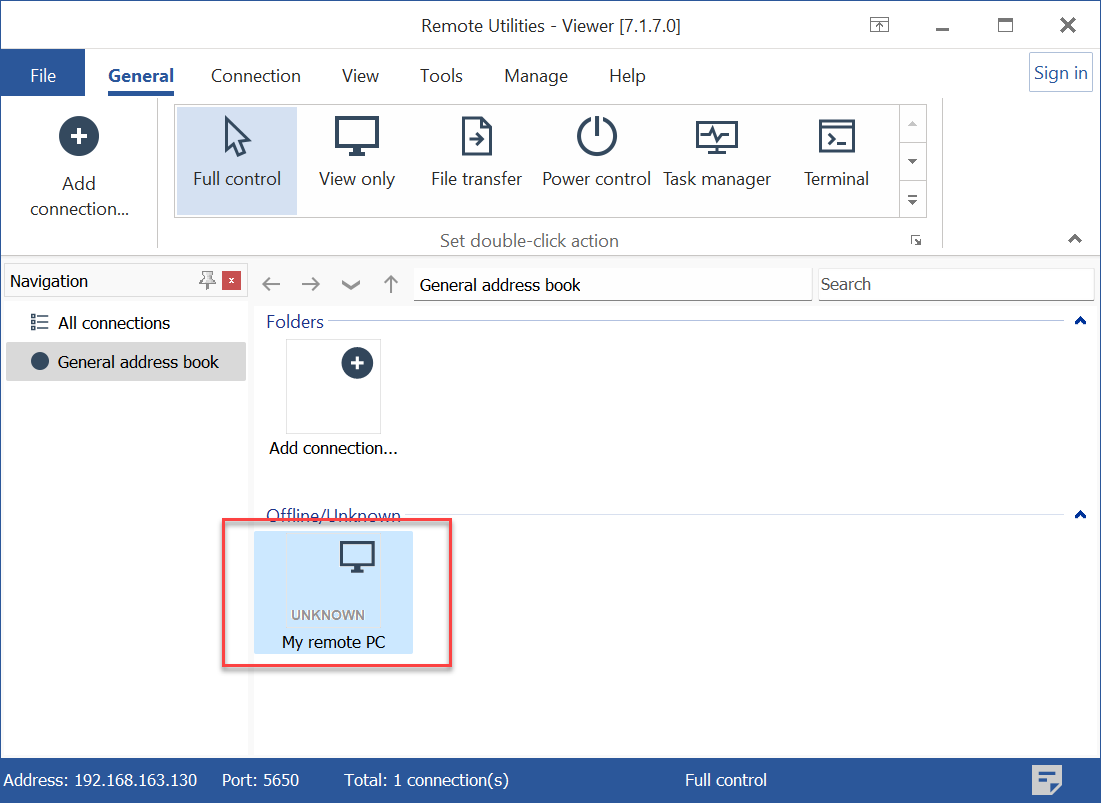
- Go to the Connection tab(1) and click Log on(2). Enter the access credentials for the remote computer(3) and click OK(4). Note: you can skip this step if you have already logged on to the remote PC.
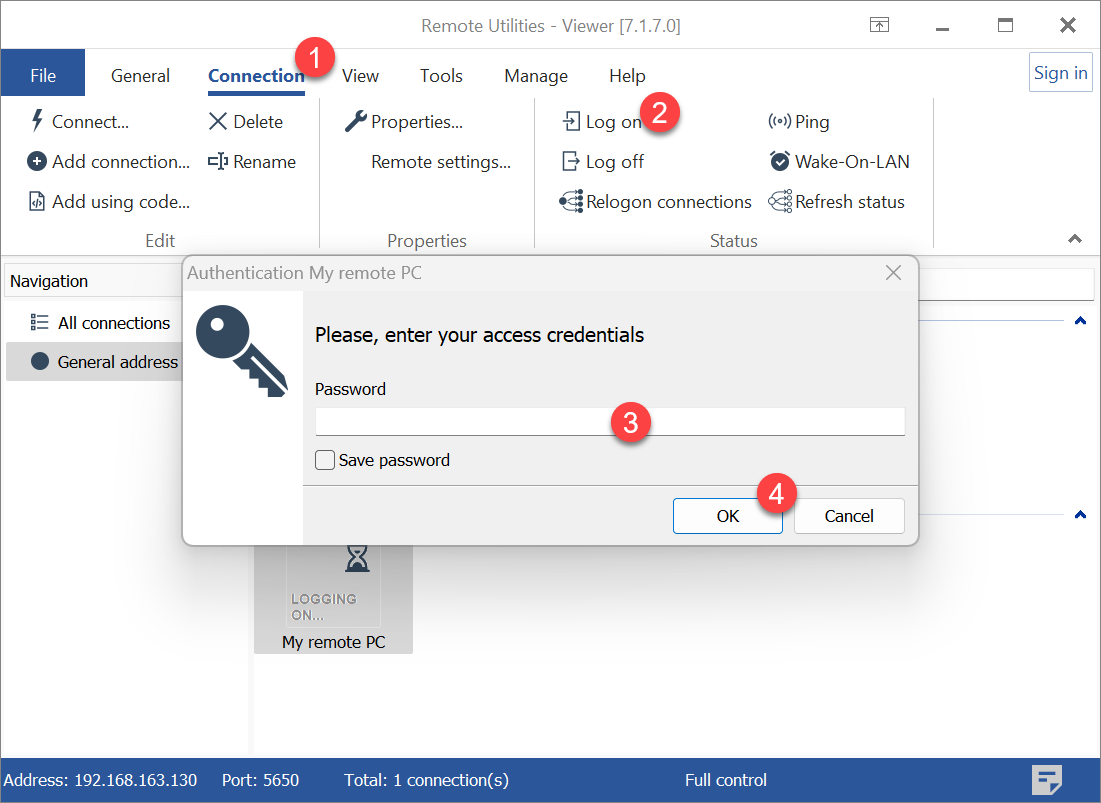
- In the Connection tab click Remote settings:
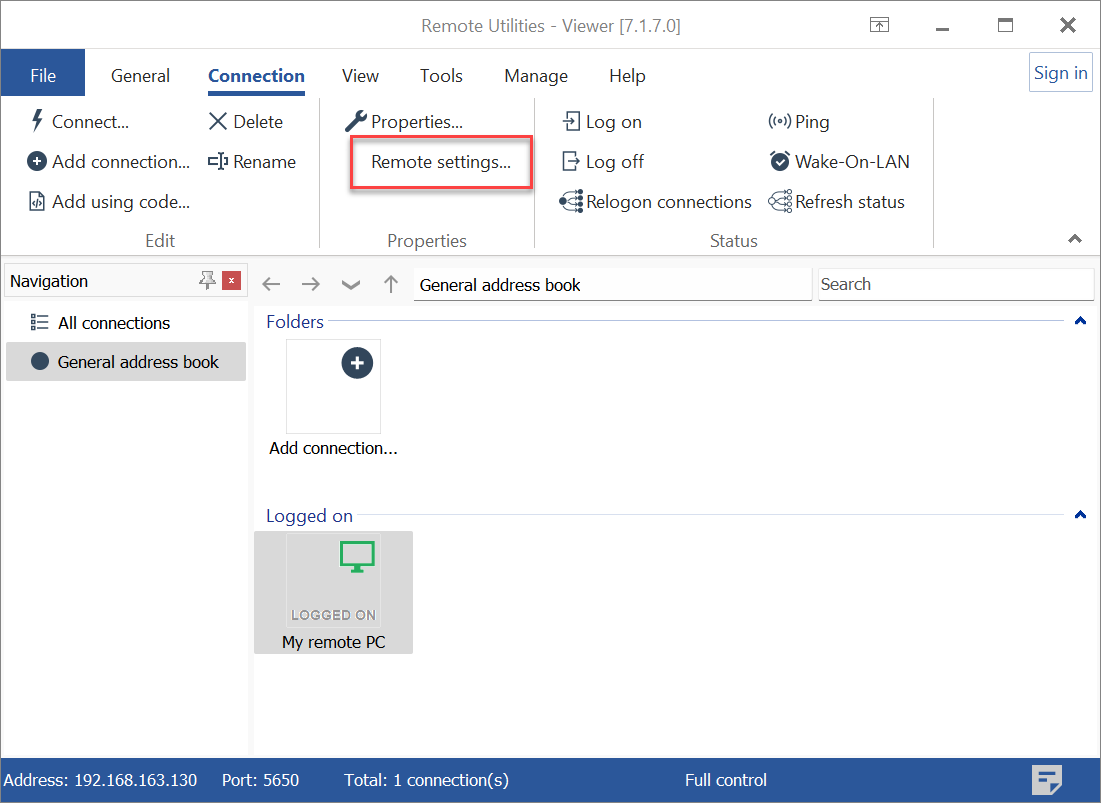
- Wait until Viewer establishes a connection with the remote Host and opens the settings:

- The Host settings window will appear. Make all the desired changes to the Host settings and click OK:
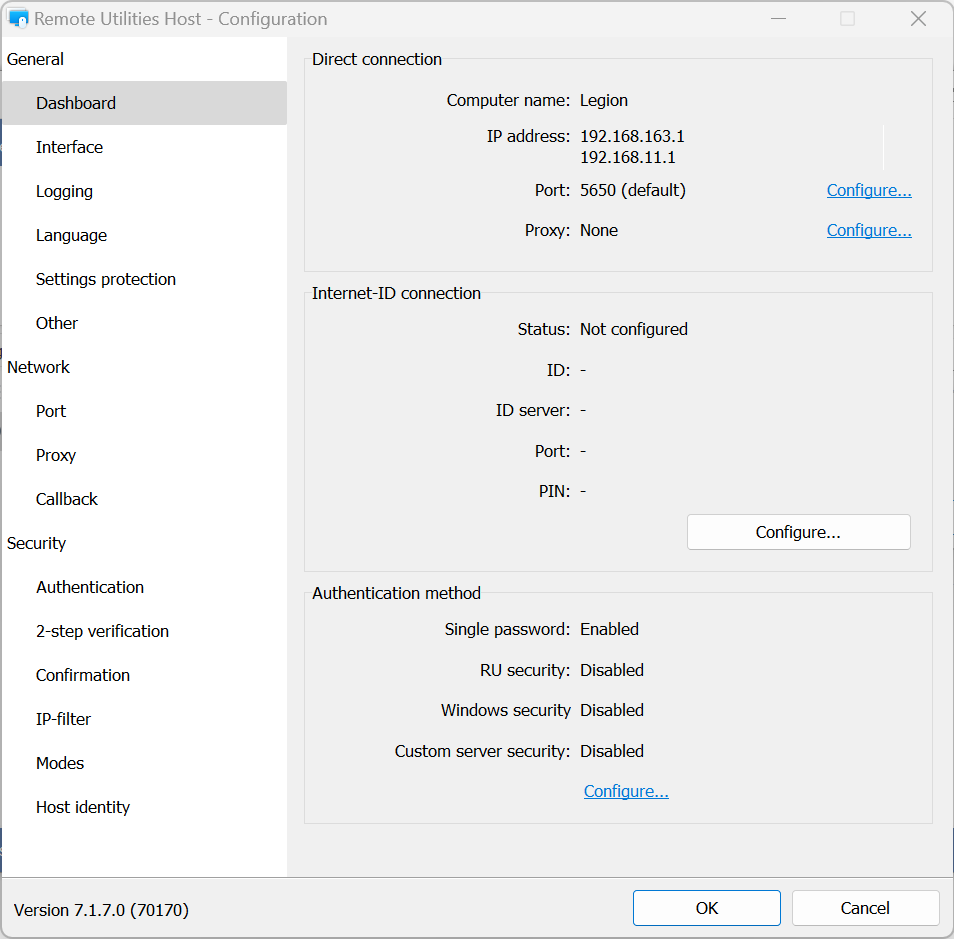
- To submit the changes click OK in the configuration window:

- You will be asked if the remote Host should be restarted. Click Yes:
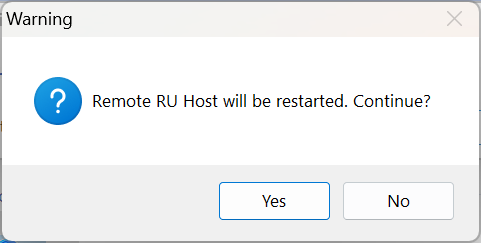
- Allow 1-2 minutes for the remote Host to restart before you can connect back in.