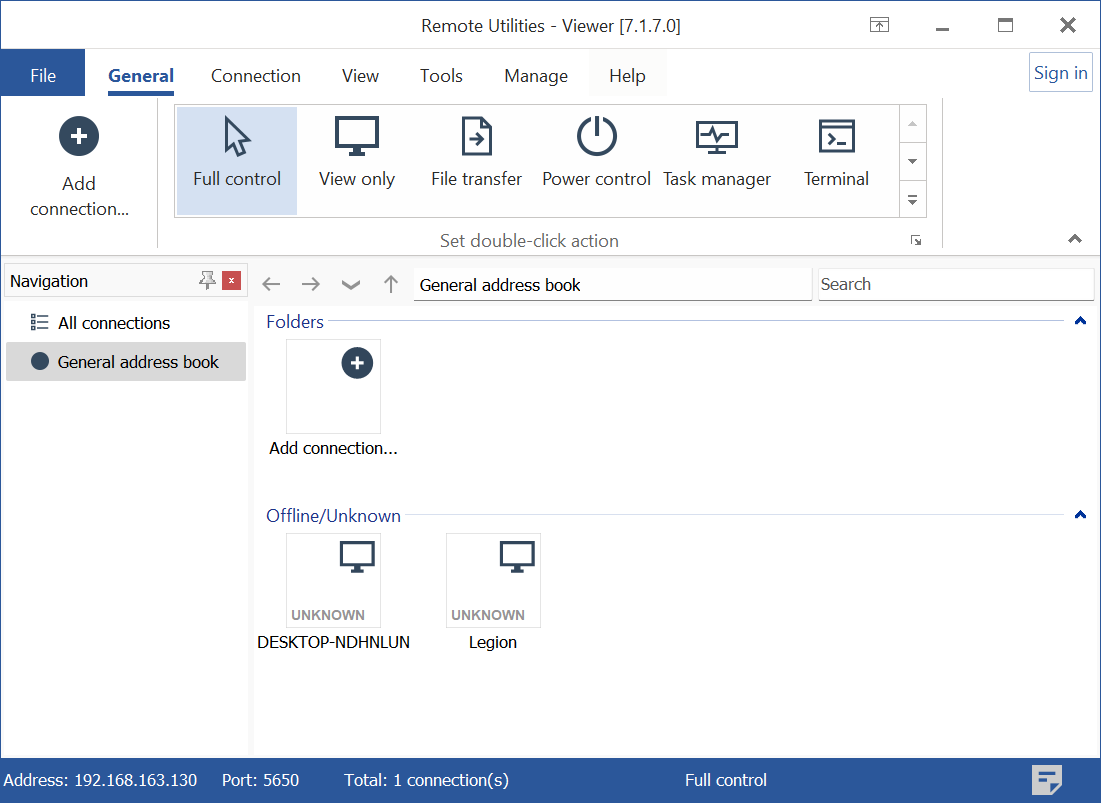Scan Network for Hosts
You can use the built-in network scanner tool to search your network for available Hosts. The search uses multiple threads, which allows searching large network segments within a short time.
Open Host scanner
- In Viewer open the Tools tab and click Scan for RU hosts:
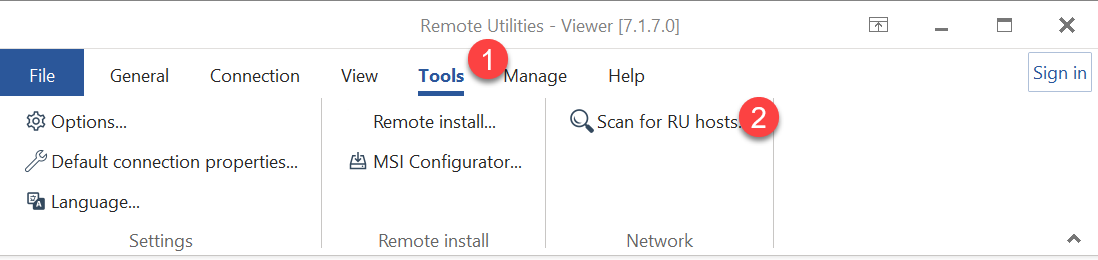
- The scanner window will open:
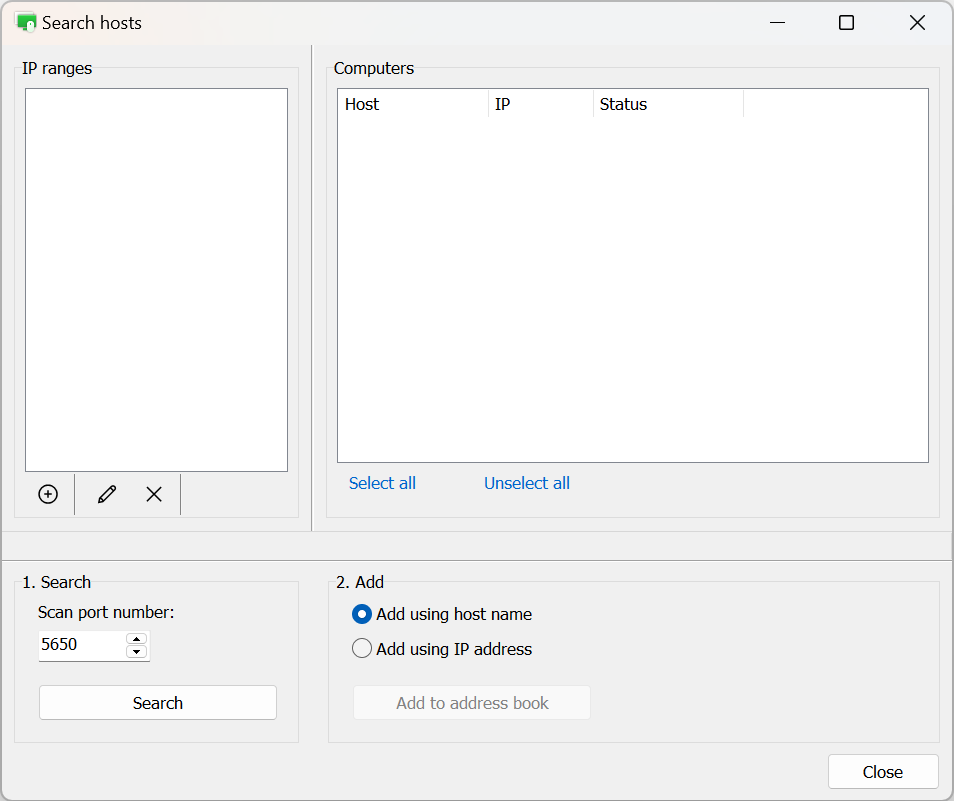
Scan network for Hosts
- In the left pane click the "+" icon.
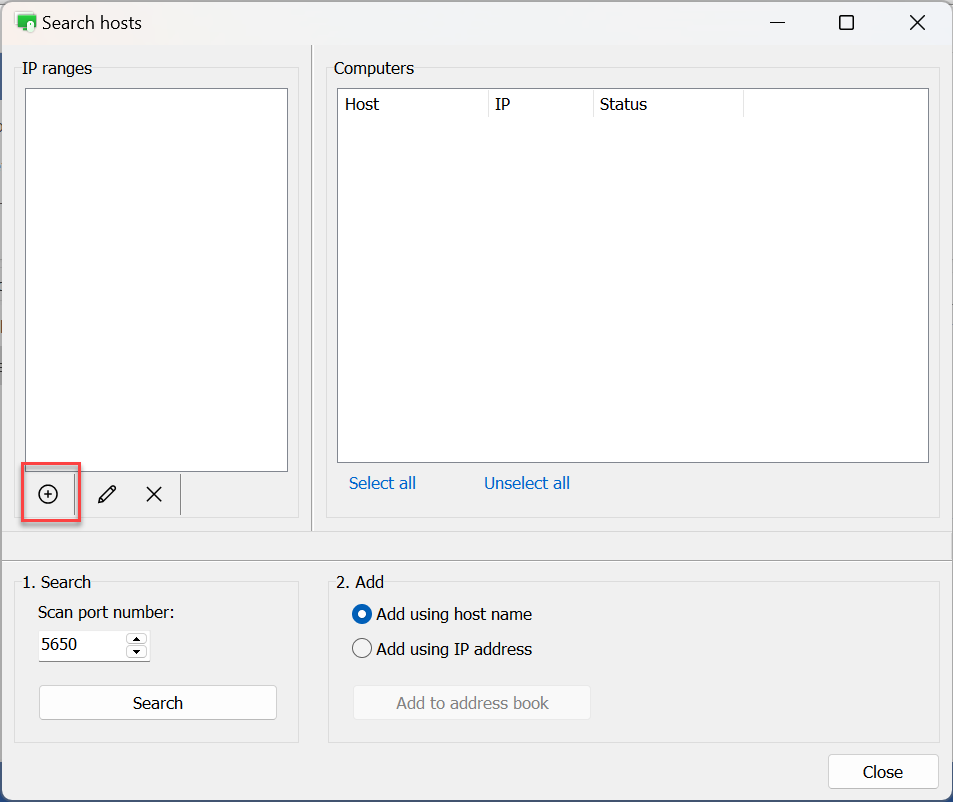
- Enter an IP address or IP address range to scan and click OK:
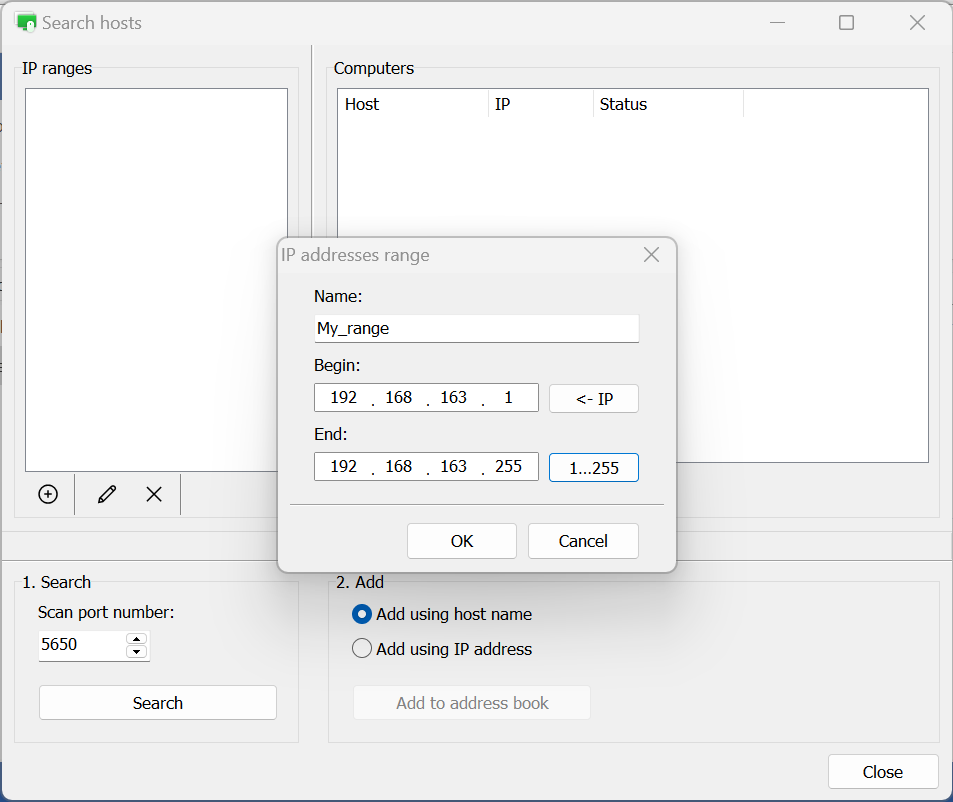
- Click Search to start the scanning process:
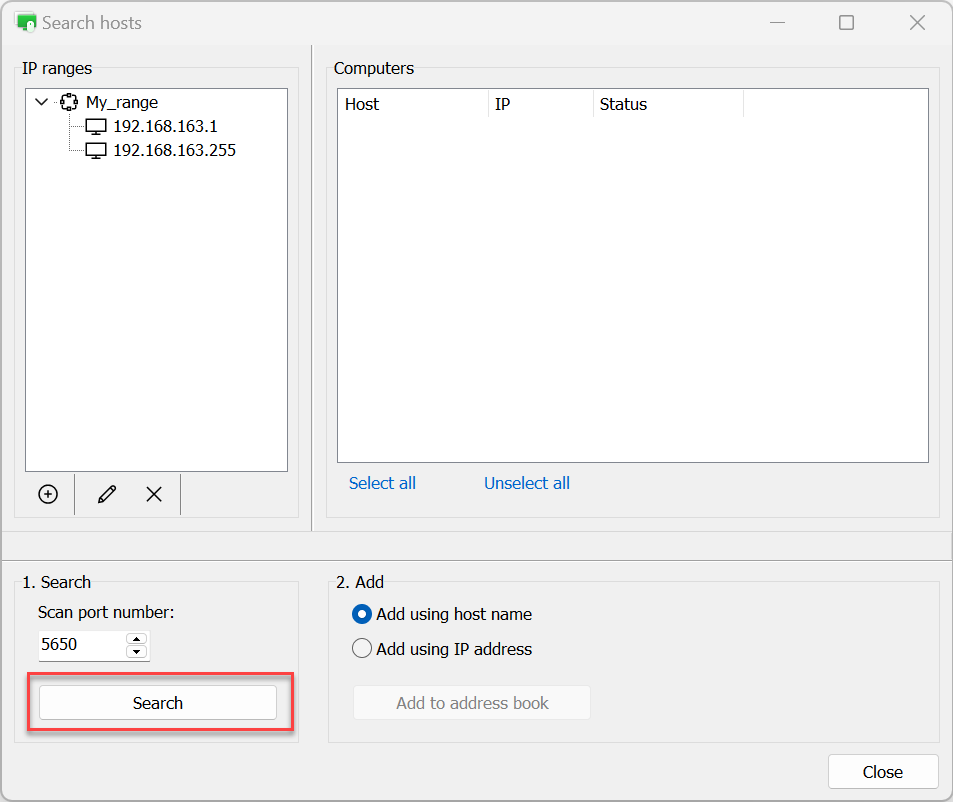
- When the scanning process has been finished the found Hosts will be shown in the right pane:
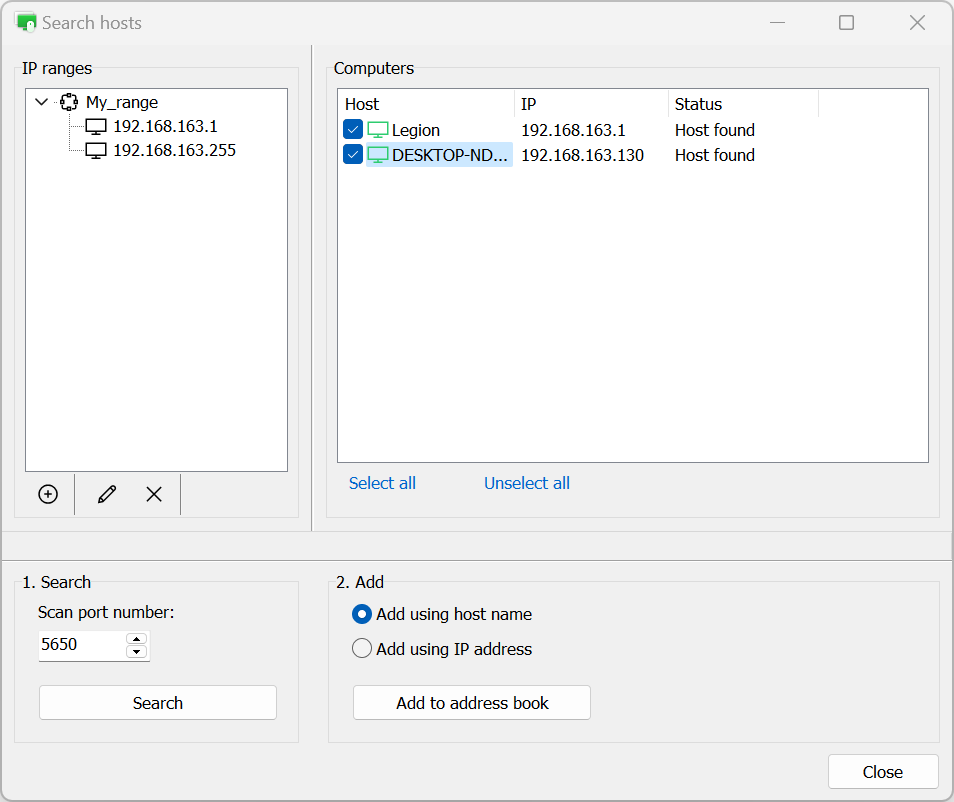
You can change the port to scan (5650 by default) in the Scan port number field prior to search. Also, you can specify the number of search threads in Viewer options in the Search tab (32 threads by default).
Add Hosts to your address book
Once you found Hosts you can add them to your address book as new connections:
- In the scan results window select the Hosts that you want to add and click Add to address book:
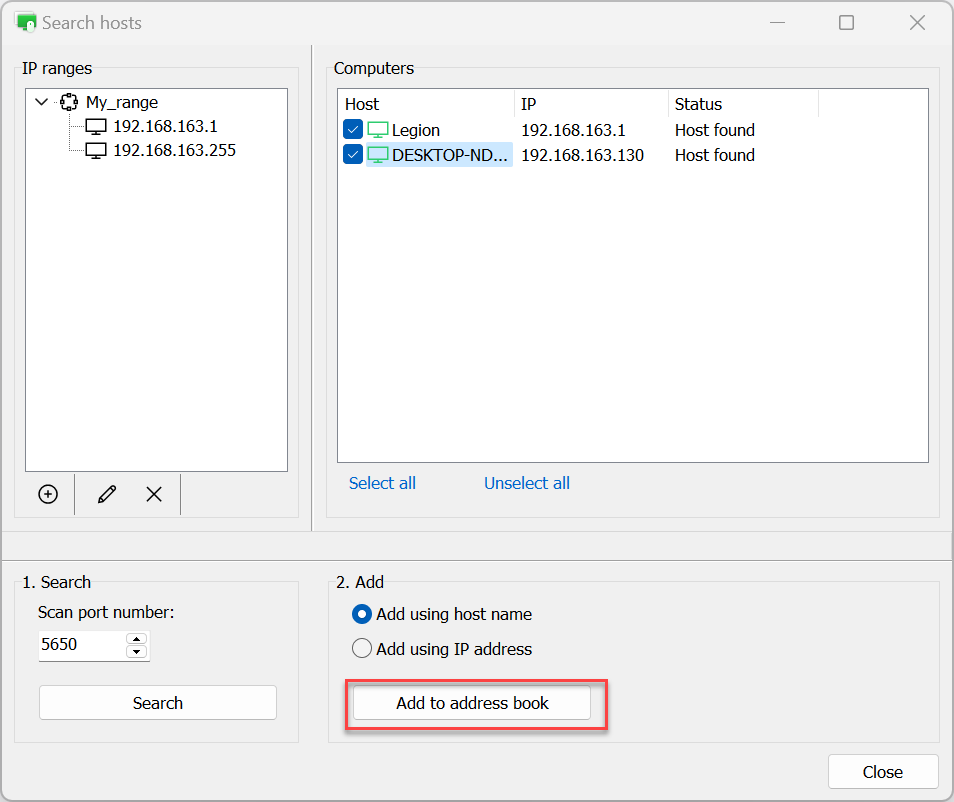
- The hosts will be added to your address book.