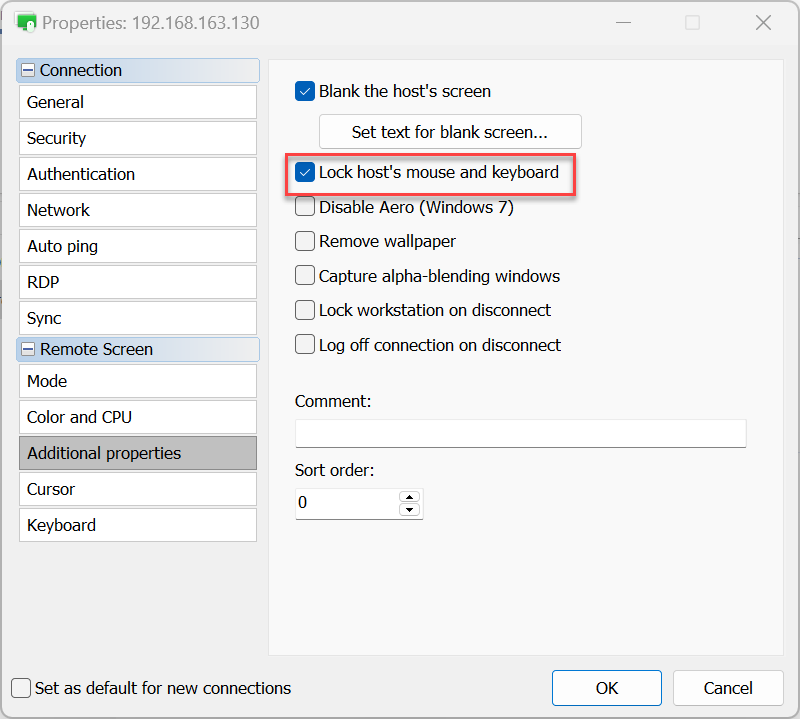Blank Remote Screen
You can blank the remote Host screen and lock the mouse and keyboard during a remote session.
Blank remote screen
- In Viewer right-click on the target connection in your address book and choose Properties:
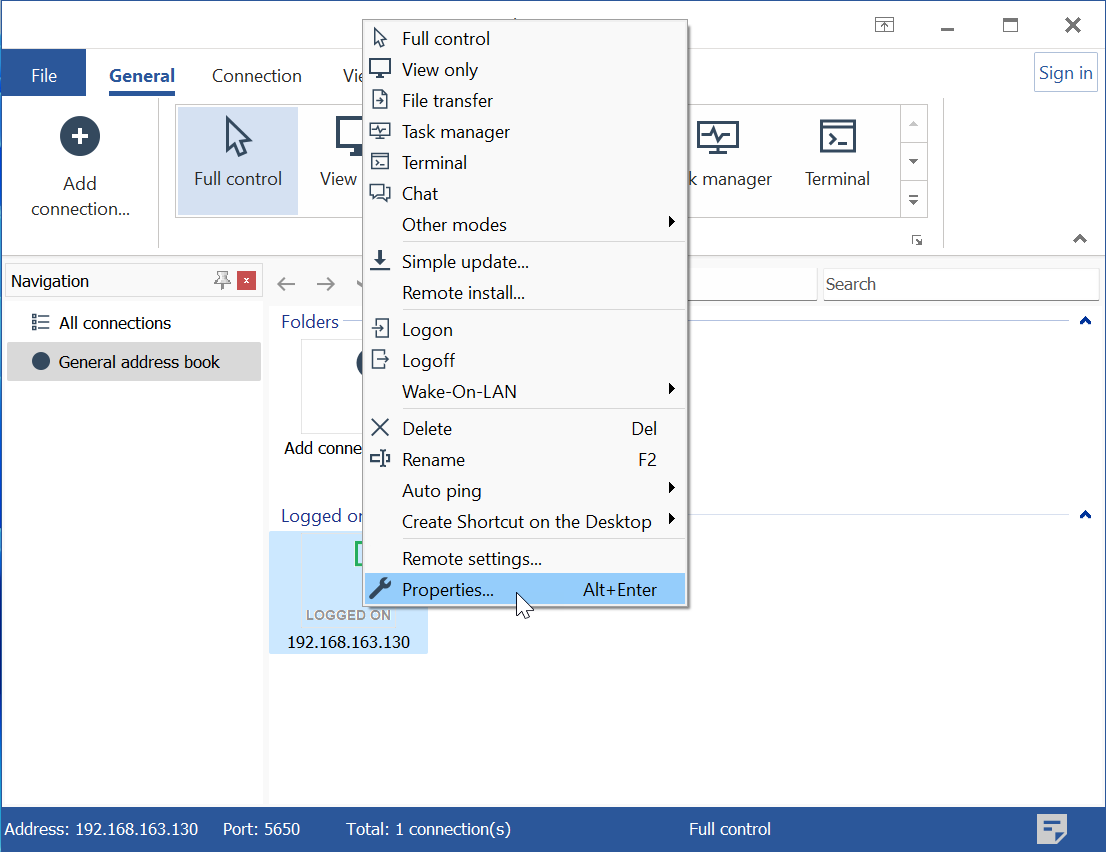
- Go to Additional properties, select Blank the host's screen and click OK.
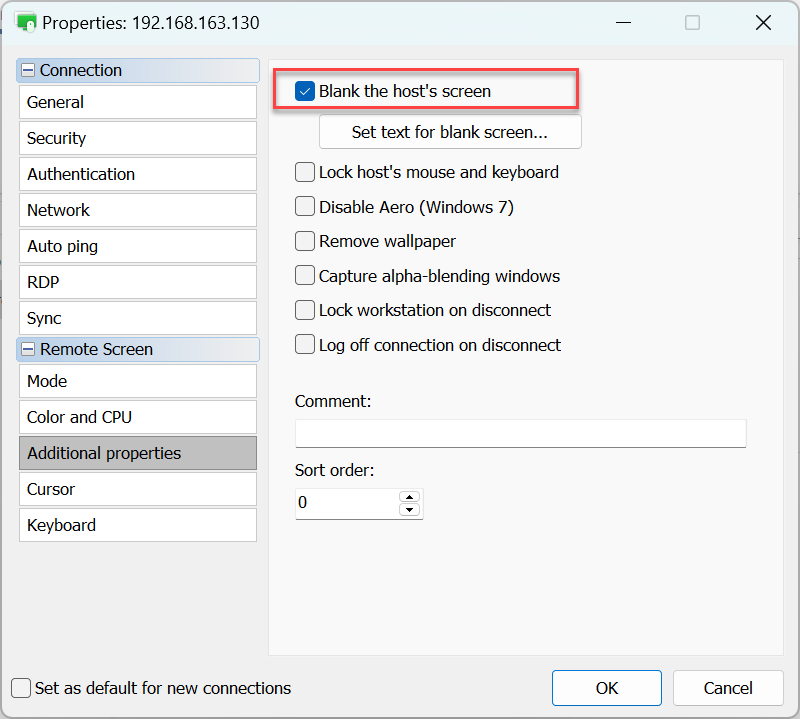
Next time you connect to this remote computer the contents of the desktop will be hidden from the remote user behind a blank screen.
Set text for blank screen
You can optionally choose to display a simple text or rich text message on the blank screen for the remote user to see. To set the text message click Set text for blank screen:
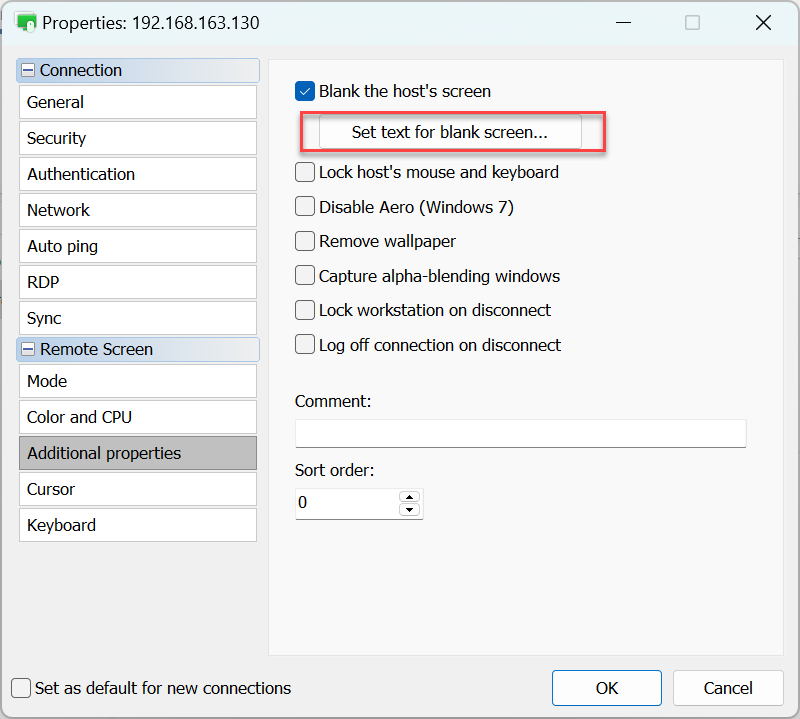
Create a text message in the editor window. Use the tabs at the top of the window to switch to rich text and HTML formatting.
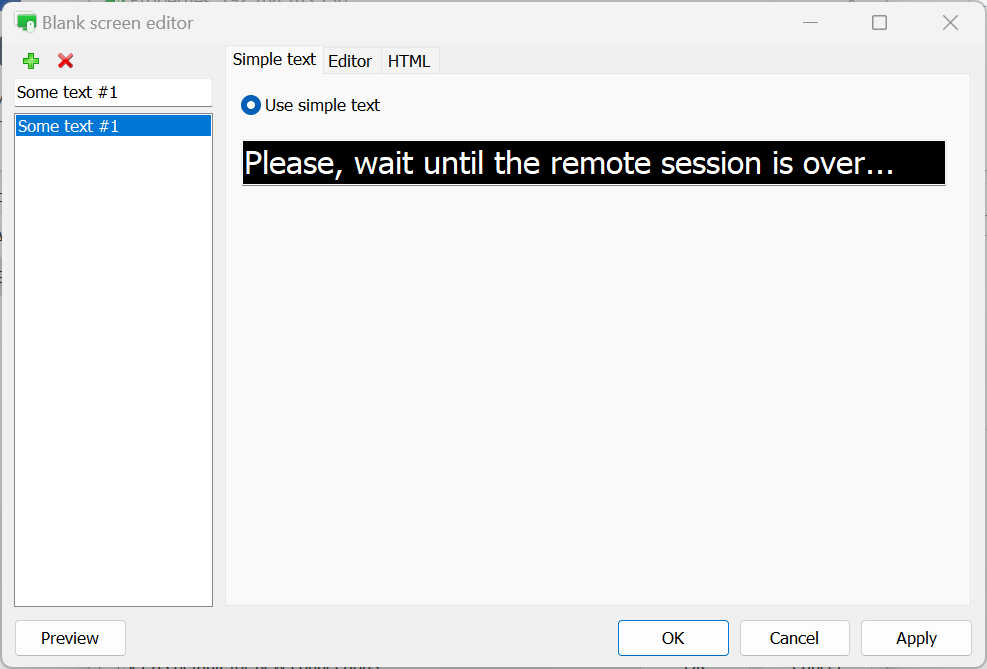
To preview the remote screen with your message click Preview in the editor window.
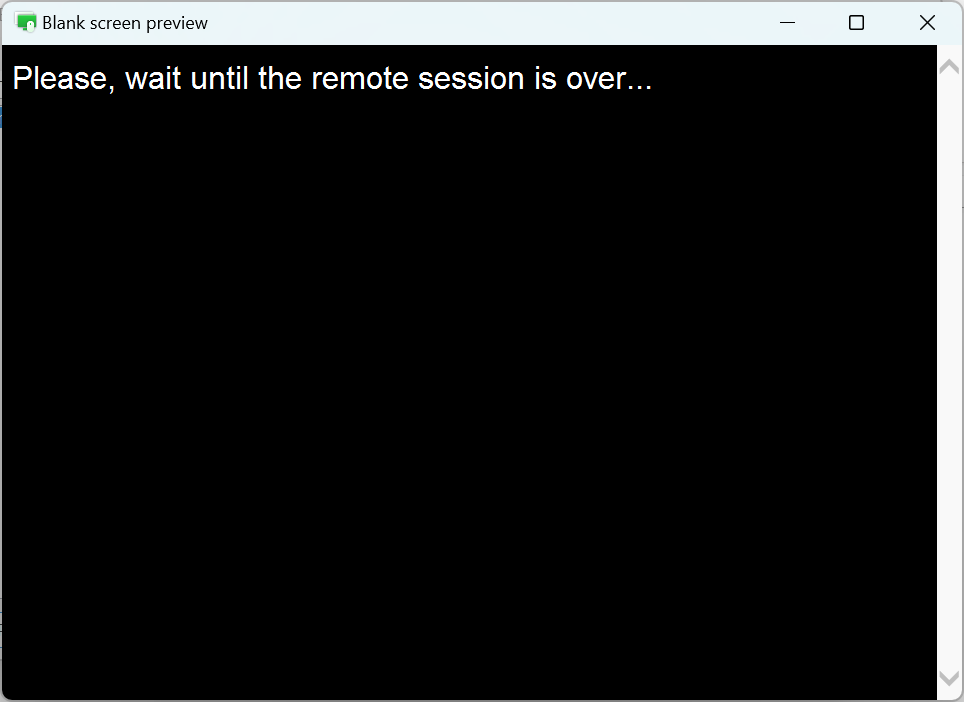
Lock remote mouse and keyboard
To block the mouse and keyboard input on the remote PC select Lock host's mouse and keyboard in Additional properties: