Execute
Use the Execute mode to run applications on the remote PC by sending commands from the local PC.
Start Execute mode
- On the General tab select Execute and double-click on a connection in your address book:
Hint: Use the scrollbar on the right to reveal additional connection mode icons.
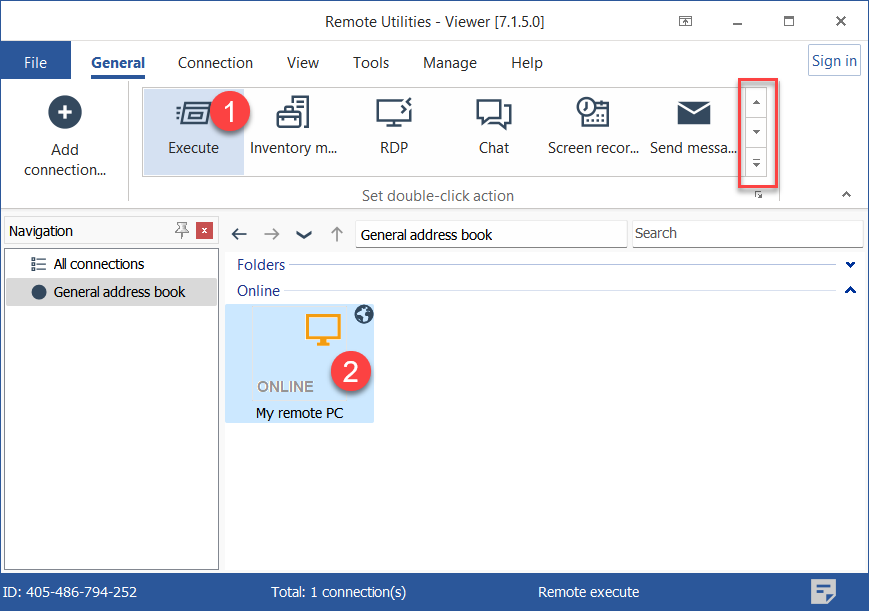
- Enter the access password and click OK:
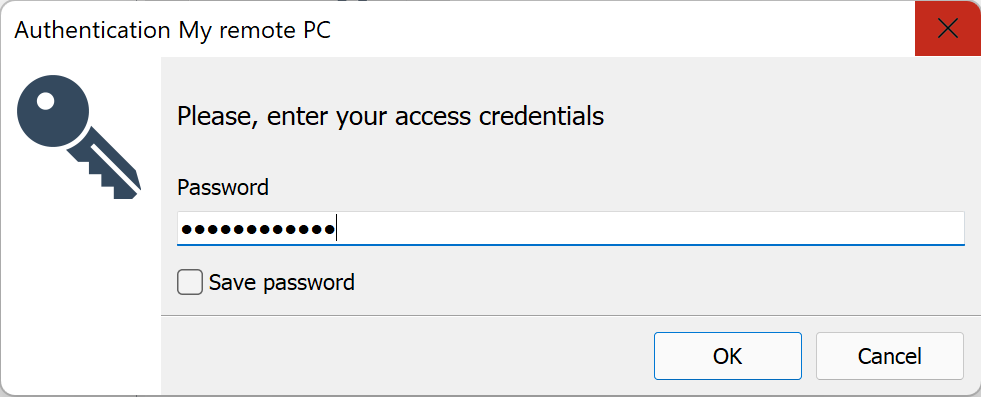
- An Execute window will open:
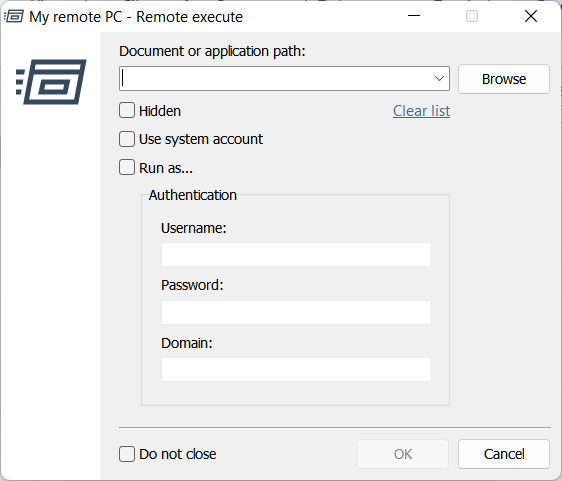
- Document or application path—path to the executable file or document you want to run on the remote PC. This field accepts command line parameters.
- Browse—click this button to open the File Transfer mode window and select an executable file or document.
- Clear list—delete memorized entries from the drop down list.
- Hidden—run the file in the hidden mode (the application window will not be visible on the remote PC screen).
- Use system account—use SYSTEM privileges rather than the privileges of the current user.
- Run as—run the file as a designated Windows account.
- Authentication—specify Windows account credentials to log onto the remote PC.
- Do not close—keep the Execute window open after clicking the OK button.