Settings Protection
You can protect Host settings with a password. This will prevent unauthorized modification of the settings by the remote user.
Important!
Do not confuse the settings protection password with the single password security password.
Turn on settings protection
- Right-click the Host icon in the system tray and select Settings for Host:
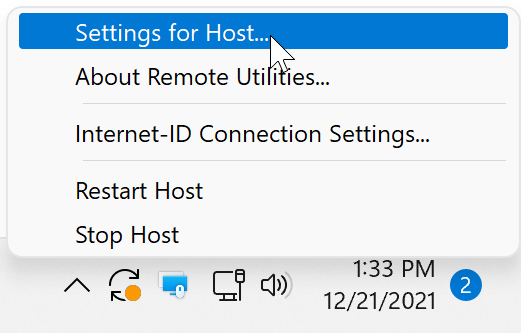
- Go to Settings protection and select Password protect settings:
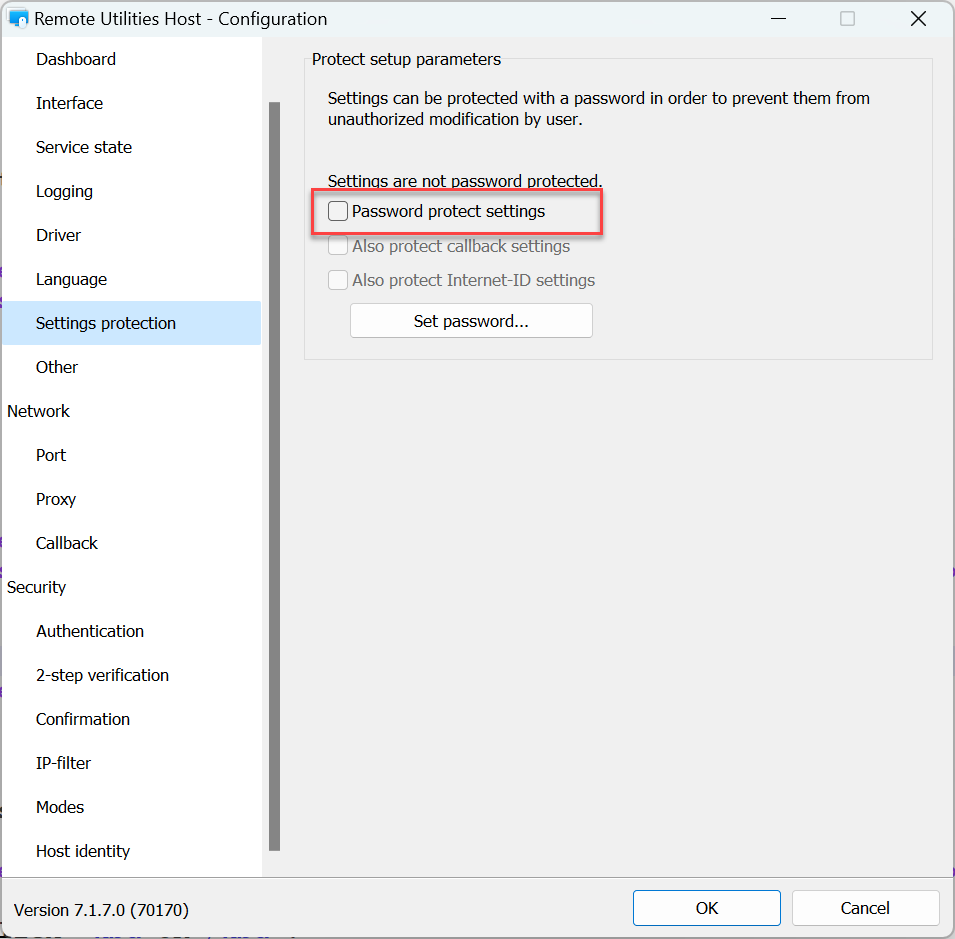
- Enter and confirm the new password. Click OK.
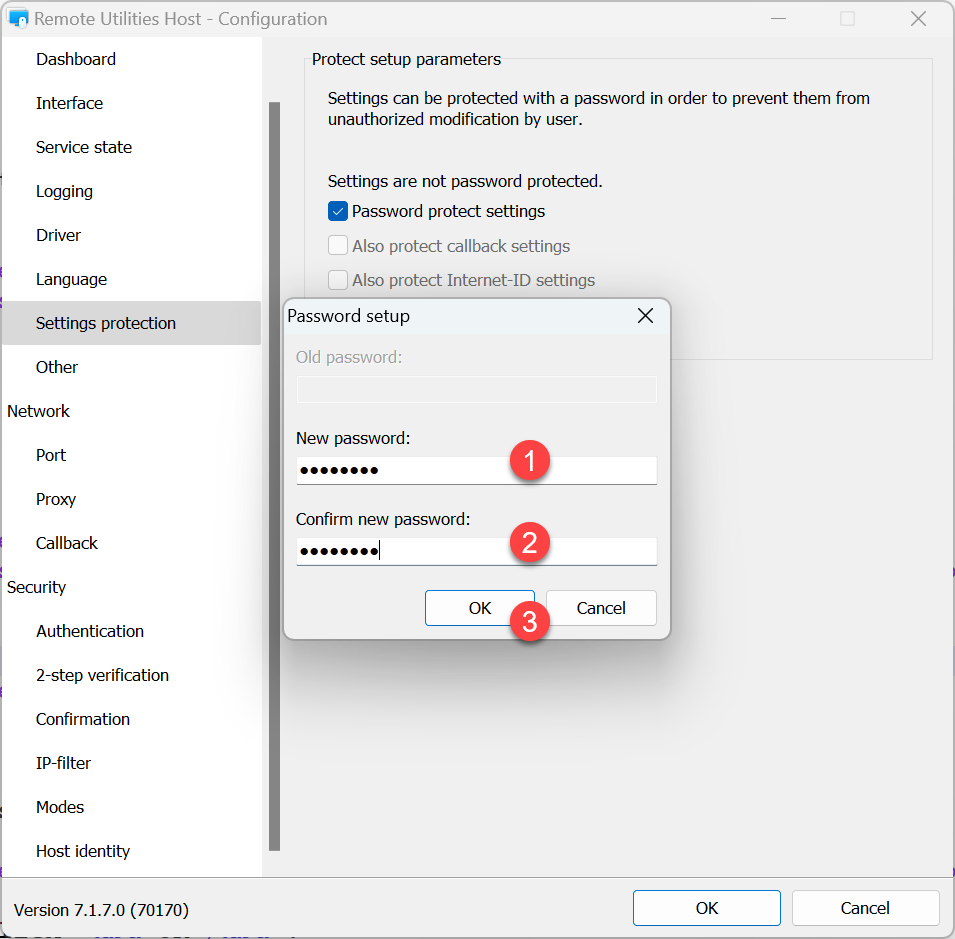
- [Optional] You can protect Internet ID settings and callback settings by selecting the respective check boxes:
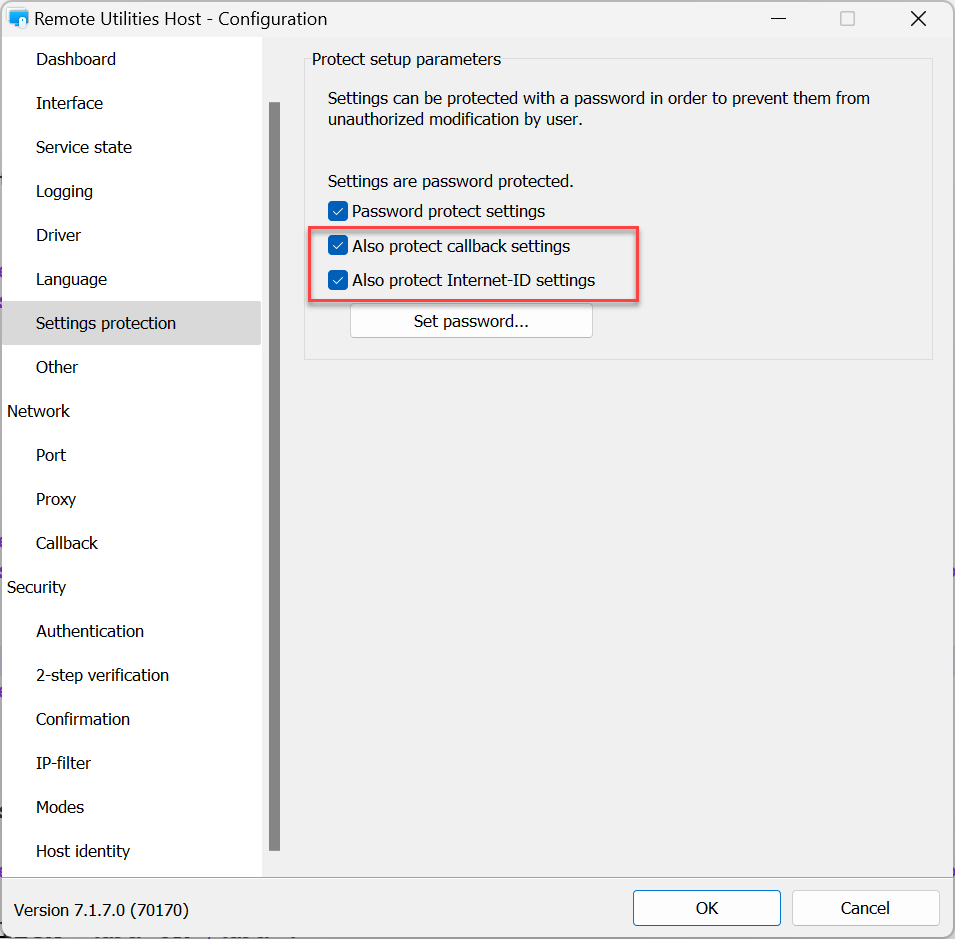
- Click OK to close the settings window.
Change protection password
In order to change the settings protection password:
- Right-click the Host icon in the system tray and select Settings for Host:
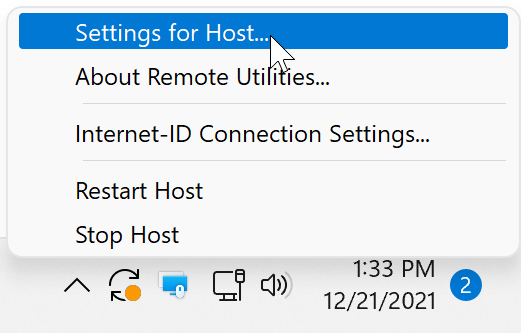
- When prompted, enter your current settings protection password and click OK:
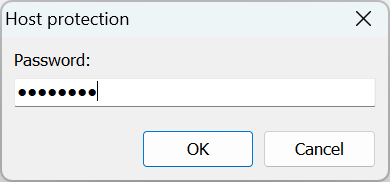
- Go to Settings protection and click Set password:
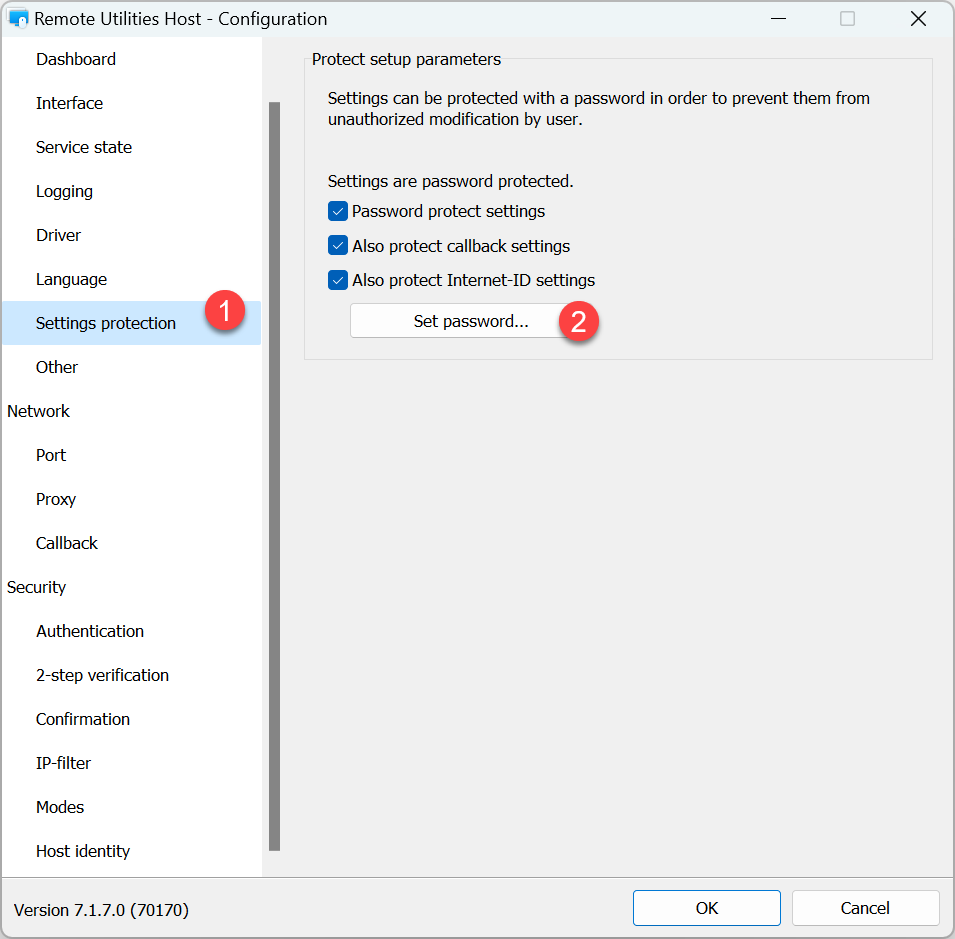
- Enter the old password, enter and confirm a new password:
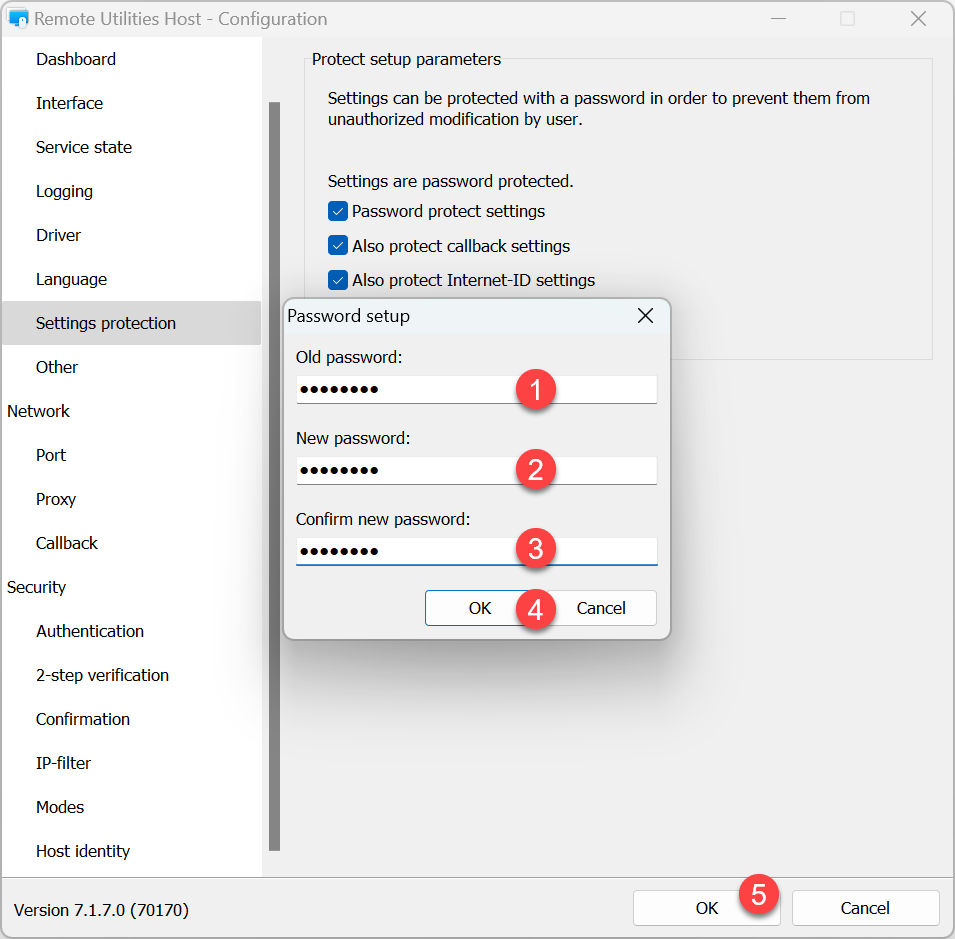
- Click OK and close the Host settings window
Turn off settings protection
If you no longer need to protect the settings on this Host, you can remove password protection:
- Right-click the Host icon in the system tray and select Settings for Host:
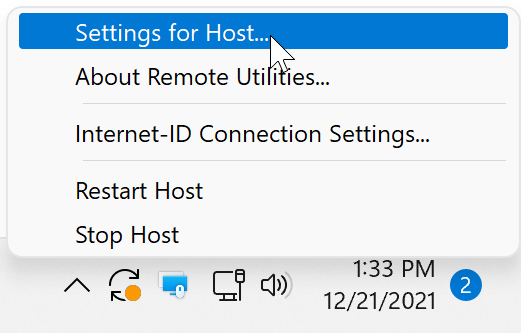
- When prompted, enter your current settings protection password and click OK:
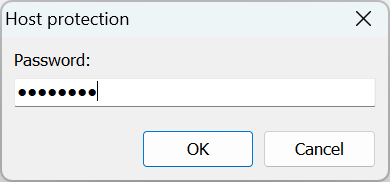
- Go to Settings protection tab and clear the Password protect settings checkbox:
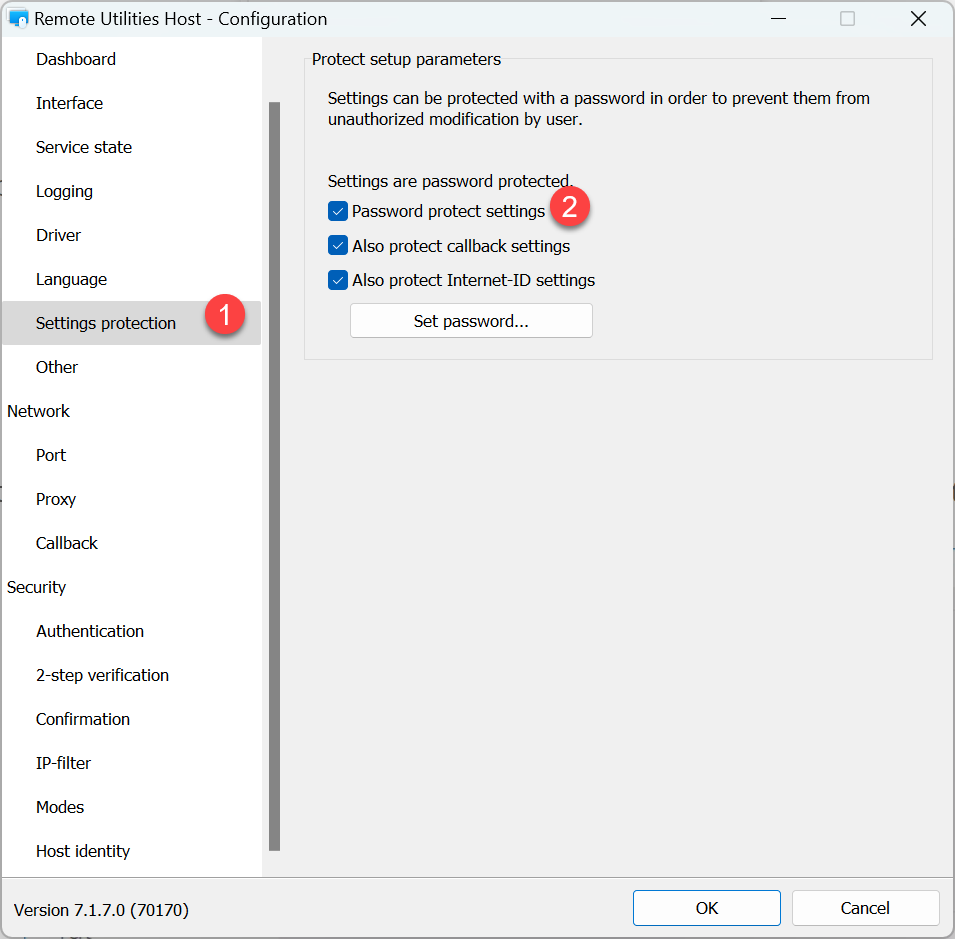
- Enter your current settings protection password and click OK:
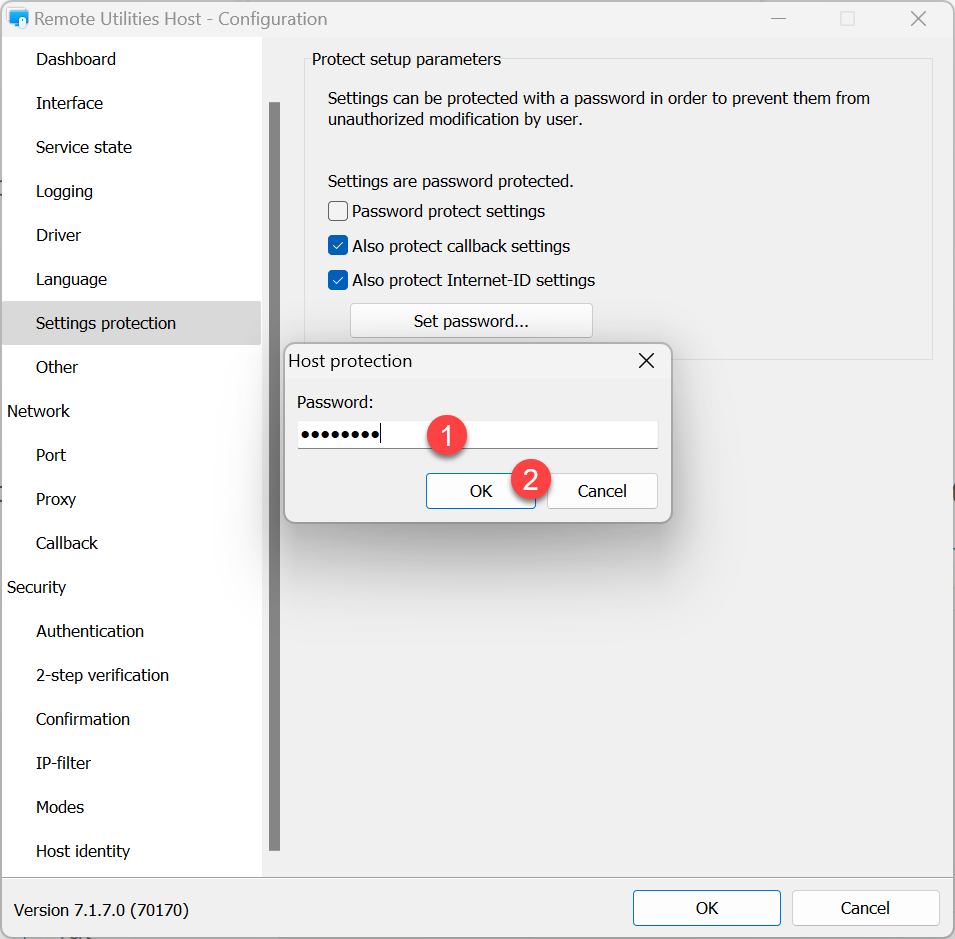
- Note that the information message changes to "Settings are not password protected":
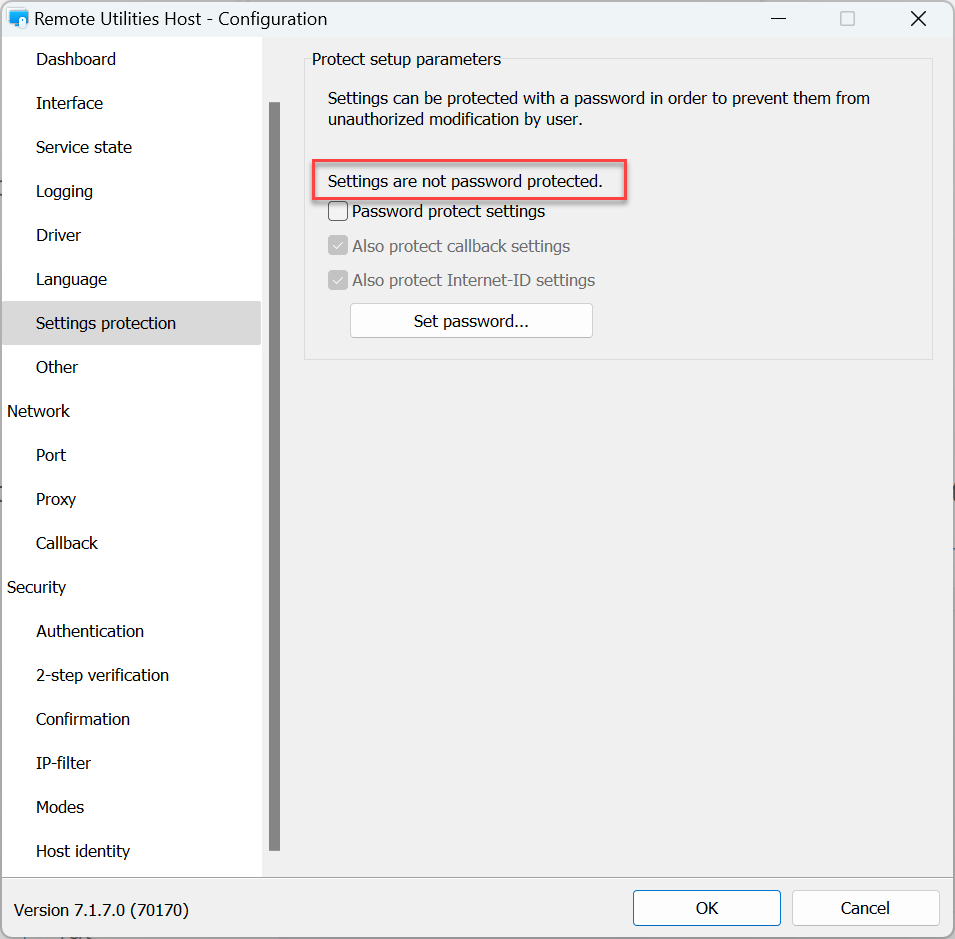
- Click OK to close the Host settings.