Connect Through Proxy
If your company uses a proxy server, you can configure access through proxy on the Host and Viewer side, depending on which side the proxy is.
Configure proxy—Host side
The proxy settings on the Host side are global, i.e. apply to all incoming connections to this Host.
- Right-click the Host icon in the system tray and select Settings for Host:
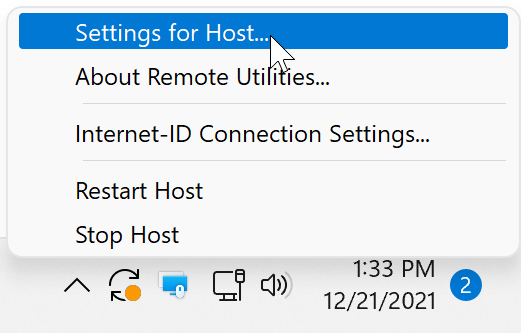
- In the configuration window click Proxy, select Use proxy server and specify the proxy details:
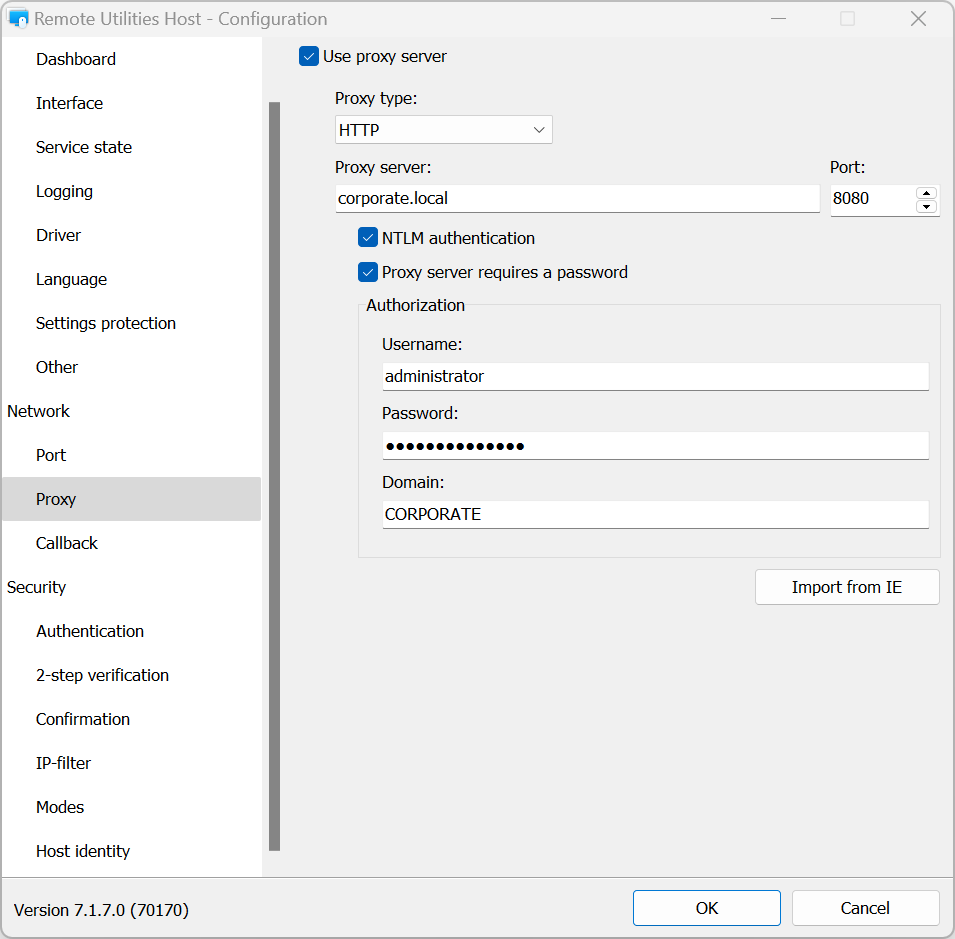
- Click OK to close the Host settings.
Configure proxy—Viewer side
The proxy settings on the Viewer side are connection-specific, i.e. they are specified individually for each connection in the address book.
- Right-click the target connection in the address book and select Properties.
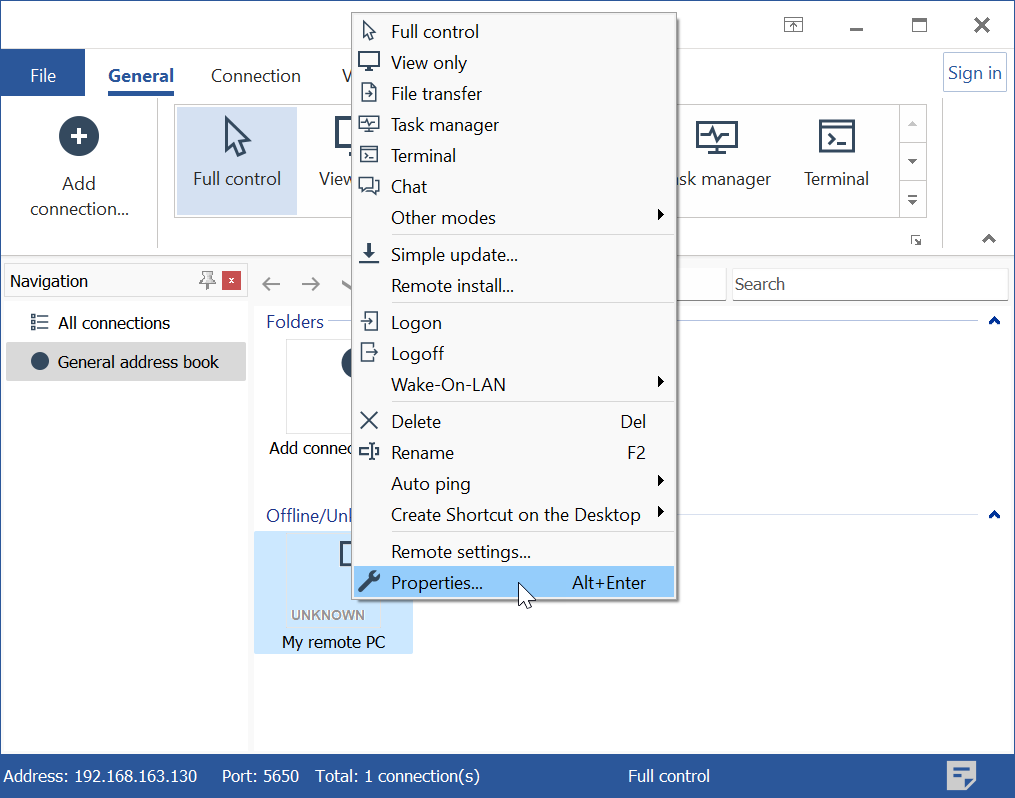
- Go to the Network tab and click the Proxy settings button.
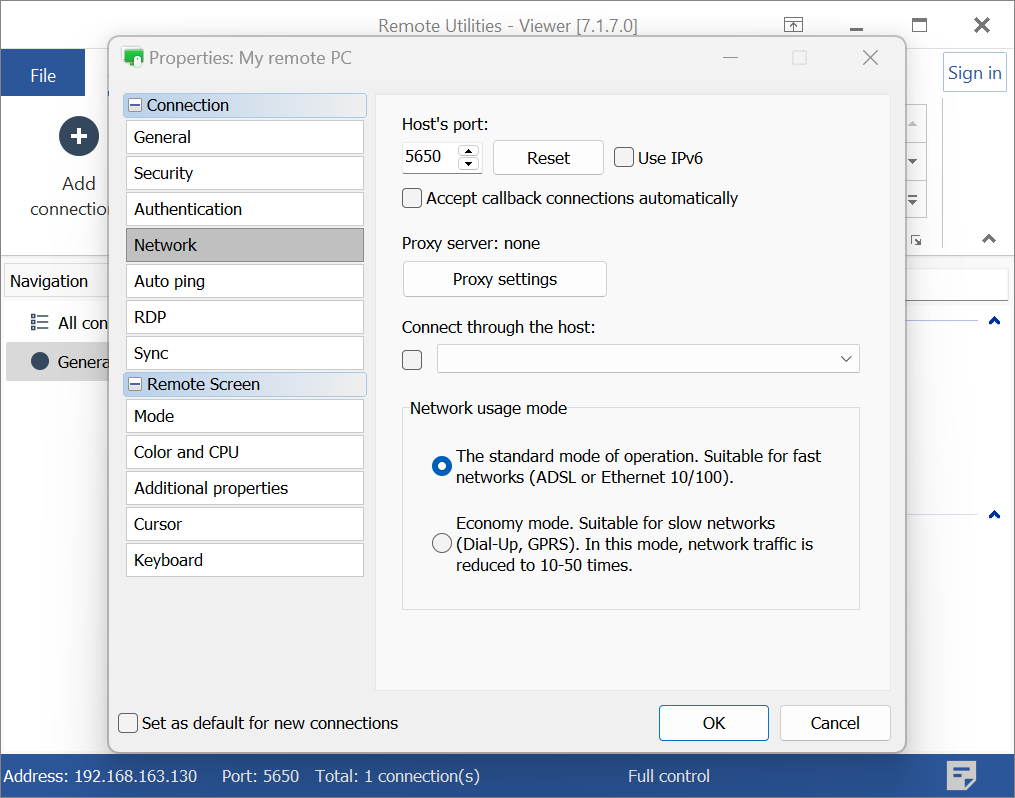
- In the Proxy Settings window select Use proxy server and specify your proxy settings:
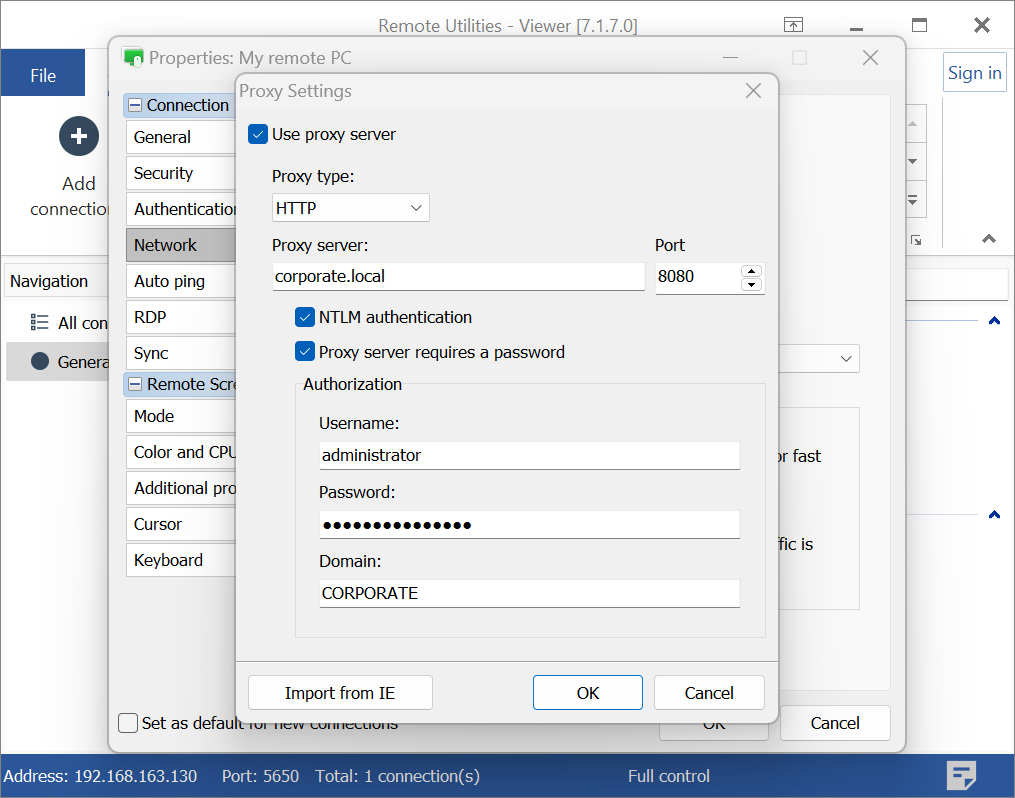
- Click OK and close connection properties.
Important!
If you need to specify proxy settings for all newly created connections, use the default connection properties. If you need to change proxy settings for multiple existing connections, learn how to edit the properties for multiple connections.