Remote Utilities Version 7.5: New Features and Improvements
We are pleased to announce the release of version 7.5 for Remote Utilities and Remote Utilities Server. This update introduces a next-generation codec that enhances remote screen transfer, new command line parameters for Terminal mode, and includes several performance improvements and bug fixes. Download version 7.5 now to explore these new features.
New Codec
A next-generation codec has been added to improve remote screen transfer. This codec has simplified controls that allow you to switch between Quality, Balanced, and Speed modes, or keep it on Auto (the recommended option). To open the codec preferences during a live remote session, click the gear icon on the toolbar and navigate to the 'Codec' tab.
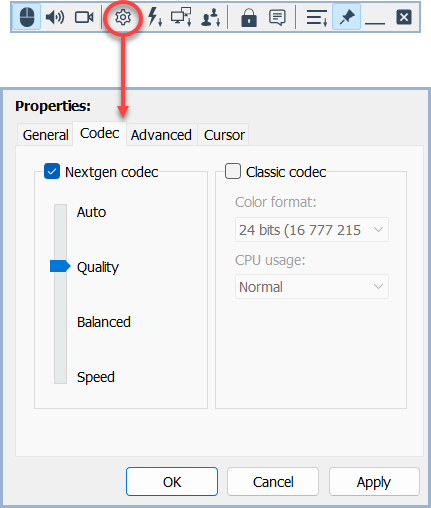
Alternatively, you can open connection properties and navigate to the Codec tab.
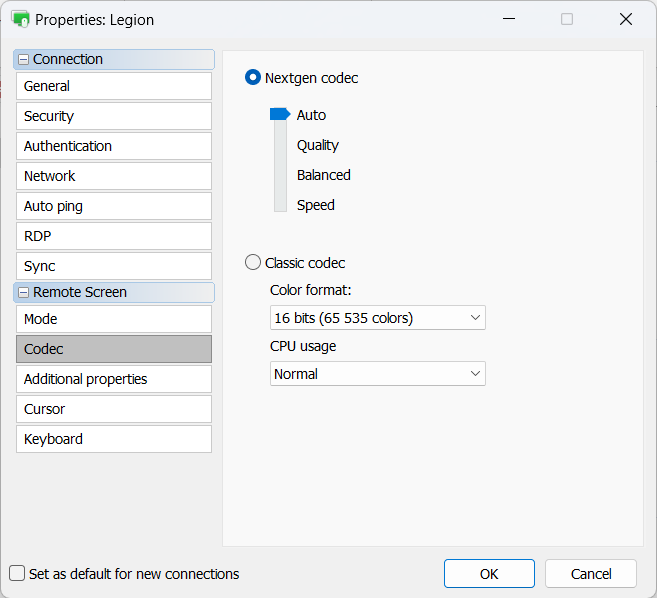
The previously used codec is now called 'Classic', and it has also been improved in terms of performance and speed. However, we recommend that you try the next-gen codec, especially on slower Internet connections.
You can enable real-time statistics (shown at the top right of the Full Control window) to see how much data is sent/received using different codecs and settings.
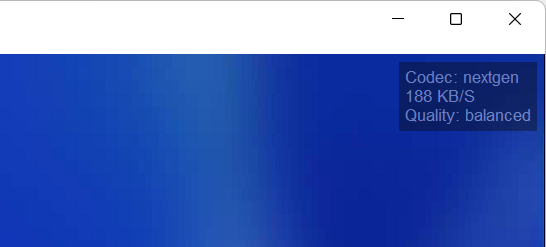
To enable statistics: in the Viewer, select Tools → Options → Remote Screen → Show statistics.
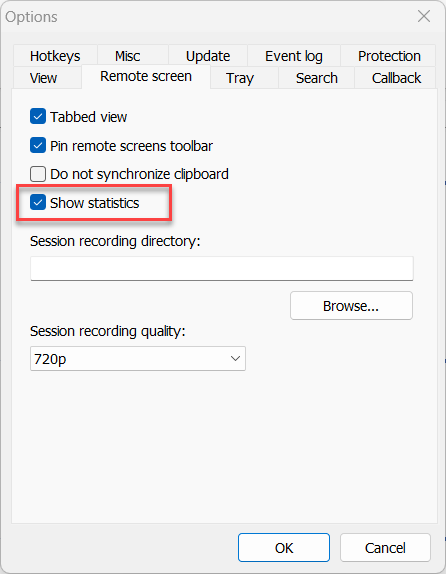
Both codecs—the new next-gen codec and the improved classic (old) codec—require that you update both the Viewer and Host for them to work. Additionally, this codec update has no effect on Windows XP (sorry, nothing can be done about it).
Save or Load MSI Configurator Settings
Now you can save your MSI configurations to a file and load them later to quickly reproduce a build with certain settings. This feature will save you time and effort when using the MSI Configurator and creating multiple builds with various settings.
To save a configuration, enable the Save selected options to a configuration file checkbox at the end of the configuration process. The file remembers both the MSI configuration wizard options and the Host settings if you changed those.
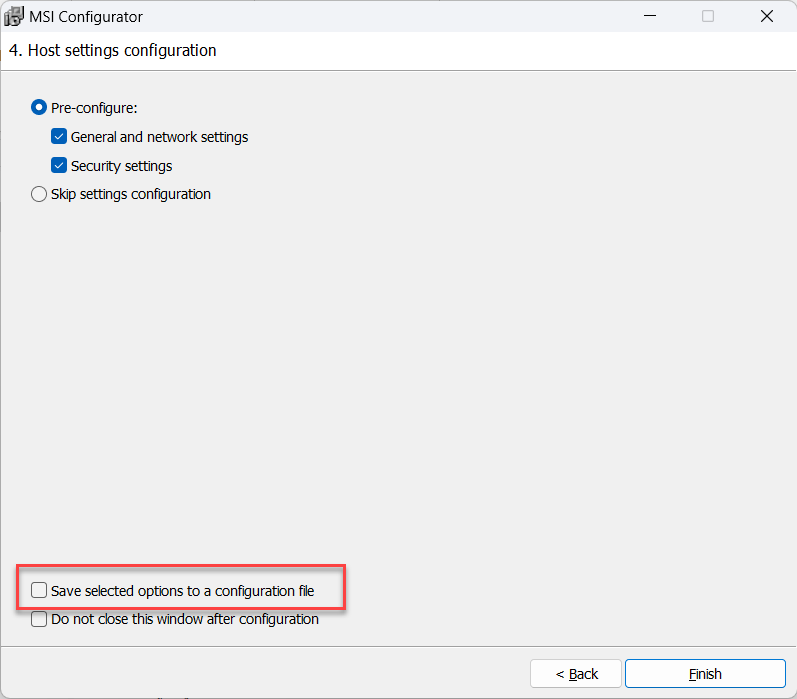
To load a configuration, click the Select configuration button at the beginning of the configuration process.
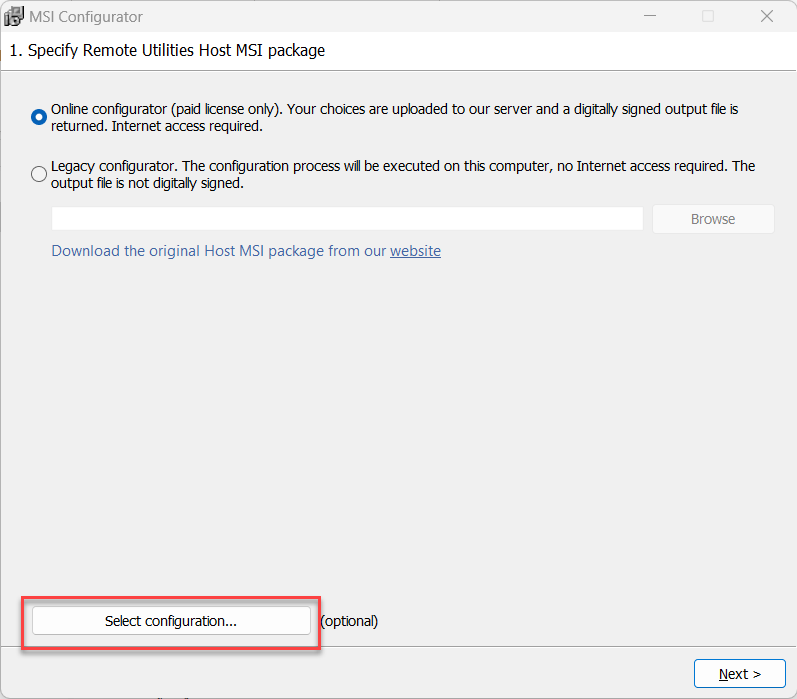
Additional Command Line Parameters for Terminal Mode
A few new command line parameters were added for the Viewer:
-group- specify a folder to which to add a newly created connection
Example:
rutview.exe -create -name:"Test connection" -host:192.168.0.100 -group:"Test"
This will add a new direct connection with the name 'Test connection' and remote host address 192.168.0.100 to the folder named 'Test'.
Additionally, new parameters were added for the -telnet command:
-powershell— launch PowerShell shell.-cmd— launch CMD shell.-system— run as System.-user— run as the current user.
Example:
-telnet -powershell -name:"Test connection" -password:"6784930"
This will start a remote session in Terminal connection mode with the computer named "Test connection" using PowerShell.
Release Notes
View the release notes on this page. We also encourage you to leave your feedback on our community forum.