Connect Through Host
The "Connect Through Host" feature allows you to connect to a target Host via another Host that serves as an intermediary. This is also known as a cascade connection.

A common use for this feature is accessing multiple computers on a remote LAN over the Internet. Instead of exposing each LAN computer to external access, you can configure the perimeter firewall to allow access to a single Host computer. Then, use this Host to access other computers within the same LAN.
Direct Connection Only
In the cascade connection scenario, both connections must be direct connections. When connecting over the Internet using a direct connection, you may need to set up a port forwarding rule on your perimeter router/firewall. Please note that the "Connect Through Host" feature does not support Internet-ID connections at this time.
Configure the Intermediary Host
- Install Host on the computer which will act as an intermediary.
- In Viewer, click Add connection and enter a descriptive name and the IP address (or hostname) of the Host. Click OK:
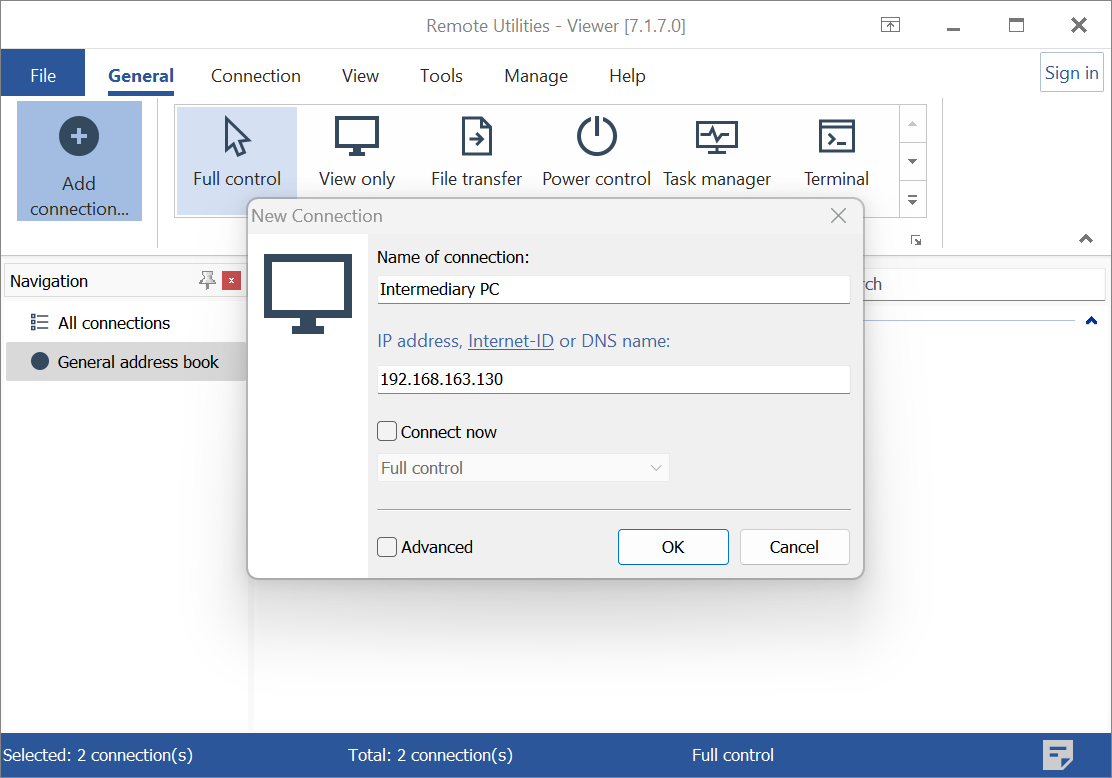
- A new connection will be created in your address book:
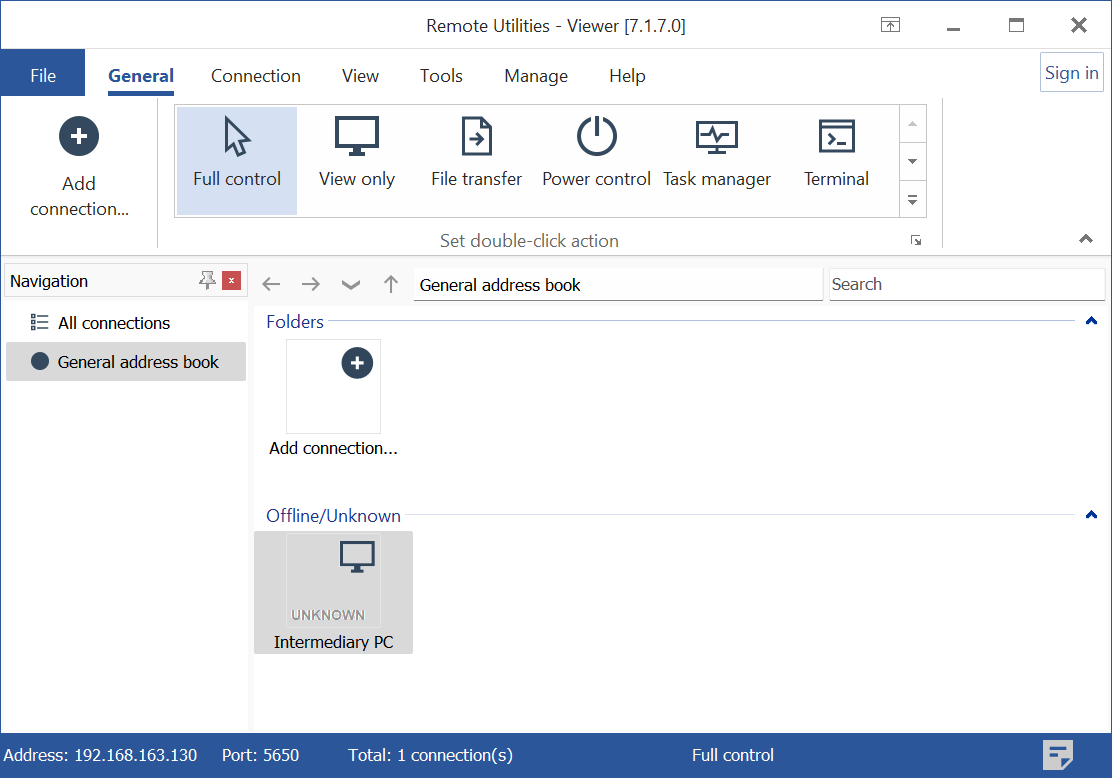
Configure the Target Host
Important!
For the cascade connection to work, the target Host PC must be directly accessible from the intermediary Host PC. Typically, this means that both Host computers must belong to the same LAN and subnet.
- In the Viewer, click Add connection and enter a descriptive name and IP address of the target Host. Click OK:
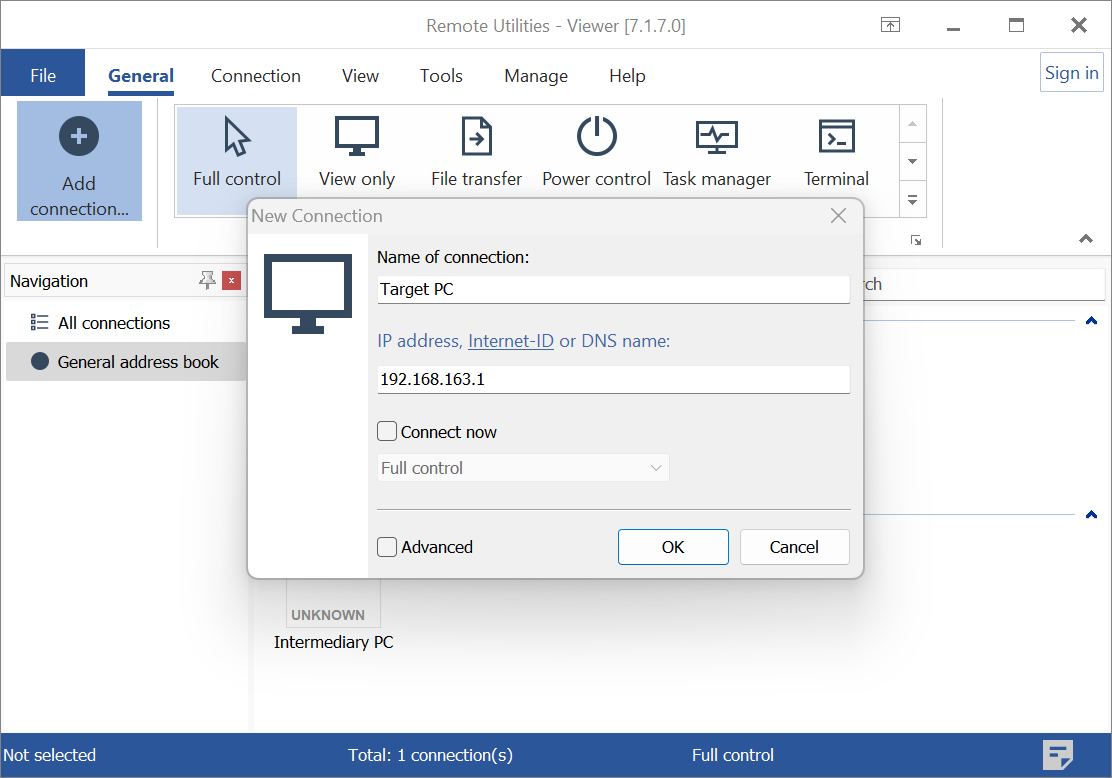
- A new connection will be created in your address book:

- Right-click the target Host connection and select Properties:
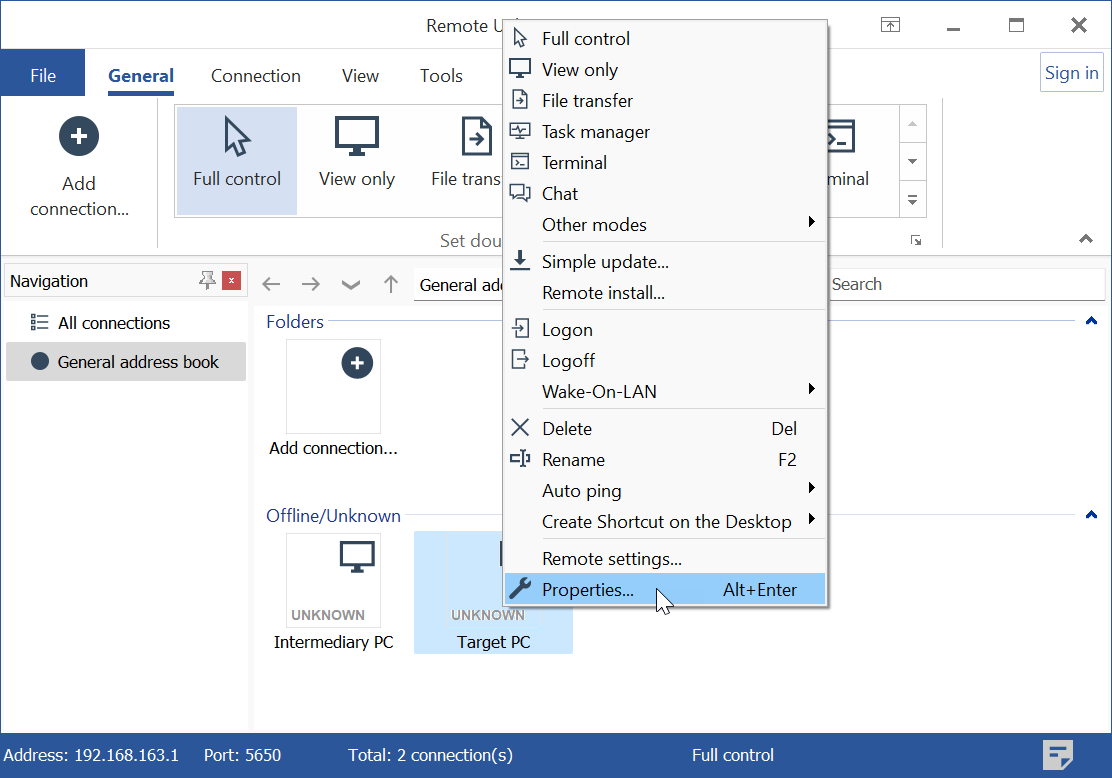
- Go to the Network tab, check Connect through the host, and in the drop-down menu select the intermediary Host:
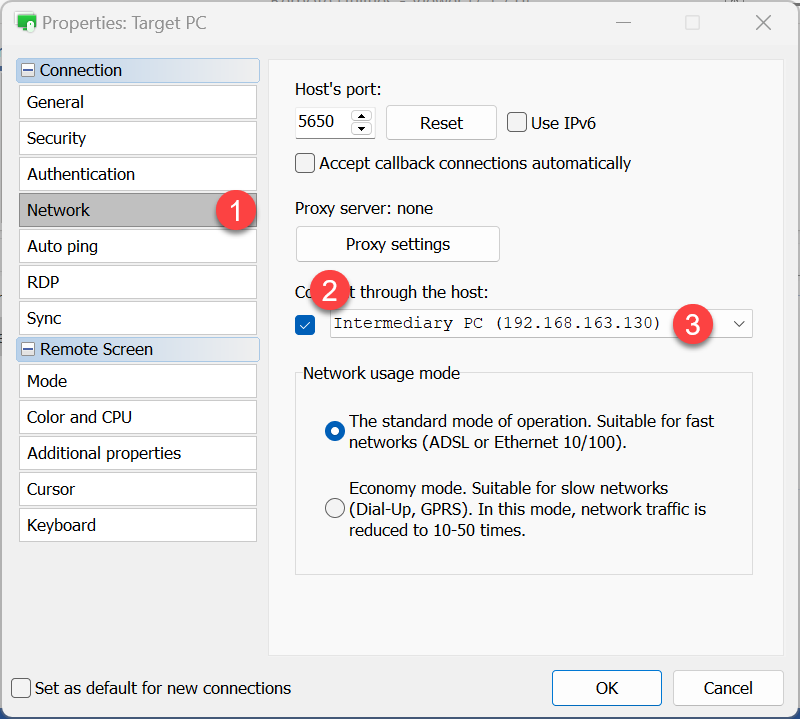
- Click OK and close the Properties window.
Connect to the Intermediary Host
Before you can connect to the target Host you should first connect to the intermediary Host.
- Right-click on the intermediary Host connection and select Logon:
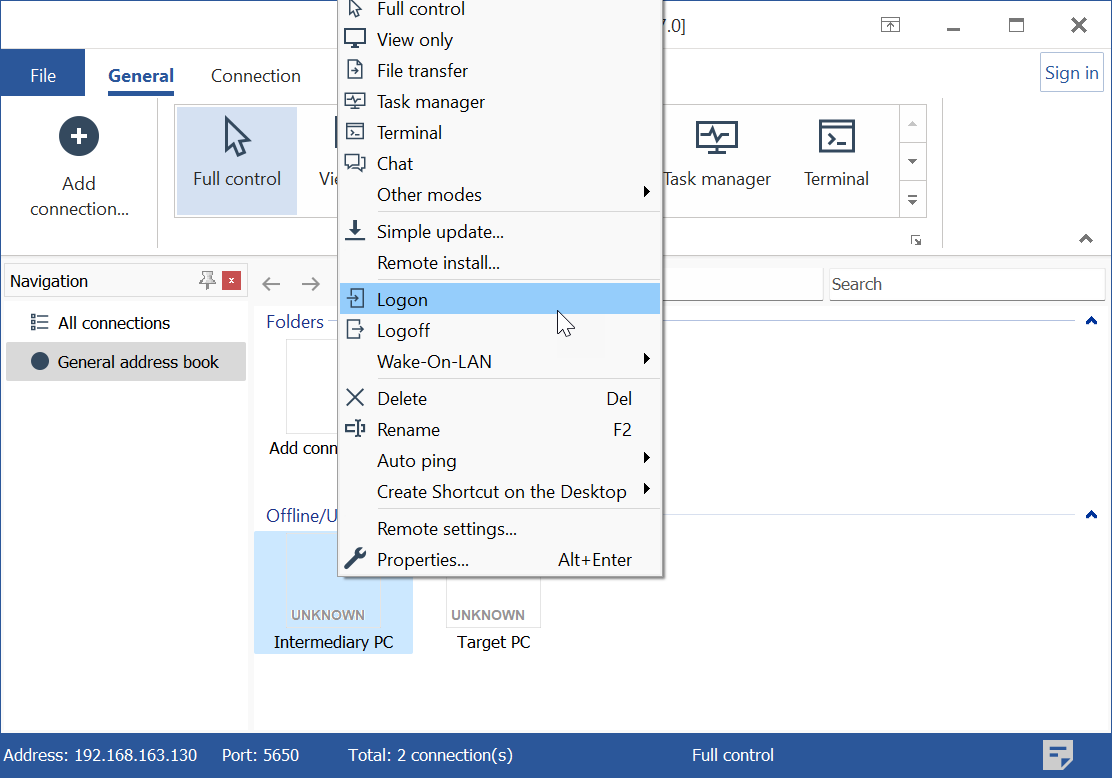
- Enter the access password for the intermediary Host and click OK:
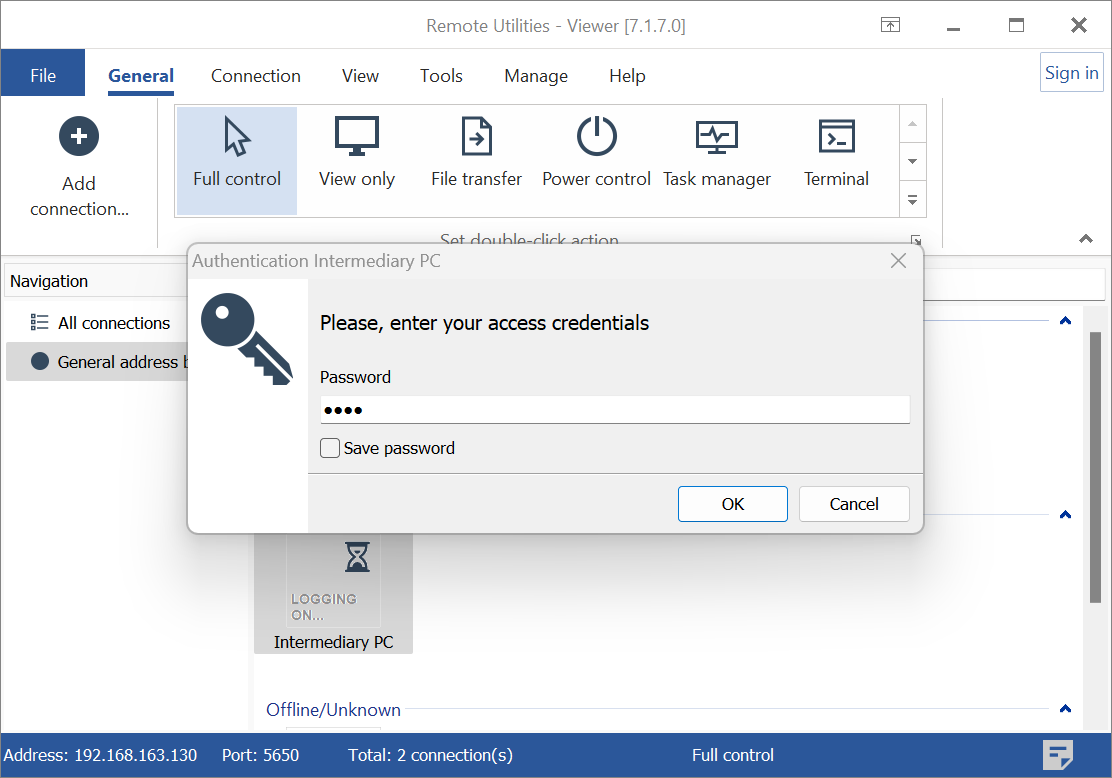
- You are now logged in to the intermediary Host:
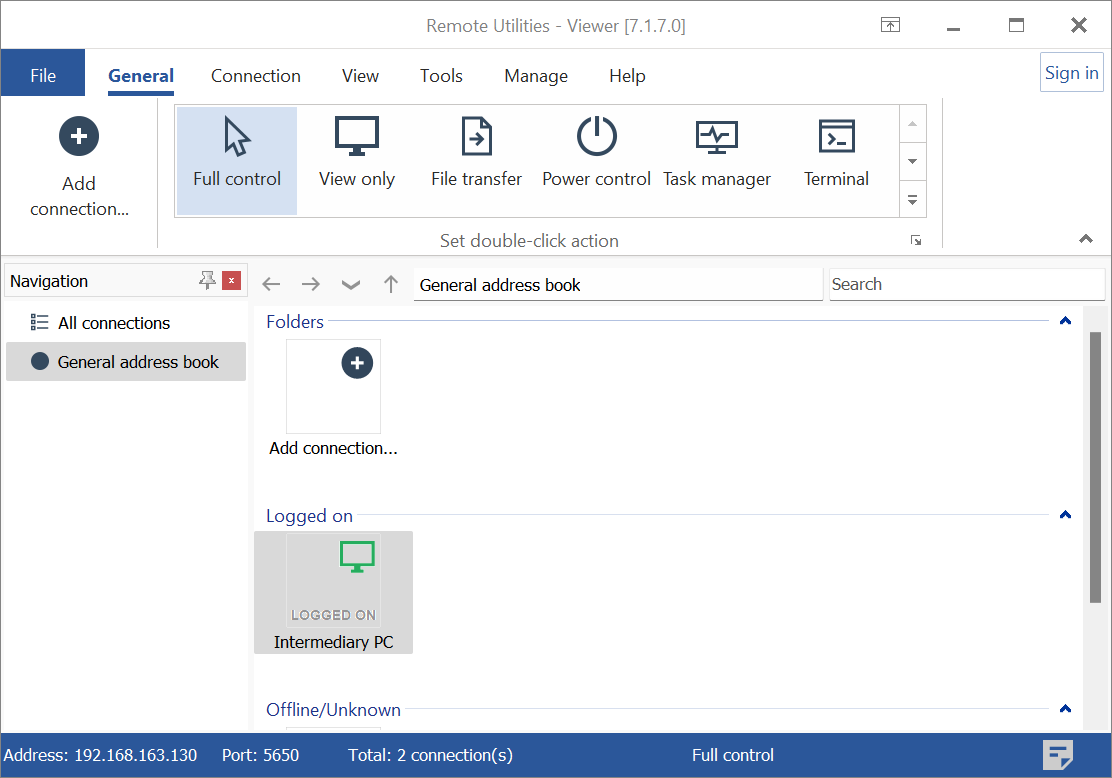
Connect to the Target Host
- Now right-click on the target Host connection and select Logon:
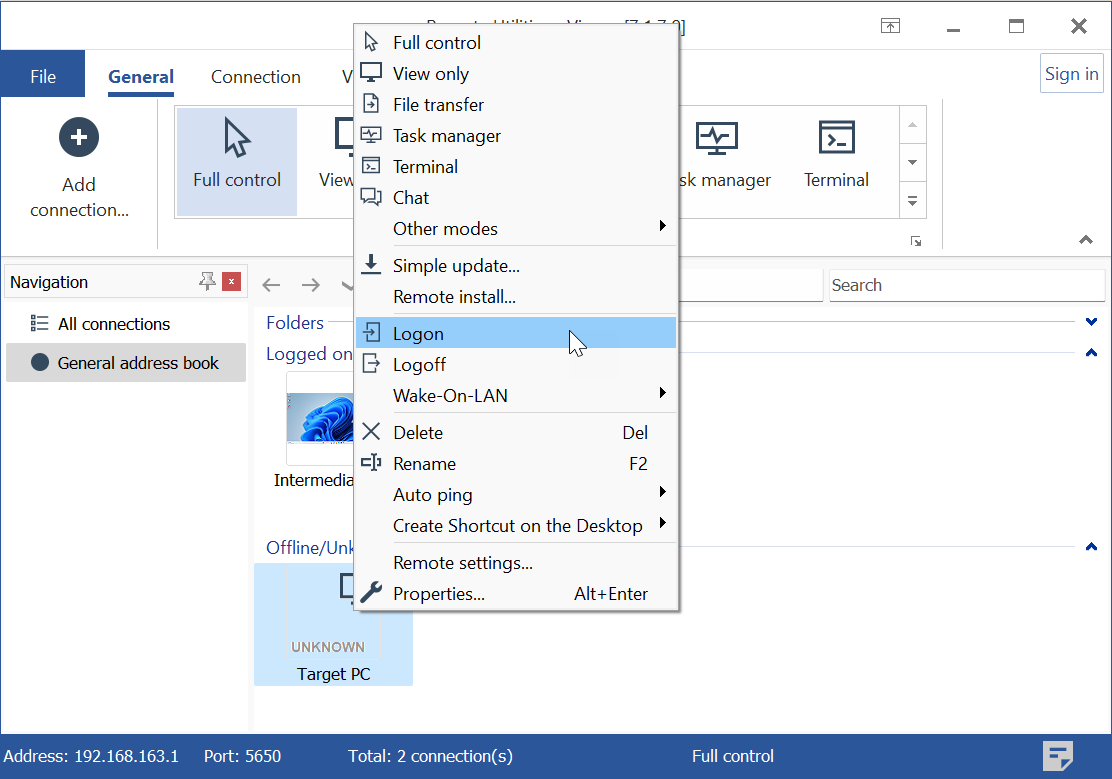
- Enter the access password for the target Host and click OK:
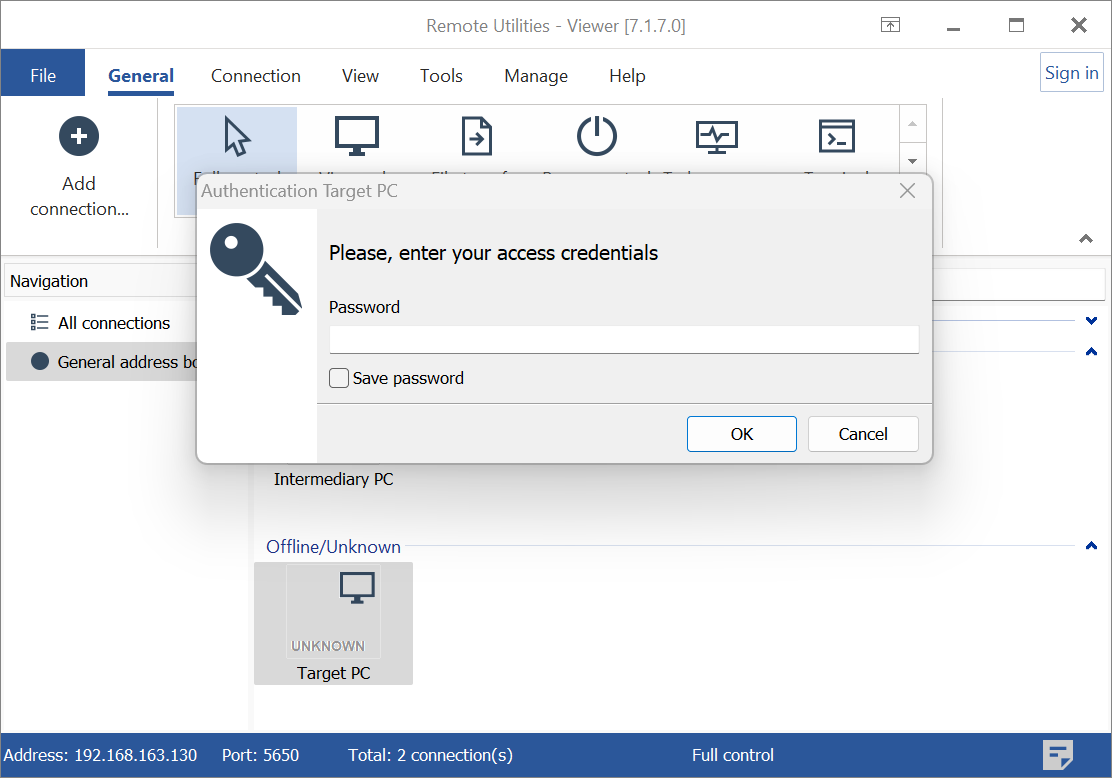
- You are now connected to the target Host:
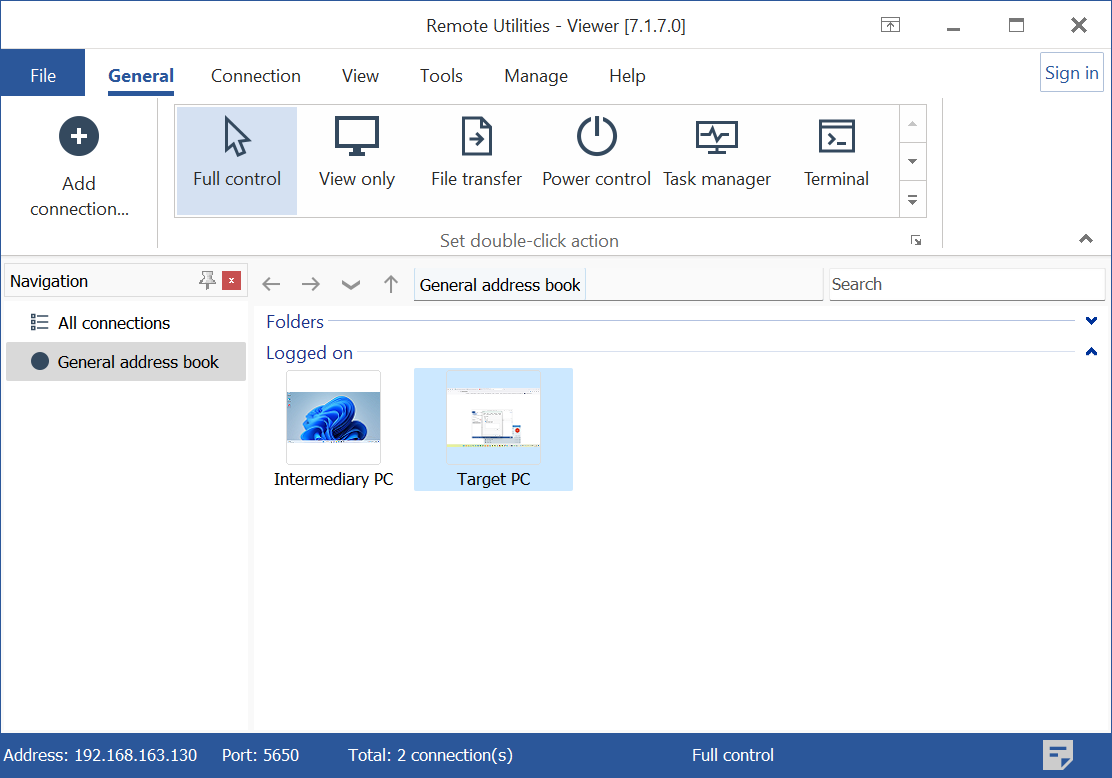
You can now start a connection mode (e.g., Full Control) by selecting the desired mode on the Viewer toolbar and double-clicking the target connection.
Important!
You must stay logged on to the intermediary Host during a remote session with the target Host.