Pauline's community posts
Remote Printer Driver: Error #193
Hello Alex,
Thank you for your message.
I've checked with our developers on the issue - the 193 error means that some Printer Driver related library or an exe file was somehow corrupted, perhaps, by some antivirus software activity. You might try checking the antivirus log files to see if there are any entries that might point to the issue.
Could you please try installing the latest 6.12 Beta 2 version instead and see if the printer driver issue persists? The 6.12 Beta 2 version is available for the download on this page.
Please let us know if the issue persists when installing the 6.12 Beta 2 version as well.
Thank you for your message.
I've checked with our developers on the issue - the 193 error means that some Printer Driver related library or an exe file was somehow corrupted, perhaps, by some antivirus software activity. You might try checking the antivirus log files to see if there are any entries that might point to the issue.
Could you please try installing the latest 6.12 Beta 2 version instead and see if the printer driver issue persists? The 6.12 Beta 2 version is available for the download on this page.
Please let us know if the issue persists when installing the 6.12 Beta 2 version as well.
can't connect to host with viewer from the command line
Hello Brandon,
Thank you for the clarification.
Unfortunately, we couldn't reproduce the issue - it's possible to connect to a remote Host machine in the Full Control mode using command line parameters. Could you please clarify if you're running the following command, i.e. without the "name" parameter, but just its value?
Thank you for the clarification.
Unfortunately, we couldn't reproduce the issue - it's possible to connect to a remote Host machine in the Full Control mode using command line parameters. Could you please clarify if you're running the following command, i.e. without the "name" parameter, but just its value?
rutview /navsystem /fullcontrolIf this is the case, then, indeed, the Full Control mode is not initiated, it just opens the Viewer main window even if the password is saved for the remote connection entry. Could you please try running the following command instead and see if it works this way?
rutview /name:navsystem /fullcontrolPlease let me know if the issue persists.
Viewer Freezes
Hello Peter and Gaz,
Thank you for your patience.
I have checked with our developers on the issue. The issue is caused by some minor connectivity issues and occurs when a brief disconnection occurs and, sometimes, the reconnection mechanism does not work as expected.
However, as Peter mentioned, the issue is less severe in the latest 6.12 Beta 2 version. In addition, we're going to further improve the reconnection mechanism in our subsequent updates, perhaps even completely change it.
Gaz, considering the information above, could you please try updating your Host and Viewer to the latest 6.12 Beta 2 version and see if it makes any difference? The 6.12 Beta 2 version is available for the download on this page.
Please let us know if you have more questions.
Thank you for your patience.
I have checked with our developers on the issue. The issue is caused by some minor connectivity issues and occurs when a brief disconnection occurs and, sometimes, the reconnection mechanism does not work as expected.
However, as Peter mentioned, the issue is less severe in the latest 6.12 Beta 2 version. In addition, we're going to further improve the reconnection mechanism in our subsequent updates, perhaps even completely change it.
Gaz, considering the information above, could you please try updating your Host and Viewer to the latest 6.12 Beta 2 version and see if it makes any difference? The 6.12 Beta 2 version is available for the download on this page.
Please let us know if you have more questions.
20/5000 Black screen
Hello Andreas,
Thank you for your message.
Could you please try enabling the Use legacy capture mode checkbox in the Host settings -> Other tab and see if it helps to resolve the issue?
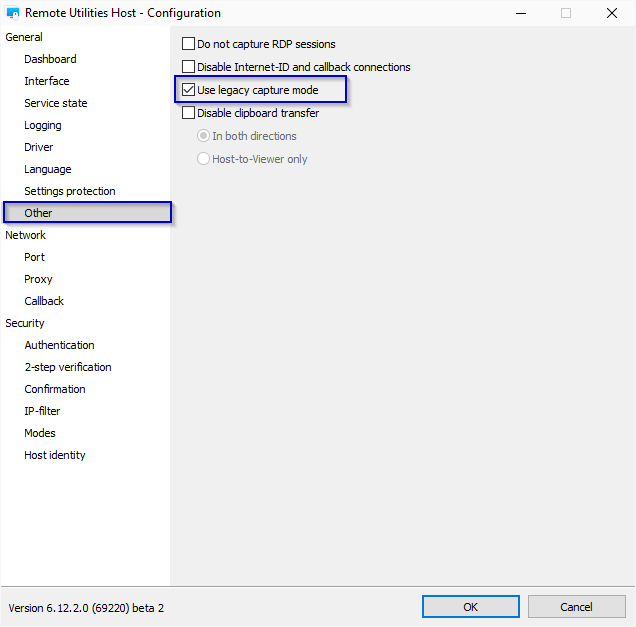
Please make sure to restart the Host after enabling the checkbox.
In addition, here's a troubleshooting KB article that might also provide a useful solution.
Please let me know if the issue persists.
Thank you for your message.
Could you please try enabling the Use legacy capture mode checkbox in the Host settings -> Other tab and see if it helps to resolve the issue?
Please make sure to restart the Host after enabling the checkbox.
In addition, here's a troubleshooting KB article that might also provide a useful solution.
Please let me know if the issue persists.
Viewer Freezes
Hello Peter and Gaz,
Thank you for the provided details.
Unfortunately, we couldn't reproduce the issue. Could you please try reproducing it one more time and then send us both the Host and Viewer logs for examination along with a note on what exact time the issue occurred? Also, if you could provide us a short video or a gif where the issue could be seen, it would be very helpful as well.
Here's how to obtain the Host log and the Viewer log. You can send the log files to support@remoteutilities.com.
Looking forward to your reply.
Thank you for the provided details.
Unfortunately, we couldn't reproduce the issue. Could you please try reproducing it one more time and then send us both the Host and Viewer logs for examination along with a note on what exact time the issue occurred? Also, if you could provide us a short video or a gif where the issue could be seen, it would be very helpful as well.
Here's how to obtain the Host log and the Viewer log. You can send the log files to support@remoteutilities.com.
Looking forward to your reply.
MSI configurator
MSI configurator
Hello Tom,
Thank you for reporting this. We have managed to reproduce the issue and will try to implement a fix for it as soon as possible. Sorry for the inconvenience.
I have also replied to the ticket you've created. Please note that according to our Support Policy tickets have priority over community forum posts: https://www.remoteutilities.com/about/support-policy.php
I'll keep you updated on the issue.
Thank you for reporting this. We have managed to reproduce the issue and will try to implement a fix for it as soon as possible. Sorry for the inconvenience.
I have also replied to the ticket you've created. Please note that according to our Support Policy tickets have priority over community forum posts: https://www.remoteutilities.com/about/support-policy.php
I'll keep you updated on the issue.
Viewer freezes
Viewer Freezes
Hello Gaz,
Thank you for your message.
Unfortunately, we couldn't reproduce the issue. Could you please clarify what version of Remote Utilities do you use?
In addition, could you please clarify if the connection is just frozen, i.e. it seems like you're connected but nothing moves, or if the connection is interrupted? In addition, please let me know if pausing/unpausing the remote session from the Toolbar makes any difference?
Looking forward to your reply.
Thank you for your message.
Unfortunately, we couldn't reproduce the issue. Could you please clarify what version of Remote Utilities do you use?
In addition, could you please clarify if the connection is just frozen, i.e. it seems like you're connected but nothing moves, or if the connection is interrupted? In addition, please let me know if pausing/unpausing the remote session from the Toolbar makes any difference?
Looking forward to your reply.
Ask User Permission timeout
Hello Gaz,
Thank you for your message.
The timeout for the Ask user permission feature can be set in the Host Settings -> Confirmation tab. Enable the Ask user permission checkbox and specify the timeout value.
Hope that helps.
Thank you for your message.
The timeout for the Ask user permission feature can be set in the Host Settings -> Confirmation tab. Enable the Ask user permission checkbox and specify the timeout value.
Hope that helps.