Pauline's community posts
Clipboard in RDP mode
Hello Yaroslav,
Thank you for your message.
Could you please clarify if the clipboard worked before? Could you please double-check if there are any programs running that use the clipboard and compete with RU for the clipboard contents? For example, various little utilities like clipboard helpers, touch-typing learning apps, etc.
Please note, that right now the clipboard only allows you to transfer plain text, as the rich content (files, images, etc.) of the clipboard is not synchronized between Viewer and Host yet. However, we already have this in our roadmap and will implement it in our future updates. As a temporary workaround please try using the Drag-n-Drop of files in the Full Control mode or using the File Transfer mode instead
In addition, please note that the RDP mode in Remote Utilities just launches the native Microsoft Remote Desktop Connection client from within Remote Utilities and connects to a remote computer using the RDP protocol.
Finally, in case if you're using the latest 6.12 Beta 2 version of Remote Utilities, please make sure that clipboard transfer is not disabled in the Host settings -> Other tab:
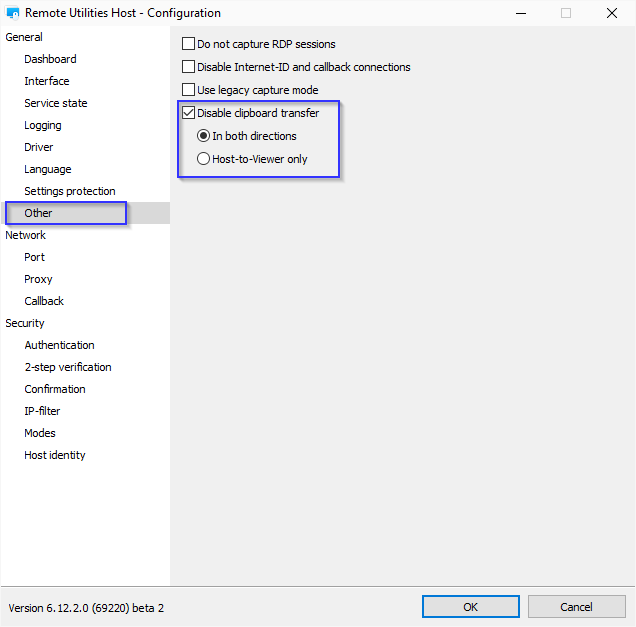
Looking forward to your reply.
Thank you for your message.
Could you please clarify if the clipboard worked before? Could you please double-check if there are any programs running that use the clipboard and compete with RU for the clipboard contents? For example, various little utilities like clipboard helpers, touch-typing learning apps, etc.
Please note, that right now the clipboard only allows you to transfer plain text, as the rich content (files, images, etc.) of the clipboard is not synchronized between Viewer and Host yet. However, we already have this in our roadmap and will implement it in our future updates. As a temporary workaround please try using the Drag-n-Drop of files in the Full Control mode or using the File Transfer mode instead
In addition, please note that the RDP mode in Remote Utilities just launches the native Microsoft Remote Desktop Connection client from within Remote Utilities and connects to a remote computer using the RDP protocol.
Finally, in case if you're using the latest 6.12 Beta 2 version of Remote Utilities, please make sure that clipboard transfer is not disabled in the Host settings -> Other tab:
Looking forward to your reply.
Remote Utilities 6.12 Beta
Hello Peter,
Thank you for your patience.
I have checked with our developers on the issue. Perhaps, it might be occurring if the OpenSSL library is blocked somehow. Could you please provide us a screenshot of the following folder: C:\Program Files (x86)\Remote Utilities - Viewer\? You can send it to support@remoteutilies.com.
In addition, please check if the issue occurs as well when using the 6.12 Beta 2 version of the Portable Viewer. Namely, please see if there's any unusual behavior of antivirus software if there's any installed. Version 6.12 Beta 2 of the Portable Viewer is available for the download on this page.
Looking forward to your reply.
Thank you for your patience.
I have checked with our developers on the issue. Perhaps, it might be occurring if the OpenSSL library is blocked somehow. Could you please provide us a screenshot of the following folder: C:\Program Files (x86)\Remote Utilities - Viewer\? You can send it to support@remoteutilies.com.
In addition, please check if the issue occurs as well when using the 6.12 Beta 2 version of the Portable Viewer. Namely, please see if there's any unusual behavior of antivirus software if there's any installed. Version 6.12 Beta 2 of the Portable Viewer is available for the download on this page.
Looking forward to your reply.
Remote Utilities 6.12 Beta
Hello Peter,
Thank you for the summary.
I have forwarded all the log files you've provided along with the issue description to our development department and asked for their input on this. I'll get back to you soon with their reply.
Sorry for the inconvenience.
Thank you for the summary.
Yes, we received your email, thank you.Did you get my second email with log files for W7 beta viewer trying to log in to XP beta host?
I have forwarded all the log files you've provided along with the issue description to our development department and asked for their input on this. I'll get back to you soon with their reply.
Sorry for the inconvenience.
Remote Utilities 6.12 Beta
Hello Peter,
Sorry for the late reply.
Unfortunately, we couldn't reproduce the issue. Could you please also clarify what authentication methods are enabled for the remote Hosts that you're not able to connect to?
In case if you have the Custom Server Security authentication method enabled, then could you please also let me know if you have the Force custom server security checkbox enabled on the server in the user account properties?
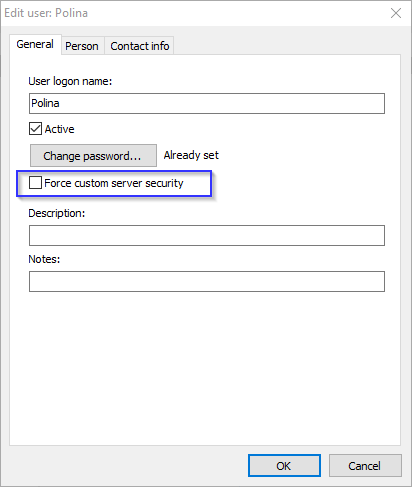
Looking forward to your reply.
Sorry for the late reply.
Unfortunately, we couldn't reproduce the issue. Could you please also clarify what authentication methods are enabled for the remote Hosts that you're not able to connect to?
In case if you have the Custom Server Security authentication method enabled, then could you please also let me know if you have the Force custom server security checkbox enabled on the server in the user account properties?
Yes, the Monitor driver has been discontinued and it's automatically uninstalled upon the 6.12 Beta 2 version installation.On a side note, earlier posts mention that the v12 host does not use the display driver. Does intalling the new host automatically remove the driver, or does that have to be done separately?
Looking forward to your reply.
Hide the Viewer
Hello Derek,
I additionally checked with my coworkers on this. Even though it's not possible to open the Full Control window without the main Viewer window, it's possible to hide it into the taskbar upon opening the connection window if you add the /minimize parameter.
Hope that helps.
I additionally checked with my coworkers on this. Even though it's not possible to open the Full Control window without the main Viewer window, it's possible to hide it into the taskbar upon opening the connection window if you add the /minimize parameter.
Hope that helps.
Callback connections over the Internet?
Hello Giovanni,
Thank you for your message.
Of course, you can use the Callback connection feature in case if you don't want to use the Internet-ID connection with our public or your self-hosted RU Server - in this case, you'll be using the Direct connection method which is also faster than Internet-ID. However, please note that in order to use the Callback connection, the Viewer must be accessible by its external IP address. When using the callback connection type, the Host machine offers remote access to the Viewer, and the Viewer only needs to accept such an invitation. For more information on setting up the Callback connection please follow this tutorial.
Hope that helps.
Thank you for your message.
Of course, you can use the Callback connection feature in case if you don't want to use the Internet-ID connection with our public or your self-hosted RU Server - in this case, you'll be using the Direct connection method which is also faster than Internet-ID. However, please note that in order to use the Callback connection, the Viewer must be accessible by its external IP address. When using the callback connection type, the Host machine offers remote access to the Viewer, and the Viewer only needs to accept such an invitation. For more information on setting up the Callback connection please follow this tutorial.
No, when using the Callback connection you're not required to set up the port forwarding. You only need to enable the Callback connection in the Host's settings and specify the Viewer's machine external IP address and the port set in the Viewer for callback connection.Or do callback connections require that the host firewall forward their callback port?
Please note that it's also possible to enable the Callback connection in your custom Agent during the configuration process, on Step 4 - Settings update.I could always resend the agents or just update the configs in them.
This issue might occur if there are some intermittent disconnections between Viewer and RU Server. In case if you keep using the RU Server and the issue keeps occurring please try referring to this Internet-ID connection troubleshooting guide.I can be connected this way, but after about 10 minutes or so, the viewer screen will freeze up and I'll get a disconnection notice.
Hope that helps.
Hide the Viewer
Hello Derek,
Thank you for your message.
Unfortunately, it's not possible to hide the main Viewer window. For more information on Viewer parameters please refer to this page. Sorry for the inconvenience.
Please let us know if you have more questions.
Thank you for your message.
Unfortunately, it's not possible to hide the main Viewer window. For more information on Viewer parameters please refer to this page. Sorry for the inconvenience.
Please let us know if you have more questions.