Pauline's community posts
Remote Utilities 6.12 Beta
Hello Peter,
Thank you for the update.
If this is the case, could you please provide us the log files from this Viewer and one of the remote Hosts for examination? Here's how to locate the Host logs and the Viewer logs.
You can send it to us to support@remoteutilities.com.
Looking forward to your reply.
Thank you for the update.
Could you please confirm that you did not encounter this issue when using version 6.10.10.0 prior to updating to the 6.12 Beta 2 version?Quick test, try to log into several remote machine both internet and local connections, in each case got Access Denied for five trys before it gave up.
If this is the case, could you please provide us the log files from this Viewer and one of the remote Hosts for examination? Here's how to locate the Host logs and the Viewer logs.
You can send it to us to support@remoteutilities.com.
Looking forward to your reply.
Host randomly freezes when in 'full control' mode.
Hello Anthony,
Thank you for your message.
Could you please confirm that the issue occurs when using version 6.10.10.0 of Remote Utilities? If this is the case, please try updating to the most recent version, which is, as of this writing - 6.12 Beta 2, as the issue you're encountering might have already been fixed in a subsequent update.
Version 6.12 Beta 2 is available for the download on this page. When updating Remote Utilities please make sure to update both Host and Viewer to the same version to avoid version mismatch that might lead to performance issues and some features not working.
In addition, please try enabling the Use legacy capture mode feature in the Host Settings -> Other tab.
Also please try referring to this KB troubleshooting guide that might provide a useful solution.
Please let us know if the solutions above did not help and the issue persists.
Thank you for your message.
Could you please confirm that the issue occurs when using version 6.10.10.0 of Remote Utilities? If this is the case, please try updating to the most recent version, which is, as of this writing - 6.12 Beta 2, as the issue you're encountering might have already been fixed in a subsequent update.
Version 6.12 Beta 2 is available for the download on this page. When updating Remote Utilities please make sure to update both Host and Viewer to the same version to avoid version mismatch that might lead to performance issues and some features not working.
In addition, please try enabling the Use legacy capture mode feature in the Host Settings -> Other tab.
Also please try referring to this KB troubleshooting guide that might provide a useful solution.
Please let us know if the solutions above did not help and the issue persists.
Custom Server Security Authorization Error
Hello Bevan,
Thank you for the clarification.
Sorry for my somewhat misleading previous reply. We have thoroughly tested this again and couldn't reproduce the issue. Could you please provide us the following information for further examination?
Open the Windows Registry Editor (Win+R -> regedit) and export the following registry keys:
1. HKEY_LOCAL_MACHINE\SOFTWARE\Usoris\Remote Utilities Host\ registry key that contains the Host settings
2. HKEY_CURRENT_USER\SOFTWARE\Usoris\Remote Utilities\MiniInternetId registry key that contains RU Server's Admin Console settings
Zip these registry keys and send them to us to support@remoteutilities.com. We will examine the files and see if they can give us a clue on what might be causing the issue.
Looking forward to your reply.
Thank you for the clarification.
Sorry for my somewhat misleading previous reply. We have thoroughly tested this again and couldn't reproduce the issue. Could you please provide us the following information for further examination?
Open the Windows Registry Editor (Win+R -> regedit) and export the following registry keys:
1. HKEY_LOCAL_MACHINE\SOFTWARE\Usoris\Remote Utilities Host\ registry key that contains the Host settings
2. HKEY_CURRENT_USER\SOFTWARE\Usoris\Remote Utilities\MiniInternetId registry key that contains RU Server's Admin Console settings
Zip these registry keys and send them to us to support@remoteutilities.com. We will examine the files and see if they can give us a clue on what might be causing the issue.
Looking forward to your reply.
Custom Server Security Authorization Error
Hello Bevan,
Thank you for the provided screenshots.
It seems that we have managed to reproduce the issue. In order to further isolate the issue, could you please also try adding permissions in the Address Book manager for a user explicitly, i.e. not for a group but a separate user and see if you're able to connect to a remote Host using CSS this way?
Looking forward to your reply.
Thank you for the provided screenshots.
It seems that we have managed to reproduce the issue. In order to further isolate the issue, could you please also try adding permissions in the Address Book manager for a user explicitly, i.e. not for a group but a separate user and see if you're able to connect to a remote Host using CSS this way?
Looking forward to your reply.
Custom Server Security Authorization Error
Hello Bevan,
Thank you for your patience.
I've checked with our developers on the issue - it seems like the issue might be caused by some incorrect settings on the Host side. Could you please provide us screenshots of the Hosts settings, namely the Authentication tab -> Custom Server Security ->Servers window and the Users and access control window like on the screenshot below?
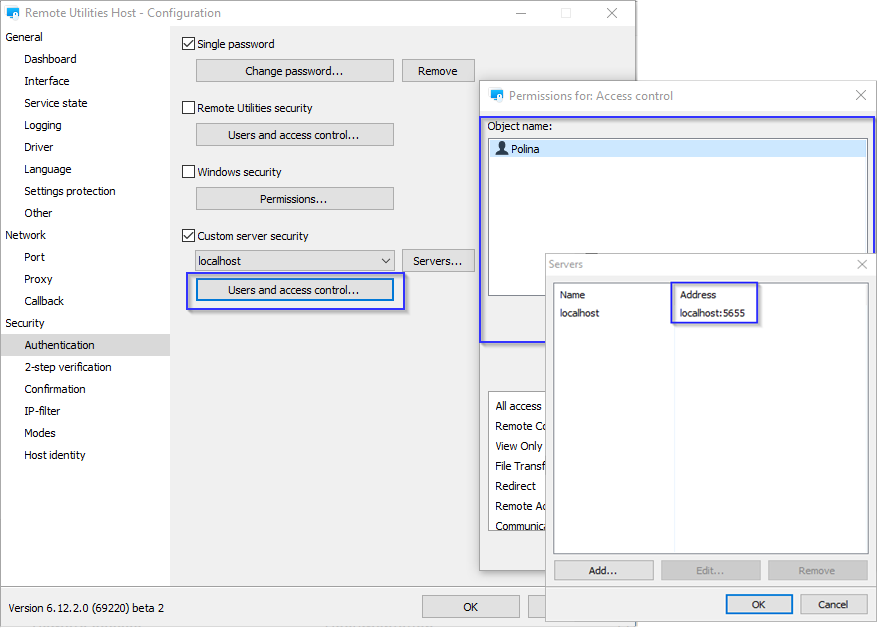
You can send the screenshot to support@remoteutilities.com if it's more convenient.
Looking forward to your reply.
Thank you for your patience.
I've checked with our developers on the issue - it seems like the issue might be caused by some incorrect settings on the Host side. Could you please provide us screenshots of the Hosts settings, namely the Authentication tab -> Custom Server Security ->Servers window and the Users and access control window like on the screenshot below?
You can send the screenshot to support@remoteutilities.com if it's more convenient.
Looking forward to your reply.
Custom Server Security Authorization Error
Hello Bevan,
Thank you for the clarification.
Could you please also clarify what authentication method is set for the remote Host in the Connection properties -> Authentication tab? If it's set to Auto, please try changing it to Custom server security and vise versa and see if it makes any difference.
Meanwhile, I've forwarded the issue to our development department and asked for their input on this.
I'll get back to you soon with their reply.
Thank you for the clarification.
Could you please also clarify what authentication method is set for the remote Host in the Connection properties -> Authentication tab? If it's set to Auto, please try changing it to Custom server security and vise versa and see if it makes any difference.
Meanwhile, I've forwarded the issue to our development department and asked for their input on this.
I'll get back to you soon with their reply.
Remote Utilities 6.12 Beta
Hello ruabc,
Thank you for your feedback.
We plan to completely revamp the Screen Recorder mode in our future updates and implement more features, including a feature that would filter and remove duplicated screenshots. Unfortunately, we cannot provide any specific ETA on this yet.
Please let us know if you have other questions.
Thank you for your feedback.
We plan to completely revamp the Screen Recorder mode in our future updates and implement more features, including a feature that would filter and remove duplicated screenshots. Unfortunately, we cannot provide any specific ETA on this yet.
Please let us know if you have other questions.
Custom Server Security Authorization Error
Hello Bevan,
Thank you for your message and the provided log files.
Could you please try updating your current Remote Utilities installation to the most recent 6.12 Beta 2 version for Host and Viewer and 2.9 Beta 2 for RU Server and see if the issue persists after the update? We have implemented a few improvements and bug fixes, namely, we fixed some issues that could make RU Server freeze during custom server security authorization, so the issue you're currently encountering might be already fixed in the Beta version. For the full list of release notes please see this page.
Version 6.12 Beta 2 for Viewer and Host and version 2.9 Beta 2 for the RU Server are available for the download on this page.
When updating Remote Utilities, please make sure to update both Viewer and Host (as well as the RU Server) in order to avoid version mismatch that might cause performance issues or some features not working.
If needed, before updating your current installations, you can try using Portable Viewer and Agent.
Please let us know if the issue persists after updating Remote Utilities.
Thank you for your message and the provided log files.
Could you please try updating your current Remote Utilities installation to the most recent 6.12 Beta 2 version for Host and Viewer and 2.9 Beta 2 for RU Server and see if the issue persists after the update? We have implemented a few improvements and bug fixes, namely, we fixed some issues that could make RU Server freeze during custom server security authorization, so the issue you're currently encountering might be already fixed in the Beta version. For the full list of release notes please see this page.
Version 6.12 Beta 2 for Viewer and Host and version 2.9 Beta 2 for the RU Server are available for the download on this page.
When updating Remote Utilities, please make sure to update both Viewer and Host (as well as the RU Server) in order to avoid version mismatch that might cause performance issues or some features not working.
If needed, before updating your current installations, you can try using Portable Viewer and Agent.
Please let us know if the issue persists after updating Remote Utilities.
Beta testing: Remote Utilities for macOS/Linux
Hello Michael,
Unfortunately, my reply was intended for Michal Zarzecki. However, thank you for the provided details. We will thoroughly test this and try to reproduce the issue. We will get back to you once there are any updates on this. Sorry for the inconvenience.
Please let us know if you have more questions.
Unfortunately, my reply was intended for Michal Zarzecki. However, thank you for the provided details. We will thoroughly test this and try to reproduce the issue. We will get back to you once there are any updates on this. Sorry for the inconvenience.
Please let us know if you have more questions.
Beta testing: Remote Utilities for macOS/Linux
Hello Michal,
Thank you for your patience.
Unfortunately, we couldn't reproduce the issue. Could you please try updating your macOS to the latest Catalina 10.15.4 version, reinstall Viewer and see if the issue persists afterward?
In case if the issue persists even after updating the macOS version, please try running Viewer in Terminal via ./viewer.app command. When Viewer crashes, please copy the output text and send it to us to support@remoteutilities.com.
Looking forward to your reply.
Thank you for your patience.
Unfortunately, we couldn't reproduce the issue. Could you please try updating your macOS to the latest Catalina 10.15.4 version, reinstall Viewer and see if the issue persists afterward?
In case if the issue persists even after updating the macOS version, please try running Viewer in Terminal via ./viewer.app command. When Viewer crashes, please copy the output text and send it to us to support@remoteutilities.com.
Looking forward to your reply.