Community
[ Closed ] How to upgrade to version 7 if I'm a free license user?
Links used in this discussion
Links used in this discussion
- https://www.remoteutilities.com/support/docs/updating-remote-utilities/#Update_Viewer
- https://www.remoteutilities.com/temp/temp_key.rlicense
- https://www.remoteutilities.com/support/docs/registering-the-program/
- https://www.remoteutilities.com/support/docs/updating-remote-utilities/#Update_Hosts
- https://www.remoteutilities.com/support/free.php
- https://www.remoteutilities.com/support/docs/host-options/#Other
- https://www.remoteutilities.com/support/docs/remote-settings/
- https://support.microsoft.com/en-us/help/17588/fix-problems-that-block-programs-from-being-installed-or-removed
- https://www.remoteutilities.com/support/docs/host-log/
- https://www.remoteutilities.com/support/docs/connection-log/
- https://www.remoteutilities.com/support/docs/agent/
- https://www.remoteutilities.com/download/
- https://www.remoteutilities.com/support/docs/agent-package/
- https://www.remoteutilities.com/support/docs/about-msi-configurator/
- https://www.remoteutilities.com/download/older-versions.php
If you are a free license user of version 6.x.x.x and didn't manage to upgrade in time before February, please follow the instructions below. You'll be able to upgrade your installations and continue using Remote Utilities for free.
1. Upgrade your Viewer to the latest version as described here.
2. Download this temporary license key and add it to your Viewer by following this registration guide. With this key you will regain access to your Hosts.
3. Update your remote Hosts via the Simple Update method.
4. Generate a new free license key using this form.
5. Remove the temporary license key from your license key storage and register your Viewer with the new free license key as described here.
Now you can continue using version 7 of Remote Utilities for free.
Please feel free to post your questions or feedback in the comments.
1. Upgrade your Viewer to the latest version as described here.
2. Download this temporary license key and add it to your Viewer by following this registration guide. With this key you will regain access to your Hosts.
3. Update your remote Hosts via the Simple Update method.
4. Generate a new free license key using this form.
5. Remove the temporary license key from your license key storage and register your Viewer with the new free license key as described here.
Now you can continue using version 7 of Remote Utilities for free.
Please feel free to post your questions or feedback in the comments.
Katherine Miller,
User (Posts: 2)
Feb 02, 2022 10:37:56 am EST
Support level: Free or trial
This worked - looks like others are having the same issue. I am up and running now.
Support level: Free or trial
Thanks for this. I did have to add the text of the key to a basic text file and rename to the temp_key.rlicense since the "download" just takes a user to the temporary location of the key. Once that was done I just removed the existing key and added the new temp key and I am now updating my Hosts.
Addendum: It's been mentioned that an email went out of these changes prior to Feb. 1. I never received any such email and I've confirmed that nothing has shown up from RU in my spam folders. Just FYI
Addendum: It's been mentioned that an email went out of these changes prior to Feb. 1. I never received any such email and I've confirmed that nothing has shown up from RU in my spam folders. Just FYI
Edited:WC Faris - Feb 02, 2022 10:41:23 am EST
john kumpf,
User (Posts: 94)
Feb 02, 2022 11:27:24 am EST
Support level: Starter
I also did not receive an email, even though I was able to log in and register using that email to get a free v7 license. Thanks for this temporary fix for us.
It appears to expire 2/14?
It appears to expire 2/14?
Edited:john kumpf - Feb 02, 2022 11:39:58 am EST
Steve Monk,
User (Posts: 1)
Feb 02, 2022 1:50:03 pm EST
Support level: Free or trial
Just updated to version 7 from 6 and all I am seeing on the remote PC is a black screen. It used to work fine on v6.
Any help would be appreciated. Thanks in advance.
Any help would be appreciated. Thanks in advance.
Hello everyone,
Thank you for your feedback. We're glad to hear it worked for you and you can continue using Remote Utilities.
john kumpf
However, please note that we recommend that you replace this temporary key with your new license key for version 7 which you can easily generate using this form.
Steve Monk
Please note that you can also enable the feature remotely via the Remote Settings feature - in this case Host will be restarted automatically when you apply the changes.
Hope that helps.
Thank you for your feedback. We're glad to hear it worked for you and you can continue using Remote Utilities.
john kumpf
Yes, this license key is valid until 2/14 just in case if there are more users who still need to upgrade their installation.It appears to expire 2/14?
However, please note that we recommend that you replace this temporary key with your new license key for version 7 which you can easily generate using this form.
Steve Monk
Please try enabling the Use legacy capture mode feature in the Host Settings -> Other tab and see if this helps to resolve the issue. After enabling the feature please make sure to restart Host in order for the changes to be applied.Just updated to version 7 from 6 and all I am seeing on the remote PC is a black screen. It used to work fine on v6.
Please note that you can also enable the feature remotely via the Remote Settings feature - in this case Host will be restarted automatically when you apply the changes.
Hope that helps.
Mark Bater,
User (Posts: 3)
Feb 03, 2022 11:01:37 am EST
Support level: Free or trial
Hi Pauline,
I updated to version 7 exactly as you described but my host computers are now constantly offline in my viewer and won't connect.
I hope to purchase as I love the software but until I resolve this in the free version I unable to.
Please help.
I updated to version 7 exactly as you described but my host computers are now constantly offline in my viewer and won't connect.
I hope to purchase as I love the software but until I resolve this in the free version I unable to.
Please help.
Louise Howard,
User (Posts: 5)
Feb 03, 2022 11:43:43 am EST
Support level: Free or trial
I also find that I put the Host back onto a Free license and the devices revert back to being offline and I cannot connect to them. Any ideas on how to fix?
josua gierens,
User (Posts: 1)
Feb 03, 2022 12:52:00 pm EST
Support level: Free or trial
Hi.
I tried to follow the step-by step-guide, but the first step failed already. When I choose Check for Updates, it takes a while and then I get the message Unable to complete version check. Make sure you have Internet access.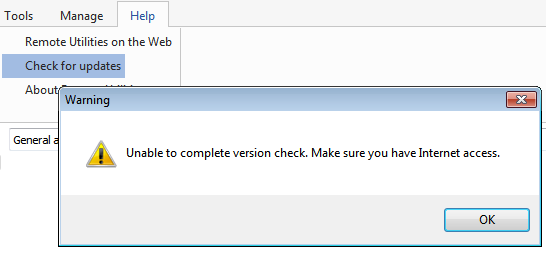 Needless to say, that I do have internet access. The version I try to upgrade from is 6.10.10.0
Needless to say, that I do have internet access. The version I try to upgrade from is 6.10.10.0
I tried to follow the step-by step-guide, but the first step failed already. When I choose Check for Updates, it takes a while and then I get the message Unable to complete version check. Make sure you have Internet access.
Hello everyone,
Thank you for your messages.
Mark Bater and Louise Howard,
Unfortunately we couldn't reproduce the issue. Could you please try the following and see if this helps to resolve the issue?
1. Fully exit the Viewer File -> Exit.
2. Locate the file config_4.xml in the C:\Users\[Your_username]\AppData\Roaming\Remote Utilities Files\ folder.
Please note that the AppData folder might be hidden by default in which case you need to enable "Hidden files and folders" in Windows Explorer settings.
3. Remove the config_4.xml file from that folder.
This will reset the Viewer settings. Your address books won't be affected by this action.
4. Run Viewer, register it with your free license key again and see if the issue persists.
Please let us know if this helps.
Thank you for your messages.
Mark Bater and Louise Howard,
Unfortunately we couldn't reproduce the issue. Could you please try the following and see if this helps to resolve the issue?
1. Fully exit the Viewer File -> Exit.
2. Locate the file config_4.xml in the C:\Users\[Your_username]\AppData\Roaming\Remote Utilities Files\ folder.
Please note that the AppData folder might be hidden by default in which case you need to enable "Hidden files and folders" in Windows Explorer settings.
3. Remove the config_4.xml file from that folder.
This will reset the Viewer settings. Your address books won't be affected by this action.
4. Run Viewer, register it with your free license key again and see if the issue persists.
Please let us know if this helps.
* Website time zone: America/New_York (UTC -5)