Can't connect using Internet-ID
Symptoms
You cannot connect over the internet using the Internet-ID connection. The connection thumbnail in the Viewer address book keeps showing the "Offline" status.
Possible causes along with their solutions are listed below.
Remote Utilities is outdated or version mismatch
Version mismatch between Viewer and Host can lead to unexpected program behavior. Make sure you update the program—both Viewer and Host— to the most recent version.
Refer to Update Remote Utilities for update instructions.
Host is not running
Make sure the Host is running on the remote PC. The Host icon must be visible in the system tray.
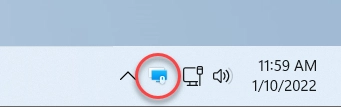
If you can't see the Host icon, refer to the Host service won't start article.
If you use Agent instead of Host, make sure that the Agent window is open. Agent can only be started manually by the user.
Remote PC is turned off or there is no internet access
Make sure that:
- the remote PC is turned on and can access the internet.
- there is no power outage.
- the network device that provides access to the internet, such as a router, is working.
Host can't connect to an Internet-ID server
Verify that Host has successfully connected to an Internet-ID server.
- Right-click the Host icon and select Settings for Host.
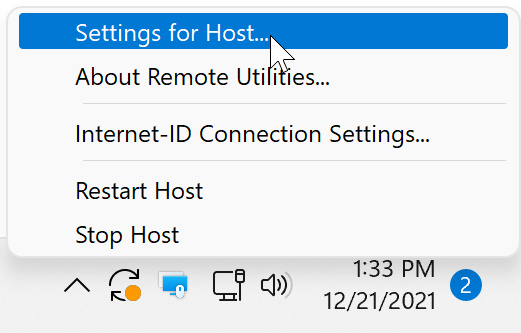
- Go to Dashboard and make sure that the Status says "Ready for connection" and Internet-ID code has been generated.
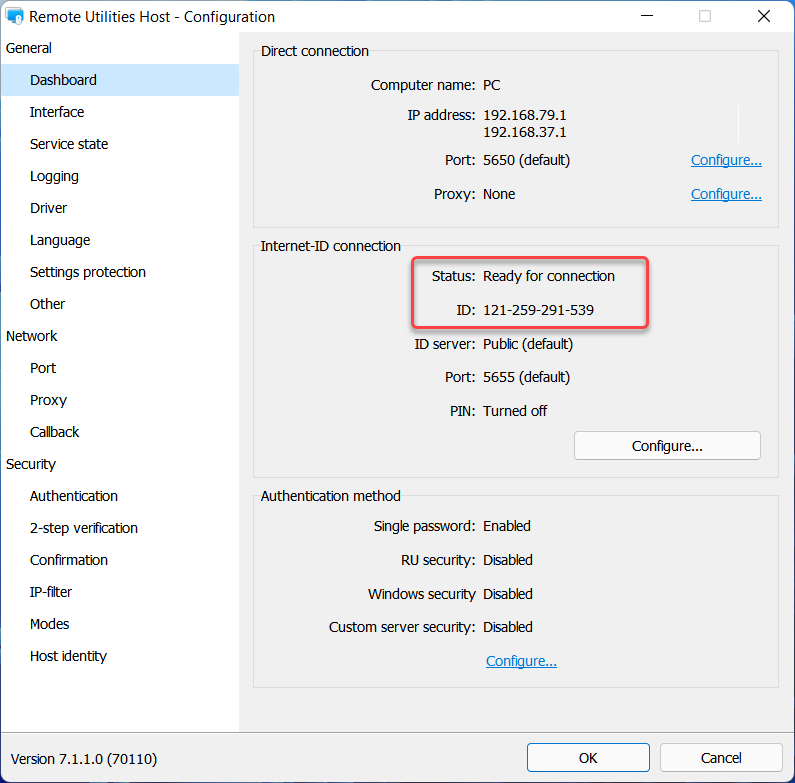
If the Status says "Connection not available", look into Host connection log to diagnose the issue.
Agent can't connect to an Internet-ID server
If you use Agent, make sure "Ready for connection" is shown at the bottom of the Agent window.
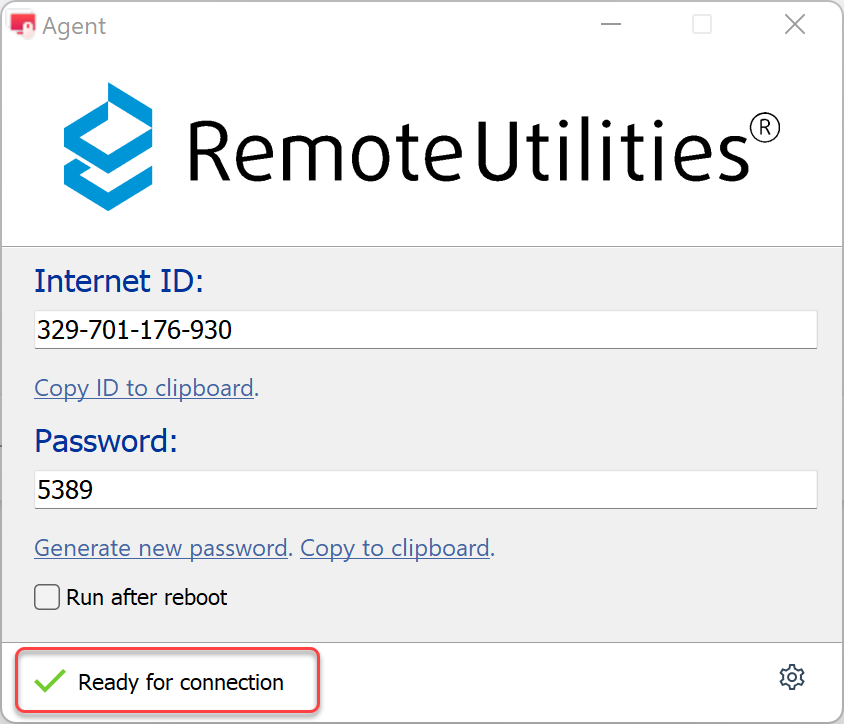
If it says "Connection not available", look into Agent connection log to diagnose the issue.
Outbound ports are blocked by a firewall
Although an Internet-ID connection can traverse firewalls and NAT devices, it still requires some outbound ports to be open. Please, refer to Ports Used by Remote Utilities for more information on what ports must be open for an Internet-ID connection to work.
Antivirus software is blocking Remote Utilities
Some antivirus programs may block Remote Utilities, put it into a “restricted” group, and even delete the program files. Possible solutions:
- Update your antivirus software, especially the virus definitions (signatures) database.
- Add Remote Utilities to the exceptions list (see this page for instructions) and re-install Remote Utilities.
- Report a false positive detection to your antivirus software vendor.
Proxy server configuration is required
If your PC is connected to the internet via a proxy server, you may need to specify the proxy server settings in Viewer or Host—depending on which side the proxy server is.
Turned off connection mode in the Host settings
Make sure the connection mode you want to use is allowed in the Host settings.
For example, if you are connecting in the Full Control mode, make sure that the Full control option is selected in the Modes tab.
Wrong Internet-ID code
Make sure that the Internet-ID code you entered in the connection properties on the Viewer side is the same as the Internet-ID code in Internet-ID connection settings on the Host side.
Internet-ID server IP address can't be resolved
Make sure that the DNS name id.remoteutilities.com resolves to an IP address properly on both sides—Viewer and Host— of a remote connection. Flush the DNS resolver cache if needed.
Incorrect RU Server configuration
If you use RU Server for Internet-ID connection, follow the Server Role—Relay guide to ensure that you have correct setup.
Wrong PIN-code
If you turned on PIN-code in the Communication tab in RU Server Configuration, make sure that you also entered that PIN-code in the Internet-ID settings on the Host side.
Corrupted address book entry or file
If the XML code of an address book entry becomes corrupted, it may cause problems when trying to connect to a remote computer. To resolve this, try removing the problematic connection from your address book and then re-adding it.