Pauline's community posts
copy/paste multiple connexion
Hello Luc.
Unfortunately, we couldn't reproduce the issue.
Could you please clarify if you tried the set clipboard command? It's located in the additional commands menu of the toolbar, in the Full Control window. Here's a related guide that might be helpful: https://www.remoteutilities.com/support/docs/full-control-and-view/#Additional_commands
Hope that helps.
Unfortunately, we couldn't reproduce the issue.
Could you please clarify if you tried the set clipboard command? It's located in the additional commands menu of the toolbar, in the Full Control window. Here's a related guide that might be helpful: https://www.remoteutilities.com/support/docs/full-control-and-view/#Additional_commands
Hope that helps.
Hide the white box at top center
Hello Basil,
Thank you for your message.
Could you please clarify if you mean the toolbar in the Full Control mode window? If this is the case, please make sure, you have the Pin button on the toolbar deselected:
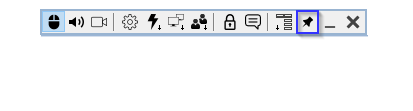
This way, the toolbar is only visible when you hover the mouse pointer over the top edge of the Full Control window.
Hope that helps.
Thank you for your message.
Could you please clarify if you mean the toolbar in the Full Control mode window? If this is the case, please make sure, you have the Pin button on the toolbar deselected:
This way, the toolbar is only visible when you hover the mouse pointer over the top edge of the Full Control window.
Hope that helps.
Not reciving mail
Hello Roy,
Thank you for your message.
Could you please clarify what email provider do you use for specifying SMTP server settings?
If you use Gmail, there might be an issue with your account settings. You should enable access to your account for less secure apps. Please, refer to this help page for more information: https://support.google.com/accounts/answer/6010255?hl=en&authuser=1
Other email providers might have a similar setting that needs to be enabled.
If nothing helps I recommend that you try another SMTP provider, such as Mailjet. Please, note that Remote Utilities configurator only provides an interface to embed our SMTP server data. It doesn't control how the SMTP server works and doesn't perform the actual sending - the SMTP server does.
Hope that helps.
Thank you for your message.
Could you please clarify what email provider do you use for specifying SMTP server settings?
If you use Gmail, there might be an issue with your account settings. You should enable access to your account for less secure apps. Please, refer to this help page for more information: https://support.google.com/accounts/answer/6010255?hl=en&authuser=1
Other email providers might have a similar setting that needs to be enabled.
If nothing helps I recommend that you try another SMTP provider, such as Mailjet. Please, note that Remote Utilities configurator only provides an interface to embed our SMTP server data. It doesn't control how the SMTP server works and doesn't perform the actual sending - the SMTP server does.
Hope that helps.
Question regarding a user with the free license
Hello Rob,
Thank you for your message.
Could you please send us the Host logs for examination? Here is how to locate the Host logs: https://www.remoteutilities.com/support/docs/host-log/
You can send them to support@remote-utilities.com
Also, please clarify what versions of the Viewer/Host are used?
Looking forward to your reply.
Thank you for your message.
Could you please send us the Host logs for examination? Here is how to locate the Host logs: https://www.remoteutilities.com/support/docs/host-log/
You can send them to support@remote-utilities.com
Also, please clarify what versions of the Viewer/Host are used?
Looking forward to your reply.
Question regarding a user with the free license
Hello Rob,
Thank you for your message.
Could you please clarify what type of connection did you use, direct or Internet-ID? In case you used the Internet-ID, please clarify if you used your custom RU server or the default server?
Also, please try referring to these troubleshooting guides for the Internet-ID connection or direct connection.
Looking forward to your reply.
Thank you for your message.
Could you please clarify what type of connection did you use, direct or Internet-ID? In case you used the Internet-ID, please clarify if you used your custom RU server or the default server?
Also, please try referring to these troubleshooting guides for the Internet-ID connection or direct connection.
Looking forward to your reply.
OneClick installer doesn't send password in email code.
Hello Barry,
Thank you for your message.
1. If you sel ect Automatically generate password in Step 3 of the configuration the password will be randomly generated and unique for each Host that you install from that installer. You will receive that password in an encrypted email message and add to your address book by using the "Add code" feature. The downside of this method is that you will not know what the password is - it is generated for you and saved in the program.
2. You can skip selecting the "Automatically..." checkbox above and instead select Pre-configure Host settings in the last step, then enable "Single password" authorization method (or whatever other method you want to use) and set up access credentials there. In case of Single password, this means that all the Host instances installed fr om your configured file will share the same password. Also, since it is you who manually set the password the program won't be sending the password to you via email. Only the Internet-ID will be sent, and therefore the email message need not to be encrypted. Some users find this more convenient than the first method.
Please double check what method did you use. In addition, please note that you must use one method or another. If you just install a Host with no password at all you won't be able to access it because blank passwords are not allowed.
Let me know if you have more questions.
Thank you for your message.
When you configure a Host installer (e.g. a one-click installer) there are two ways you can set the access password:The issue is that the email code returned from the installer doesn't contain the client access password
1. If you sel ect Automatically generate password in Step 3 of the configuration the password will be randomly generated and unique for each Host that you install from that installer. You will receive that password in an encrypted email message and add to your address book by using the "Add code" feature. The downside of this method is that you will not know what the password is - it is generated for you and saved in the program.
2. You can skip selecting the "Automatically..." checkbox above and instead select Pre-configure Host settings in the last step, then enable "Single password" authorization method (or whatever other method you want to use) and set up access credentials there. In case of Single password, this means that all the Host instances installed fr om your configured file will share the same password. Also, since it is you who manually set the password the program won't be sending the password to you via email. Only the Internet-ID will be sent, and therefore the email message need not to be encrypted. Some users find this more convenient than the first method.
Please double check what method did you use. In addition, please note that you must use one method or another. If you just install a Host with no password at all you won't be able to access it because blank passwords are not allowed.
Let me know if you have more questions.
Disable Advanced Setting in Agent
Hello Mahmoud,
Thank you for your message.
Unfortunately, there is no possibility to disable Advanced settings for the Agent. However, you can protect Agent settings with a password. To do so, you need to configure a custom Agent using the MSI Configurator.
On step 4 of the configuration select Pre-configure - General and network settings, then click Finish:
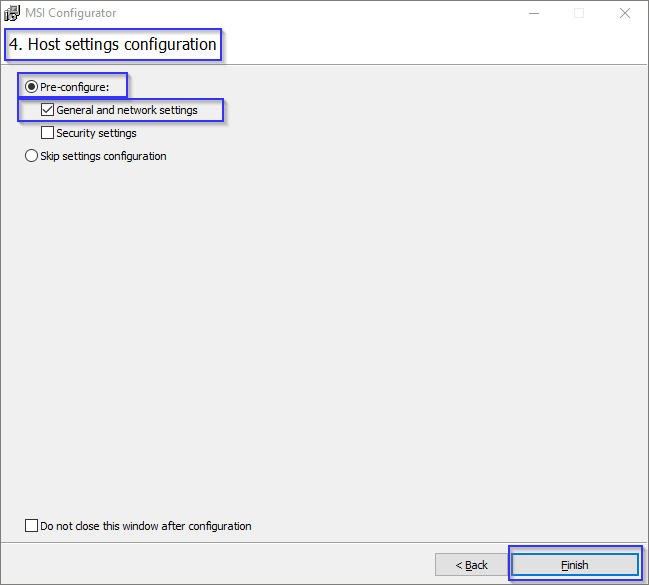
In the opened settings configuration window navigate to the tab General - Settings protection and set the password.
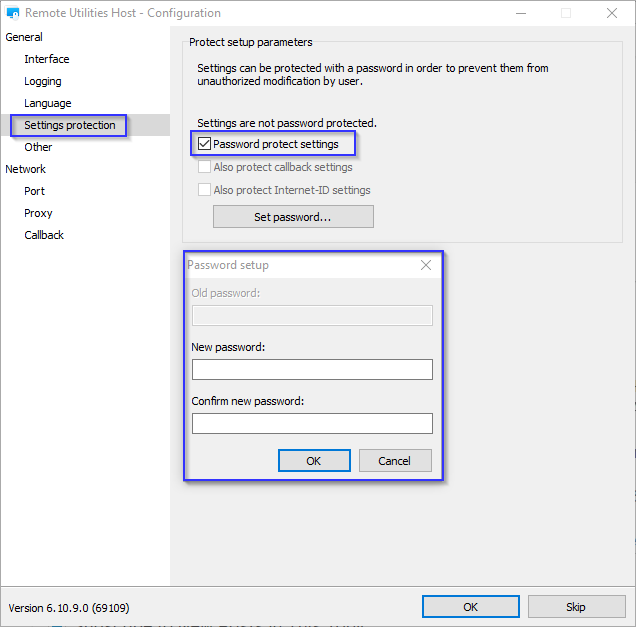
At the end of the configuration process, the output file will download. Please note, that your custom Agent settings will apply anyway regardless of whether there are traces of a previously run Agent or not.
Hope that helps.
Thank you for your message.
Unfortunately, there is no possibility to disable Advanced settings for the Agent. However, you can protect Agent settings with a password. To do so, you need to configure a custom Agent using the MSI Configurator.
On step 4 of the configuration select Pre-configure - General and network settings, then click Finish:
In the opened settings configuration window navigate to the tab General - Settings protection and set the password.
At the end of the configuration process, the output file will download. Please note, that your custom Agent settings will apply anyway regardless of whether there are traces of a previously run Agent or not.
Hope that helps.
Password protect "Stop Host" client uninstall
Hello,
Thank you for your message.
Unfortunately, all solutions, in this case, are partial. We follow Windows security rules, so there is no possibility for RU to prohibit the administrator to perform any actions to any software.
Hope that helps.
Thank you for your message.
Unfortunately, all solutions, in this case, are partial. We follow Windows security rules, so there is no possibility for RU to prohibit the administrator to perform any actions to any software.
Hope that helps.
Restart host fails after Remote settings from Viewer
Hello,
Thank you for your messages.
Could you please double check if the Host service startup mode is set to Auto?
If it's set to Auto, then please try solutions listed in this Knowledge Base article: https://www.remoteutilities.com/support/kb/host-service-won-t-start/
Also, I highly recommend that you add the Host installation folder to antivirus software exceptions list to avoid future problems in this regard.
Please let me know if the problem persists.
Thank you for your messages.
Could you please double check if the Host service startup mode is set to Auto?
If it's set to Auto, then please try solutions listed in this Knowledge Base article: https://www.remoteutilities.com/support/kb/host-service-won-t-start/
Also, I highly recommend that you add the Host installation folder to antivirus software exceptions list to avoid future problems in this regard.
Unfortunately, we couldn't reproduce this issue. The issue probably occurs because the Host service is not restarted after the changes to the Host settings are made. Please try solutions from the article above and see if it helps.In addition making any changes to the Host Settings via the Viewer makes no difference
Please let me know if the problem persists.