Pauline's community posts
RDP Resolution stuck
Hello Alex,
Thank you for your message.
Probably the folder was somehow deleted by antivirus software or some cleaning tool. Please try completely uninstalling the Viewer by following this tutorial and then install it from scratch.
Before you do that though, export your address book so that you could import all your remote PC records back into the Viewer.
In addition, I highly recommend that you add the Viewer installation folder and Remote Utilities Files folder to antivirus software exceptions list to avoid future problems in this regard.
Hope that helps.
Thank you for your message.
Probably the folder was somehow deleted by antivirus software or some cleaning tool. Please try completely uninstalling the Viewer by following this tutorial and then install it from scratch.
Before you do that though, export your address book so that you could import all your remote PC records back into the Viewer.
In addition, I highly recommend that you add the Viewer installation folder and Remote Utilities Files folder to antivirus software exceptions list to avoid future problems in this regard.
Hope that helps.
RDP Resolution stuck
Hello Alex,
Thank you for your message.
Please try the following:
1. In the Viewer address book right click on the connection, and select Properties.
2. Navigate to the RDP tab and click Configure. Microsoft RDC window will open. Keep it open.
3. Navigate to \AppData\Roaming\Remote Utilities Files\rdp_connections, find the file that you were editing and edit the resolution settings as needed. Return to the tab General and save the file.
4. Close the RDC window and click OK in the Connection properties dialog.
Let me know if that worked.
Thank you for your message.
Please try the following:
1. In the Viewer address book right click on the connection, and select Properties.
2. Navigate to the RDP tab and click Configure. Microsoft RDC window will open. Keep it open.
3. Navigate to \AppData\Roaming\Remote Utilities Files\rdp_connections, find the file that you were editing and edit the resolution settings as needed. Return to the tab General and save the file.
4. Close the RDC window and click OK in the Connection properties dialog.
Let me know if that worked.
Compatibility with WINDOWS SERVER 2016
Hello Peppi,
Thank you for the clarification.
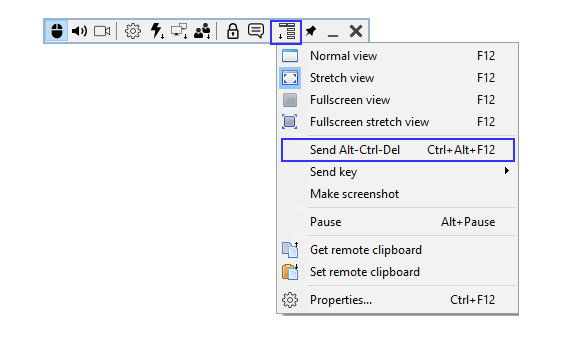
If it doesn't work, please try referring to this Knowledge Base article and see if the issue persists: https://www.remoteutilities.com/support/kb/ctrl-alt-del-is-not-sent-to-the-remote-pc/

However, if you want each terminal user to have their specific instance of Remote Utilities agent running (and thus have a dedicated ID and connection entry in your address book for each terminal user), then you should use Agent instead of Host. Users don't have to re-download the Agent for each session though - they can leave it on their computer and run on demand. Here is a blog post about the differences between Host and Agent.
Let me know if you have more questions.
Thank you for the clarification.
Could you please clarify if you tried sending Ctrl + Alt + Del combination to a remote PC using a special toolbar button in the Full Control mode?Yes, I am not able to run "Ctrl+Alt+Del" command. When I run it what I am doing is to run this command to my PC and not to the PC I want connect to. Please, let me know how bypass this problem.
If it doesn't work, please try referring to this Knowledge Base article and see if the issue persists: https://www.remoteutilities.com/support/kb/ctrl-alt-del-is-not-sent-to-the-remote-pc/
Thank you. With Remote Utilities, you connect to the same ID and then simply switch to a desired terminal session on the toolbar ("Terminal user switch" icon).But using REMOTE UTILITIES for each user session I received only one ID (the same ID for all users sessions). So I'd like understand if is possible to have one unique ID for each user session (where all of users sessions are hosted in the one unique machine with WINDOWS SERVER 2016).
However, if you want each terminal user to have their specific instance of Remote Utilities agent running (and thus have a dedicated ID and connection entry in your address book for each terminal user), then you should use Agent instead of Host. Users don't have to re-download the Agent for each session though - they can leave it on their computer and run on demand. Here is a blog post about the differences between Host and Agent.
Let me know if you have more questions.
IOS MAC host version?
Hello Rob,
Thank you for your message.
Yes, the Host/Agent for Mac is already in development and among our nearest priorities. The release will follow the release of Viewer for Mac. We will do our best to release it as soon as possible, hopefully by the end of the year.
Let me know if you have more questions.
Thank you for your message.
Yes, the Host/Agent for Mac is already in development and among our nearest priorities. The release will follow the release of Viewer for Mac. We will do our best to release it as soon as possible, hopefully by the end of the year.
Let me know if you have more questions.
Compatibility with WINDOWS SERVER 2016
Hello Peppi,
Thank you for your message.
If the Full Control mode is used, then please double check if there is security software on your computer that prevents remote connection and/or input emulation typical for remote control software.
In addition, please clarify if you cannot UN-lock the PC by sending Ctrl+Alt+Del command?
If there are multiple remote machines you want to connect to, then you need to deploy the Host or Agent on each remote PC, so this way, each PC gets its own ID.
Looking forward to your reply.
Thank you for your message.
Could you please clarify if you use the Full Control mode or the RDP mode when connecting to a remote PC?When I try to connect with my WINDOWS SERVER 2016 the screen I added as file is showed, and there is no way to see DESCKTOP.
If the Full Control mode is used, then please double check if there is security software on your computer that prevents remote connection and/or input emulation typical for remote control software.
In addition, please clarify if you cannot UN-lock the PC by sending Ctrl+Alt+Del command?
Could you please elaborate a bit more on the issue?When I installed Remote Utilities in WINDOWS SERVER 2016 and I added HOST packeg, I will receive one ID for all my users sessions.
If there are multiple remote machines you want to connect to, then you need to deploy the Host or Agent on each remote PC, so this way, each PC gets its own ID.
Looking forward to your reply.
tried to get the free license in the web, but no license get
Hello Alexis,
Thank you for your message.
Please try referring to this Knowledge Base article: https://www.remoteutilities.com/support/kb/invalid-registration-key-when-registering-remote-utilities/.
Hope that helps.
Thank you for your message.
Please try referring to this Knowledge Base article: https://www.remoteutilities.com/support/kb/invalid-registration-key-when-registering-remote-utilities/.
Hope that helps.
Problems with Bluetooth keyboard and Ctrl key
Hello Luis,
Thank you for your message.
Could you please double check if there are any special utilities/software installed, especially those that could use or modify the behavior of the keyboard? Like clipboard helpers, touch-typing learning apps, etc.
Looking forward to your reply.
Thank you for your message.
Could you please double check if there are any special utilities/software installed, especially those that could use or modify the behavior of the keyboard? Like clipboard helpers, touch-typing learning apps, etc.
Looking forward to your reply.
Internet-ID question
Hello Krik,
Thank you for your message.
The Internet-ID code is not supposed to be re-issued automatically. Once generated, the ID code stays the same unless you manually re-issue it in the Internet-ID settings. Here is a related article in the Knowledge Base: https://www.remoteutilities.com/support/docs/internet-id-connection-settings/
Could you please double check if you didn’t accidentally click the Get new ID button in the Advanced Internet-ID settings?
Also, please clarify if there was any additional installation of a custom version of Host/Agent that was built using the MSI Configurator tool prior to the issue occurred?
Looking forward to your reply.
Thank you for your message.
The Internet-ID code is not supposed to be re-issued automatically. Once generated, the ID code stays the same unless you manually re-issue it in the Internet-ID settings. Here is a related article in the Knowledge Base: https://www.remoteutilities.com/support/docs/internet-id-connection-settings/
Could you please double check if you didn’t accidentally click the Get new ID button in the Advanced Internet-ID settings?
Also, please clarify if there was any additional installation of a custom version of Host/Agent that was built using the MSI Configurator tool prior to the issue occurred?
Looking forward to your reply.
Windows 10 UAC issues
Hello Rick,
Thank you for the clarification.
The UAC is shown because some actions require administrative privileges. Agent cannot override UAC, unless it is run as an administrator. Here is a related documentation article that might be helpful: https://www.remoteutilities.com/support/docs/cannot-override-uac-on-the-remote-pc/.
Could you please try using a Restart Agent as... command and see if the issue persists.
Hope that helps.
Thank you for the clarification.
The UAC is shown because some actions require administrative privileges. Agent cannot override UAC, unless it is run as an administrator. Here is a related documentation article that might be helpful: https://www.remoteutilities.com/support/docs/cannot-override-uac-on-the-remote-pc/.
Could you please try using a Restart Agent as... command and see if the issue persists.
Hope that helps.