Pauline's community posts
CTRL+ALT+Del
Hello Eric,
I apologize for the misleading previous reply, I didn't realize that the question was about Mac/Linux Viewer.
Unfortunately, there is no such feature in Beta 1 yet, as it has limited functionality. However, the Send Ctrl+Alt+Delete feature will be implemented at subsequent stages (such as beta 2, beta 3 etc.) or the final release.
Sorry for the inconvenience.
I apologize for the misleading previous reply, I didn't realize that the question was about Mac/Linux Viewer.
Unfortunately, there is no such feature in Beta 1 yet, as it has limited functionality. However, the Send Ctrl+Alt+Delete feature will be implemented at subsequent stages (such as beta 2, beta 3 etc.) or the final release.
Sorry for the inconvenience.
CTRL+ALT+Del
Certain keys (Enter, CTRL, Shift etc) not working on Remote Host
Hello J,
Thank you for your contribution.
We, in turn, will try to reproduce the issue and see if it's somehow connected with the Microsoft Office "Click-to-Run Update Support" process.
Please do not hesitate to contact us if you have other questions.
Thank you for your contribution.
We, in turn, will try to reproduce the issue and see if it's somehow connected with the Microsoft Office "Click-to-Run Update Support" process.
Please do not hesitate to contact us if you have other questions.
Certain keys (Enter, CTRL, Shift etc) not working on Remote Host
Hello Alex,
Thank you for your message.
We will try to reproduce the issue to see if there's anything we can do to fix it. Could you please also check if the issue occurs on some other machine where the Windows update is not installed yet if it's possible?
In addition, please try the workaround suggested by J Mo in the message above and see if it helps to resolve the issue.
Looking forward to your reply.
Thank you for your message.
We will try to reproduce the issue to see if there's anything we can do to fix it. Could you please also check if the issue occurs on some other machine where the Windows update is not installed yet if it's possible?
In addition, please try the workaround suggested by J Mo in the message above and see if it helps to resolve the issue.
Looking forward to your reply.
failed connection until host restarted
Hello,
Thank you for your message.
Could you please clarify if the remote Host machine stays on after the Host was restarted and the connection to the machine was successfully established? Or if the remote machine is off, for example, at nights?
Also, could you please check if the Host's Startup mode is set to Auto or Manual? In order to check it, please right-click on the Host icon in the system tray and select Settings for Host, then navigate to the Service state tab:
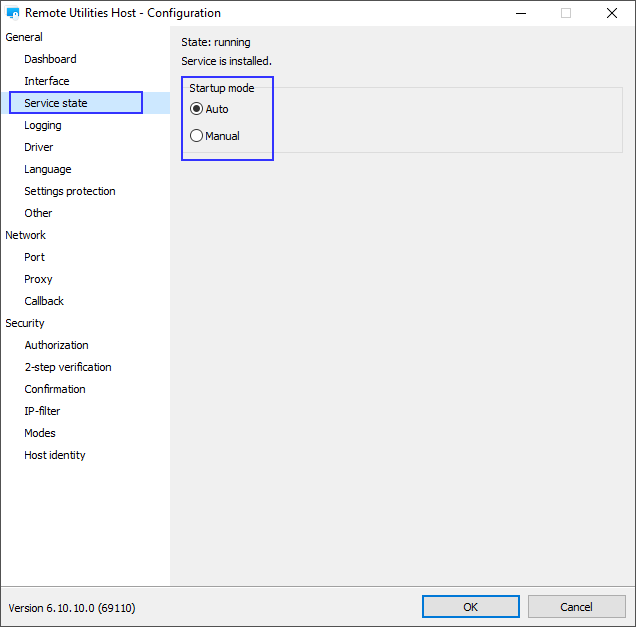
If the Startup mode is set to Manual, please try switching it to Auto.
In addition, please double-check if the Host service is running on the remote Host machine when the issue occurs?
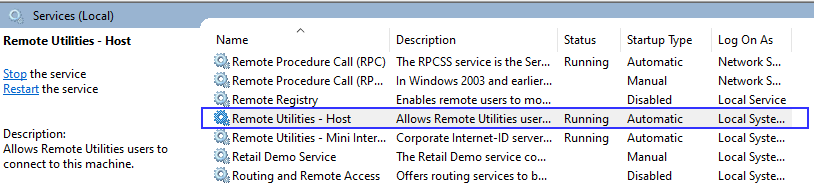
If the Host service is not running on the remote machine at the moment when the issue occurs, please try referring to this troubleshooting guide before we can proceed to further troubleshooting.
Please let me know if the issue persists.
Thank you for your message.
Could you please clarify if the remote Host machine stays on after the Host was restarted and the connection to the machine was successfully established? Or if the remote machine is off, for example, at nights?
Also, could you please check if the Host's Startup mode is set to Auto or Manual? In order to check it, please right-click on the Host icon in the system tray and select Settings for Host, then navigate to the Service state tab:
If the Startup mode is set to Manual, please try switching it to Auto.
In addition, please double-check if the Host service is running on the remote Host machine when the issue occurs?
If the Host service is not running on the remote machine at the moment when the issue occurs, please try referring to this troubleshooting guide before we can proceed to further troubleshooting.
Please let me know if the issue persists.
Availability of Host for MacOS
Hello Manuel,
Thank you for your message.
We have recently released Viewer for Mac/Linux. We are planning to release Host/Agent for Mac in the nearest future, as it's one of our major priorities now. Unfortunately, we cannot provide a more specific ETA yet.
Please let me know if you have other questions.
Thank you for your message.
We have recently released Viewer for Mac/Linux. We are planning to release Host/Agent for Mac in the nearest future, as it's one of our major priorities now. Unfortunately, we cannot provide a more specific ETA yet.
Please let me know if you have other questions.
Android App Address Book
Hello everyone,
This is to inform you that we have recently released an updated Viewer version for Android devices. The latest version is available for the download in the Google Play store.
Unfortunately, the full-fledged address book is yet to be implemented. However, we will do our best to add the feature in the nearest future.
Please feel free to let us know if you have other questions.
This is to inform you that we have recently released an updated Viewer version for Android devices. The latest version is available for the download in the Google Play store.
Unfortunately, the full-fledged address book is yet to be implemented. However, we will do our best to add the feature in the nearest future.
Please feel free to let us know if you have other questions.
Mac support?
RDP desktop resolution
Hello Pete,
I apologize for my somewhat misleading previous replies.
Could you please let me know if I'm right in assuming that you need to set the RDP resolution as fullscreen for all connections that are added to your address book? If this is the case, you can set default connection properties that will apply to all newly created connections.
To set the RDP resolution in the default connection properties, please do the following:
1. In the main Viewer window, select the Tools tab and click Default Connection Properties:

2. Navigate to the RDP tab and repeat the steps I've listed in my very first message.
This way, the screen resolution should be set as default for all connections that are created afterward. Also please let me know if the issue with the port number and computer name still persists in this case.
Looking forward to your reply.
I apologize for my somewhat misleading previous replies.
Could you please let me know if I'm right in assuming that you need to set the RDP resolution as fullscreen for all connections that are added to your address book? If this is the case, you can set default connection properties that will apply to all newly created connections.
To set the RDP resolution in the default connection properties, please do the following:
1. In the main Viewer window, select the Tools tab and click Default Connection Properties:
2. Navigate to the RDP tab and repeat the steps I've listed in my very first message.
This way, the screen resolution should be set as default for all connections that are created afterward. Also please let me know if the issue with the port number and computer name still persists in this case.
Looking forward to your reply.
the viewer always missing connection with hosts
Hello Hao,
Thank you for your message.
Could you please clarify which connection method is used: Direct connection or Internet-ID connection?
In addition, before we proceed to further troubleshooting, please try referring to these KB troubleshooting guides depending on the used connection type:
For Direct connection
For Internet-ID connection
Please let me know if the issue persists.
Thank you for your message.
Could you please clarify which connection method is used: Direct connection or Internet-ID connection?
In addition, before we proceed to further troubleshooting, please try referring to these KB troubleshooting guides depending on the used connection type:
For Direct connection
For Internet-ID connection
Please let me know if the issue persists.