Pauline's community posts
Adressbook on the Mobile App
since last upgrade i have problem with upper caractere
Hello Michel,
Thank you for your message.
Please try enabling the Legacy keyboard input mode. To enable it please follow these steps:
1. In the main Viewer window right-click on the remote Host and choose Properties.
2. Navigate to the tab Remote Screen -> Mode.
3. Enable the checkbox Use legacy keyboard input mode:
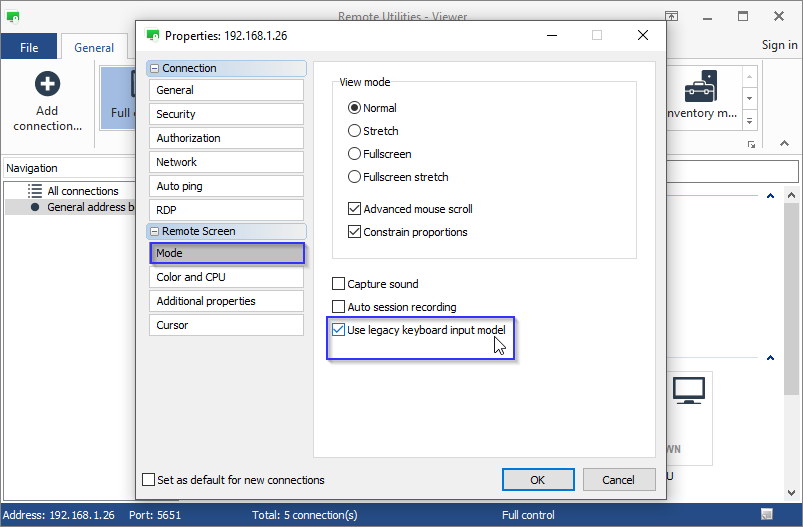
Let us know if the problem persists.
Thank you for your message.
Please try enabling the Legacy keyboard input mode. To enable it please follow these steps:
1. In the main Viewer window right-click on the remote Host and choose Properties.
2. Navigate to the tab Remote Screen -> Mode.
3. Enable the checkbox Use legacy keyboard input mode:
Let us know if the problem persists.
Notiz after Session, that we can make a Bill for it
Hello Andreas,
Thank you for your message.
Unfortunately, there is no such feature yet. However, adding a separate "auditing" mode/functionality is in our plans. I cannot give you a specific ETA, unfortunately.
Please let me know if you have other questions.
Thank you for your message.
Unfortunately, there is no such feature yet. However, adding a separate "auditing" mode/functionality is in our plans. I cannot give you a specific ETA, unfortunately.
Please let me know if you have other questions.
Cannot install Host Software
Hello Alane,
Thank you for your message.
Could you please clarify if you install the Host using the vanilla Host installer ( host6.x.msi ) or your custom Host installer?
Also, could you please send us the installation log. The installation log can be found in this location: C:\ProgramData\Remote Utilities\install.log
You can send the log file to support@remote-utilities.com.
Looking forward to your reply.
Thank you for your message.
Could you please clarify if you install the Host using the vanilla Host installer ( host6.x.msi ) or your custom Host installer?
Also, could you please send us the installation log. The installation log can be found in this location: C:\ProgramData\Remote Utilities\install.log
You can send the log file to support@remote-utilities.com.
Looking forward to your reply.
Adressbook on the Mobile App
Hello Andreas,
Thank you for your message.
Unfortunately, a full-fledged address book is not available in the mobile version yet. However, we are planning to implement it very soon.
So far in the mobile version you can only have your address book as a simple list of entries.
I am sorry if that makes the program less useful for you.
Thank you for your message.
Unfortunately, a full-fledged address book is not available in the mobile version yet. However, we are planning to implement it very soon.
So far in the mobile version you can only have your address book as a simple list of entries.
I am sorry if that makes the program less useful for you.
All connections are offline (WatchGuard blocking RU servers)
Hello Linda,
Thank you.
You need to whitelist the domain with a mask
Please let us know if you have more questions.
Thank you.
You need to whitelist the domain with a mask
*.remoteutilities.com. This will whitelist our website https://www.remoteutilities.com and addresses of our Internet-ID servers.
Please let us know if you have more questions.
ask user permission disabled for some modes
Hello Thomas,
Thank you for your message.
We plan to make the "ask user permission" feature available for specific modes. It will be implemented in our future updates, but, unfortunately, we cannot give you any ETA.
Please let me know if you have more questions.
Thank you for your message.
We plan to make the "ask user permission" feature available for specific modes. It will be implemented in our future updates, but, unfortunately, we cannot give you any ETA.
Please let me know if you have more questions.
All connections are offline (WatchGuard blocking RU servers)
Hello Feisal,
Thank you for the details.
Could you please clarify, if there is an endpoint firewall or a gateway firewall?
Also, if it's possible, could you try to connect the Viewer to the Internet via another network interface (e.g. Wi-Fi or mobile network) and see if the issue persists. This will help to isolate the problem.
Looking forward to your reply.
Thank you for the details.
Could you please clarify, if there is an endpoint firewall or a gateway firewall?
Also, if it's possible, could you try to connect the Viewer to the Internet via another network interface (e.g. Wi-Fi or mobile network) and see if the issue persists. This will help to isolate the problem.
Looking forward to your reply.
One-Click configuration question
Hello Mike,
Thank you for your message.
There is no need to configure a new "One-Click" package every time. In case each Host needs to have unique settings, simply install the original Host and manually change the Host settings on each remote PC.
Here are our Documentation articles that might be helpful:
https://www.remoteutilities.com/support/docs/one-click-package/
https://www.remoteutilities.com/support/docs/about-msi-configurator/
Please let me know if you have more questions.
Thank you for your message.
Yes, you can configure a "One-Click" installer and then mass-deploy your custom Host on as many computers as you need. The output .exe file is a self-extracting Host installer with your custom settings, so remote users will only need to run the file to install Host on their computers.can I use the very same .EXE file to install to PC-B, and PC-C etc..... or must I set up a new one every time?
There is no need to configure a new "One-Click" package every time. In case each Host needs to have unique settings, simply install the original Host and manually change the Host settings on each remote PC.
Here are our Documentation articles that might be helpful:
https://www.remoteutilities.com/support/docs/one-click-package/
https://www.remoteutilities.com/support/docs/about-msi-configurator/
Please let me know if you have more questions.
All connections are offline (WatchGuard blocking RU servers)
Hello Feisal,
You can also send a false positive report to WatchGuard here: https://www.watchguard.com/wgrd-support/security-portal/report-false-positive
Sending false positive reports usually helps speed up the resolution process.
Please let me know if you have more questions.
You can also send a false positive report to WatchGuard here: https://www.watchguard.com/wgrd-support/security-portal/report-false-positive
Sending false positive reports usually helps speed up the resolution process.
Please let me know if you have more questions.