Socket error #11001: Host not found
Symptoms
- Remote computer status is shown as "Offline" in the Viewer address book.
- You can establish a remote connection, but the connection is unstable.
When you examine the Host log (or Agent log, if Agent is used) you see the following error: Socket Error # 11001 Host not found.(EIdSocketError)
Cause
This error means that the remote Host or Agent is unavailable due to one of these reasons:
- DNS problem, i.e. the IP address of the intermediate server cannot be resolved from its DNS name.
- The intermediate server address or outbound port are blocked by the firewall.
As quoted from Windows Sockets Error Codes:
WSAHOST_NOT_FOUND
11001
Host not found.
No such host is known. The name is not an official host name or alias, or it cannot be found in the database(s) being queried. This error may also be returned for protocol and service queries, and means that the specified name could not be found in the relevant database.
Solution 1: Clear the DNS cache
- Press Win+R to open the Run dialog.
- Type
ipconfig /flushdnsand click OK (or press Enter) to clear the DNS cache: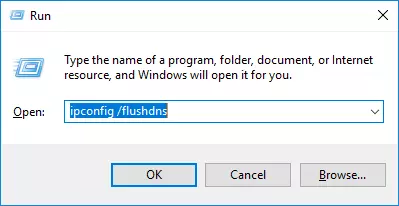
- Right click on the Host icon in the tray area and select Restart Host. Wait 10-20 seconds until the Host restarts and connects back to the intermediate server.
Solution 2: Check connectivity with our public server
If you use our public Internet-ID service make sure that the primary server at id.remoteutilities.com can be accessed from the Host PC and the IP address of the server can be resolved successfully.
- Press Win+R to open the Run dialog.
- Type
cmdand click OK (or press Enter). The Command Prompt will open. - Type
ping id.remoteutilities.comand press Enter. - If the ping command and DNS resolution are successful, the result will be shown in the CMD window:
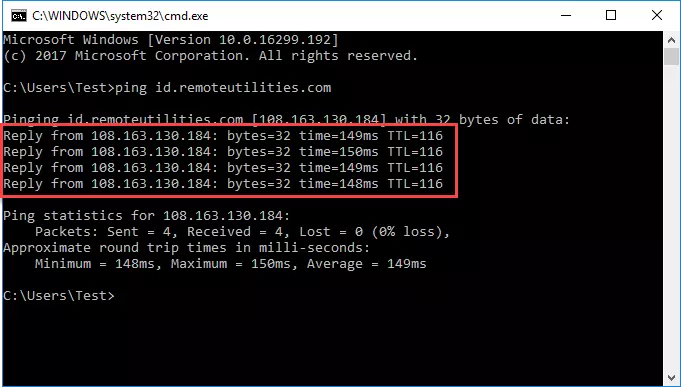
- If you receive "Request timed out" as a response, the ID server cannot be reached from the Host location. Please, contact your system administrator.
Solution 3: Make sure outbound connection is allowed
The Internet-ID connection requires some outbound ports to be open. When used with our public service the ports used are TCP 5655 and 443. Make sure that the Host can establish outbound connections on these ports or allow the ports in the local and perimeter firewall if necessary.
Even if outbound connections on TCP ports 5655 and 443 are allowed on the Host machine and in the perimeter firewall, such connections may still be blocked on the ISP level. In this case you should contact your ISP representative.