Pauline's community posts
Dual Monitor Support on Viewer...
Hello John,
Of course, please feel free to let us know if this worked for you.
In addition, you might also try enabling the Use legacy capture mode feature in the Host settings -> Other tab. Please make sure to restart the Host (right-click on the Host icon -> Restart Host) after enabling the feature.
Let us know if you have more questions.
Of course, please feel free to let us know if this worked for you.
In addition, you might also try enabling the Use legacy capture mode feature in the Host settings -> Other tab. Please make sure to restart the Host (right-click on the Host icon -> Restart Host) after enabling the feature.
Let us know if you have more questions.
[agent6.10.exe] turn off Internet-ID by default
Middle Mouse Button doesn't work in a remote session
sending ctrl-alt-del
Hello Christopher,
Thank you for your message.
The Additional commands menu is located on the toolbar in the Full Control and View connection mode window. In order to reveal the toolbar, please hover your mouse pointer over the upper edge of the Full Control and View window. Please try using the Send the Alt-Ctrl-Del button on the toolbar and see if this helps to resolve the issue:
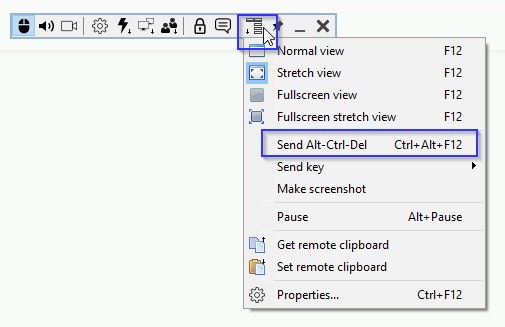
In addition, you might also try changing the hotkeys that work in the Full Control and View mode in the Viewer Options -> on the Hotkeys tab.
Please let us know if the solutions above did not help to resolve the issue.
Thank you for your message.
The Additional commands menu is located on the toolbar in the Full Control and View connection mode window. In order to reveal the toolbar, please hover your mouse pointer over the upper edge of the Full Control and View window. Please try using the Send the Alt-Ctrl-Del button on the toolbar and see if this helps to resolve the issue:
In addition, you might also try changing the hotkeys that work in the Full Control and View mode in the Viewer Options -> on the Hotkeys tab.
Please let us know if the solutions above did not help to resolve the issue.
Dual Monitor Support on Viewer...
Hello John,
Thank you for your message.
Could you please clarify what View mode is used when you're connecting to the remote Host machine?
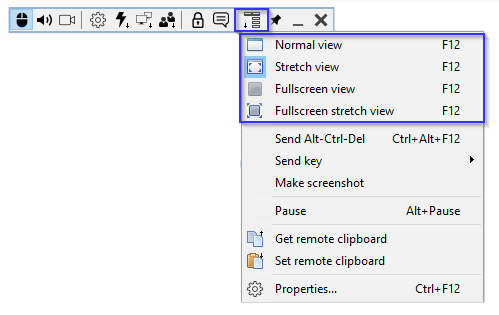
If you have the Normal or Fullscreen normal view selected, please try switching to the Stretch view or Fullscreen stretch view.
As for the dual-screen issue - could you please clarify if you're able to switch to the Entire desktop value on the toolbar when connected to the remote Host in the Full Control and View mode as on the screenshot below?
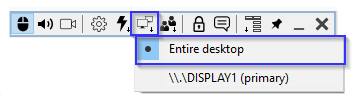
In addition, if you want to map the remote Host's dual monitors to dual monitors on the Viewer's side respectively - it should be possible to manually stretch the Viewer or Full Control and View window across both monitors. However, we already have the feature that would allow doing this automatically in our wishlist. We will definitely implement this feature in our future updates.
Looking forward to your reply.
Thank you for your message.
Could you please clarify what View mode is used when you're connecting to the remote Host machine?
If you have the Normal or Fullscreen normal view selected, please try switching to the Stretch view or Fullscreen stretch view.
As for the dual-screen issue - could you please clarify if you're able to switch to the Entire desktop value on the toolbar when connected to the remote Host in the Full Control and View mode as on the screenshot below?
In addition, if you want to map the remote Host's dual monitors to dual monitors on the Viewer's side respectively - it should be possible to manually stretch the Viewer or Full Control and View window across both monitors. However, we already have the feature that would allow doing this automatically in our wishlist. We will definitely implement this feature in our future updates.
Looking forward to your reply.
[agent6.10.exe] turn off Internet-ID by default
Hello Mao,
I apologize for the misinformation in my previous message.
Actually, disabling the Internet-ID connections for Agent automatically is possible if you configure a custom Agent using the MSI Configurator tool.
In order to disable the Internet-ID please select the Pre-configure radio button -> General and network settings on Step 4 of the configuration process. In the opened Settings window navigate to the Other tab and enable the Disable Internet-ID and callback connections checkbox:
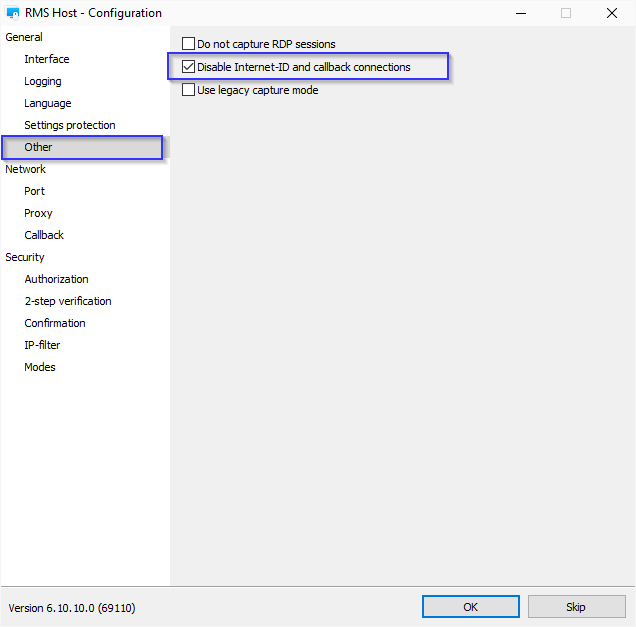
This way, Internet-ID connections will be disabled for this Agent.
Please let us know if you have more questions.
I apologize for the misinformation in my previous message.
Actually, disabling the Internet-ID connections for Agent automatically is possible if you configure a custom Agent using the MSI Configurator tool.
In order to disable the Internet-ID please select the Pre-configure radio button -> General and network settings on Step 4 of the configuration process. In the opened Settings window navigate to the Other tab and enable the Disable Internet-ID and callback connections checkbox:
This way, Internet-ID connections will be disabled for this Agent.
Thank you for the suggestion! I'll forward this to our developers for the review to see if we can implement this in our future updates.a suggestion. Add more command line parameters to the new (run-only) agent, like this:
agent6.10.exe -mode lan-only
agent6.10.exe -my_ru_server xxx.xxx.xxx.xxx -my_ru_server_port 5655
Please let us know if you have more questions.
Beta testing: Remote Utilities for macOS/Linux
Hello Patricia,
Thank you for your message.
Could you please clarify what Authorization method is set up for the remote Hosts? In addition, please confirm if I got it right that you use the same Authorization method along with the same credentials from another Viewer on a Windows machine and this way you can successfully connect to these remote Hosts machines?
Looking forward to your reply.
Thank you for your message.
Could you please clarify what Authorization method is set up for the remote Hosts? In addition, please confirm if I got it right that you use the same Authorization method along with the same credentials from another Viewer on a Windows machine and this way you can successfully connect to these remote Hosts machines?
Looking forward to your reply.
[agent6.10.exe] turn off Internet-ID by default
Hello Mao,
Thank you for your kind words!
Unfortunately, it's currently not possible to turn off the Internet-ID code for Agent, including the custom Agent configured via the MSI Configurator tool. However, I will forward this feature to our developers for review so it can be included in our roadmap and, perhaps, implemented in our future updates. Sorry for the inconvenience.
As a temporary workaround, you might disable the Internet-ID in the Agent's Settings -> Advanced Settings -> Dashboard tab -> Configure -> Advanced -> Turn Off. However, unfortunately, this has to be done manually for each Agent.
You might also consider using a custom-configured One-click installation package or standard Host installation package. Please note, that this will require Host installation.
Please let us know if you have more questions.
Thank you for your kind words!
Unfortunately, it's currently not possible to turn off the Internet-ID code for Agent, including the custom Agent configured via the MSI Configurator tool. However, I will forward this feature to our developers for review so it can be included in our roadmap and, perhaps, implemented in our future updates. Sorry for the inconvenience.
As a temporary workaround, you might disable the Internet-ID in the Agent's Settings -> Advanced Settings -> Dashboard tab -> Configure -> Advanced -> Turn Off. However, unfortunately, this has to be done manually for each Agent.
You might also consider using a custom-configured One-click installation package or standard Host installation package. Please note, that this will require Host installation.
Please let us know if you have more questions.
Not prompted for NT Authorization credentials from Host
Hello everyone,
Thank you for your patience.
This is to inform you that we've managed to reproduce the issue and implement a fix for it. We've sent a link for the download of the test version of the Viewer with the implemented fix to your emails.
Please try replacing the original Viewer executable file rutview.exe in the Viewer installation folder C:\Program Files (x86)\Remote Utilities - Viewer with the new test version executable. We recommend that you rename the original rutview.exe, for example, rutview_old.exe and copy the new test version of rutview.exe to the same folder.
Please let us know if the issue persists.
Thank you for your patience.
This is to inform you that we've managed to reproduce the issue and implement a fix for it. We've sent a link for the download of the test version of the Viewer with the implemented fix to your emails.
Please try replacing the original Viewer executable file rutview.exe in the Viewer installation folder C:\Program Files (x86)\Remote Utilities - Viewer with the new test version executable. We recommend that you rename the original rutview.exe, for example, rutview_old.exe and copy the new test version of rutview.exe to the same folder.
Please let us know if the issue persists.