Pauline's community posts
Mac support?
Hello Lee,
Thank you for your message.
Of course, Host/Agent for Mac is among our highest priorities. We plan to release it this year, but, unfortunately, we cannot provide a more specific ETA on it yet. However, we will certainly notify all our users when Host/Agent for Mac is released.
Please let us know if you have more questions.
Thank you for your message.
Of course, Host/Agent for Mac is among our highest priorities. We plan to release it this year, but, unfortunately, we cannot provide a more specific ETA on it yet. However, we will certainly notify all our users when Host/Agent for Mac is released.
Please let us know if you have more questions.
changing lock screen password
Hello Ajoy,
Thank you for the provided details.
This Lock button actually appears when you have the address book encryption feature enabled in the Viewer Options. In order to enable this feature, please navigate to the Tools tab in the main Viewer window and select Options. In the Options window navigate to the Protection tab and enable the Encrypt address book checkbox and set the protection password:
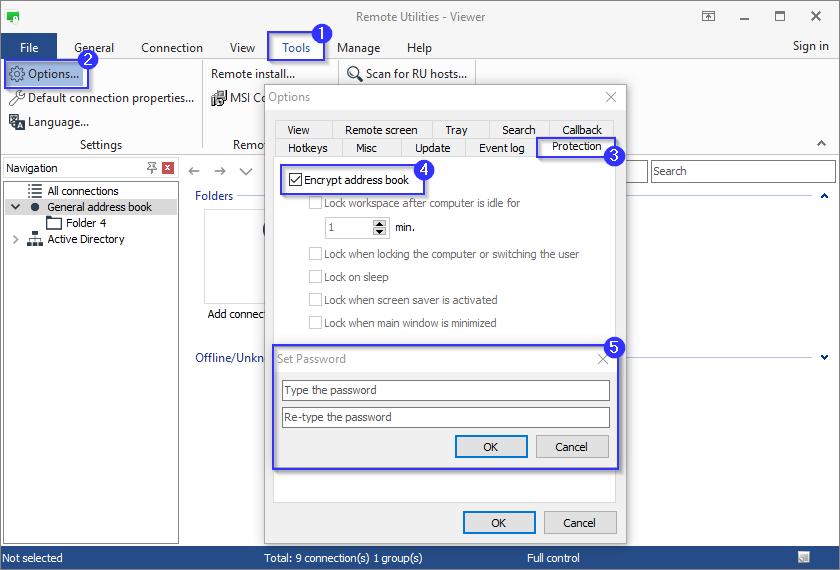
Then you will be able to enable additional options. For more information on the additional options please refer to this Documentation page.
Hope that helps.
Thank you for the provided details.
This Lock button actually appears when you have the address book encryption feature enabled in the Viewer Options. In order to enable this feature, please navigate to the Tools tab in the main Viewer window and select Options. In the Options window navigate to the Protection tab and enable the Encrypt address book checkbox and set the protection password:
Then you will be able to enable additional options. For more information on the additional options please refer to this Documentation page.
Hope that helps.
changing lock screen password
Hello Ajoy,
Thank you for your message.
Could you please elaborate a bit more on what exact password in Viewer do you mean? Am I right in assuming that you mean the password for the remote Host or do you mean something else? It would be very helpful if you could provide us a screenshot of the password window - you could hide all sensitive details or send the screenshot to support@remoteutilities.com.
Looking forward to your reply.
Thank you for your message.
Could you please elaborate a bit more on what exact password in Viewer do you mean? Am I right in assuming that you mean the password for the remote Host or do you mean something else? It would be very helpful if you could provide us a screenshot of the password window - you could hide all sensitive details or send the screenshot to support@remoteutilities.com.
Looking forward to your reply.
Closed Laptop Lid Prevents Use
Connection problem - all computers (hosts) OFFLINE
[Resolved] Error - this authorization method not enabled in remote host settings
[Resolved] Error - this authorization method not enabled in remote host settings
Connection problem - all computers (hosts) OFFLINE
Hello everyone,
Thank you for confirming your ISP.
Could you please try referring to the Orange Polska ISP and ask them to look into the issue and allow their users to access Remote Utilities' servers? We believe they would take reports from their customers into consideration much faster.
Please let us know if there are any updates on the issue from the ISP.
Thank you for confirming your ISP.
Could you please try referring to the Orange Polska ISP and ask them to look into the issue and allow their users to access Remote Utilities' servers? We believe they would take reports from their customers into consideration much faster.
Please let us know if there are any updates on the issue from the ISP.
Beta testing: Remote Utilities for macOS/Linux
Hello Einfacher,
Thank you for your kind words!
Unfortunately, right now additional mouse buttons are not supported in Remote Utilities. However, we already have this issue in our roadmap and will implement the support for extra mouse buttons in our future updates. I apologize for the inconvenience.
Please let us know if you have more questions.
Thank you for your kind words!
Unfortunately, right now additional mouse buttons are not supported in Remote Utilities. However, we already have this issue in our roadmap and will implement the support for extra mouse buttons in our future updates. I apologize for the inconvenience.
Please let us know if you have more questions.
[Resolved] drag and drop not working Host PC to Viewer PC
Hello Terry,
Thank you for your message.
Unfortunately, we couldn't reproduce the issue - the Drag and Drop feature works well both ways: from a local Viewer machine to a remote Host, and vise versa.
Could you please clarify if you're connecting to the remote Host machine using Direct connection or Internet-ID connection? Depending on a connection, a slight delay might be needed for the Drag and Drop to work, especially if Internet-ID connection is used. Please try waiting for a couple more seconds before dropping the file on the remote screen.
In addition, please try updating Remote Utilities to the most recent 6.12 Beta 1 version and see if it helps to resolve the issue. 6.12 Beta 1 version is available for the download on this page.
Please let me know if the issue persists.
Thank you for your message.
Unfortunately, we couldn't reproduce the issue - the Drag and Drop feature works well both ways: from a local Viewer machine to a remote Host, and vise versa.
Could you please clarify if you're connecting to the remote Host machine using Direct connection or Internet-ID connection? Depending on a connection, a slight delay might be needed for the Drag and Drop to work, especially if Internet-ID connection is used. Please try waiting for a couple more seconds before dropping the file on the remote screen.
In addition, please try updating Remote Utilities to the most recent 6.12 Beta 1 version and see if it helps to resolve the issue. 6.12 Beta 1 version is available for the download on this page.
Please let me know if the issue persists.