Community
RU Server IPv6 support
Links used in this discussion
Links used in this discussion
- https://www.remoteutilities.com/support/docs/host-log/
- https://www.remoteutilities.com/support/docs/connection-log/
- https://www.remoteutilities.com/support/docs/server-log/
- https://www.remoteutilities.com/support/kb/cannot-connect-using-internet-id-connection/
- https://www.remoteutilities.com/support/docs/internet-id-connection-settings/#Selecting_Internet-ID_Server
- https://www.remoteutilities.com/support/docs/editing-connections/#General
- https://www.remoteutilities.com/support/docs/setting-up-relay-server/
- https://www.remoteutilities.com/support/docs/making-server-accessible/
- https://www.remoteutilities.com/support/docs/ports-used-by-ruserver/
- https://www.remoteutilities.com/support/kb/what-is-an-internet-id-connection/
- https://www.remoteutilities.com/support/docs/setting-up-relay-server/#Configuring_Host
- https://www.remoteutilities.com/support/docs/setting-up-relay-server/#Configuring_Viewer
- https://canyouseeme.org/
- https://www.remoteutilities.com/about/support-policy.php#What_our_support_service_does_NOT_cover
- https://ipv6-test.com/
- https://www.remoteutilities.com/download/beta.php
- https://www.remoteutilities.com/support/docs/port-manager/
Support level: Free or trial
Hello Polina,
canyouseeme.org seems work for IPv4 ? if so, how we to test RU server work under IPv6 ?
Back to the Windows netstat command which can list out the port listen, if RU server work for IPv6 then what we should get after we issue netstat under dos box ??
We just focus on RU server, how we to proof it is ready under IPv6 then go for next step.
Rgds,
Cody.
canyouseeme.org seems work for IPv4 ? if so, how we to test RU server work under IPv6 ?
Back to the Windows netstat command which can list out the port listen, if RU server work for IPv6 then what we should get after we issue netstat under dos box ??
We just focus on RU server, how we to proof it is ready under IPv6 then go for next step.
Rgds,
Cody.
Hello Cody,
Thank you for your message.
I've checked with our developers just in case if there's anything specific that needs to be set up for the RU Server in case if you want to use an IPv6 address and actually the process is exactly the same in this scenario as if you would use an IPv4 address, with one exception that you only need sure to enable the "Use IPv6" checkbox when specifying the server's address on both Host and Viewer's side as I've mentioned before.
As for the port value - you can use any port as a communication port for the RU Server, including the default port 5655, provided that it's opened and not taken by another software. When specifying the preferred port value in RU Server's Configuration window please also make sure to specify the same port on the Viewer's and Host's sides. In case if you've selected an opened and allowed port for the RU Server, then you should receive this exact port value with a LISTENING state which means the Server is listening for connections on that port.
To summarize, here are the locations where you need to enable the Use IPv6 checkbox and specify the port's number in case if you want to change it from the default 5655:
1.The Host's Settings:
Open the Settings for Host window and navigate to the Dashboard tab. Then click the Configure button in the Internet-ID connection section and sel ect Advanced -> Select Internet-ID Server. In the invoked window please check if you have the Use IPv6 checkbox enabled and if there's a correct port number specified:
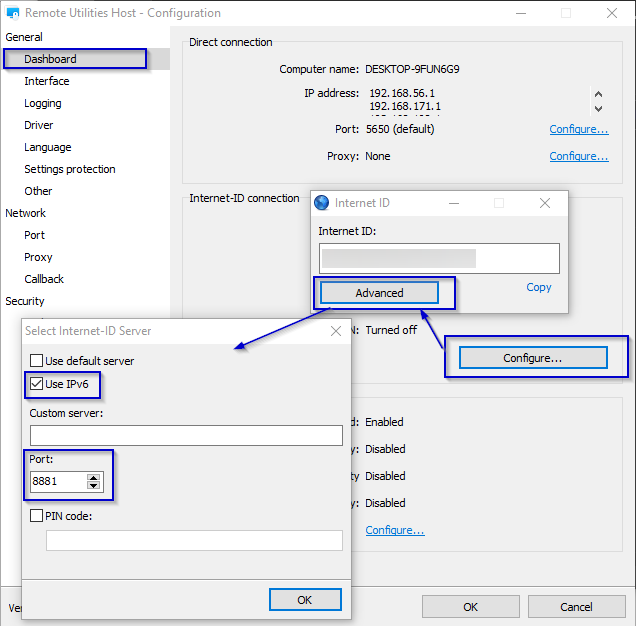
2. The RU Server's Configuration window -> Communication tab:
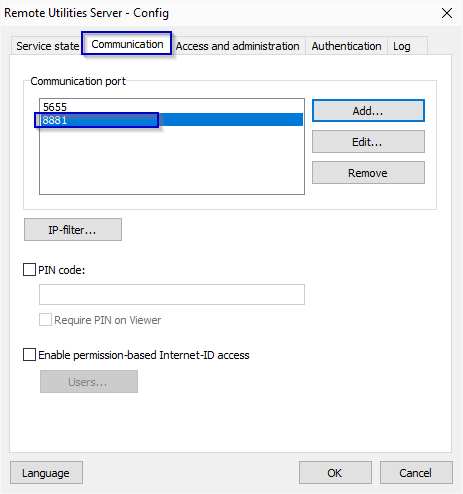
3. The Connection Properties menu on the Viewer's side:
Right-click on the connection entry in the address book and select Connection Properties. In the invoked window click the Change button in the Internet-ID connection tab, then make sure that you have enabled the IPv6 checkbox and specified the same port value:
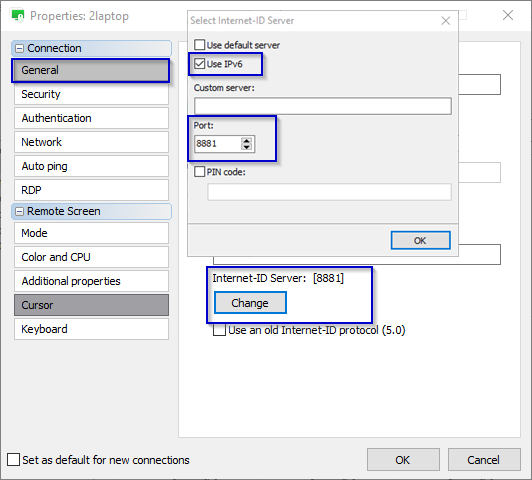
In addition, please make sure to follow this step-by-step tutorial on making the server accessible, allowing the port in the firewall, and setting up the port forwarding rule on the Server's machine.
If everything is done correctly, then after specifying your server's address and port value in the Host settings as described above, the Host should be able to connect to the Server and display its status as Ready for connection.
Hope that helps.
Thank you for your message.
I've checked with our developers just in case if there's anything specific that needs to be set up for the RU Server in case if you want to use an IPv6 address and actually the process is exactly the same in this scenario as if you would use an IPv4 address, with one exception that you only need sure to enable the "Use IPv6" checkbox when specifying the server's address on both Host and Viewer's side as I've mentioned before.
As for the port value - you can use any port as a communication port for the RU Server, including the default port 5655, provided that it's opened and not taken by another software. When specifying the preferred port value in RU Server's Configuration window please also make sure to specify the same port on the Viewer's and Host's sides. In case if you've selected an opened and allowed port for the RU Server, then you should receive this exact port value with a LISTENING state which means the Server is listening for connections on that port.
To summarize, here are the locations where you need to enable the Use IPv6 checkbox and specify the port's number in case if you want to change it from the default 5655:
1.The Host's Settings:
Open the Settings for Host window and navigate to the Dashboard tab. Then click the Configure button in the Internet-ID connection section and sel ect Advanced -> Select Internet-ID Server. In the invoked window please check if you have the Use IPv6 checkbox enabled and if there's a correct port number specified:
2. The RU Server's Configuration window -> Communication tab:
3. The Connection Properties menu on the Viewer's side:
Right-click on the connection entry in the address book and select Connection Properties. In the invoked window click the Change button in the Internet-ID connection tab, then make sure that you have enabled the IPv6 checkbox and specified the same port value:
You can easily check if your server is accessible is to check if your port forwarding rule works properly and your server is visible fr om the outside via canyouseeme.org (or another similar service that supports IPv6, please note that on canyouseeme.org you can only enter a port value that you want to check to see if it's accessible).We just focus on RU server, how we to proof it is ready under IPv6 then go for next step.
In addition, please make sure to follow this step-by-step tutorial on making the server accessible, allowing the port in the firewall, and setting up the port forwarding rule on the Server's machine.
If everything is done correctly, then after specifying your server's address and port value in the Host settings as described above, the Host should be able to connect to the Server and display its status as Ready for connection.
Hope that helps.
Support level: Free or trial
Hello Polina,
Can you test it that canyouseeme.org can test for IPv6 port from your PC ? Or you just install RU server in your PC or LAB then show me the result the netstat command ?
Q
that for the RU Server, you can use any port of your choice that is bound to an IPv6 address
Uq
Can you show me how to do ? or it should be ready after we install RU server, how we to verify the RU server is IPv6 ready for connection (after we install RU server) ?
Rgds,
Cody.
Can you test it that canyouseeme.org can test for IPv6 port from your PC ? Or you just install RU server in your PC or LAB then show me the result the netstat command ?
Q
that for the RU Server, you can use any port of your choice that is bound to an IPv6 address
Uq
Can you show me how to do ? or it should be ready after we install RU server, how we to verify the RU server is IPv6 ready for connection (after we install RU server) ?
Rgds,
Cody.
Hello Cody,
Unfortunately, we cannot assist you in setting up port forwarding rules or checking the opened ports for your Server machine as, according to our Support Policy, resolving network administration issues is beyond the scope of our technical support. For resolving such issues please refer to your system administrator.
In order to check if the preferred port is opened on your Server machine, please feel free to use other services similar to canyouseeme.org, for example, ipv6-test.com. Unfortunately, we cannot provide any additional information regarding the canyouseeme.org and if they support IPv6 as there is no additional information on their website. Usually, if everything is configured properly the form will simply return "Success" as the check result.
Sorry for the inconvenience.
Unfortunately, we cannot assist you in setting up port forwarding rules or checking the opened ports for your Server machine as, according to our Support Policy, resolving network administration issues is beyond the scope of our technical support. For resolving such issues please refer to your system administrator.
In order to check if the preferred port is opened on your Server machine, please feel free to use other services similar to canyouseeme.org, for example, ipv6-test.com. Unfortunately, we cannot provide any additional information regarding the canyouseeme.org and if they support IPv6 as there is no additional information on their website. Usually, if everything is configured properly the form will simply return "Success" as the check result.
Sorry for the inconvenience.
Support level: Free or trial
Hello Polina,
Noted with thanks, I have using IPv4/IPv6 dual stack setup for a couple years.....
so, I will keep the focus on the RU server with IPv6 support topic to see any update later.
Rgds,
Cody.
Noted with thanks, I have using IPv4/IPv6 dual stack setup for a couple years.....
so, I will keep the focus on the RU server with IPv6 support topic to see any update later.
Rgds,
Cody.
Hello Cody,
Of course. In addition, I've noticed on the screenshot that you use the version 2.8.2.0 of the RU Server and, perhaps, the 6.10.10.0 version of Viewer and Hosts.
As an additional measure in order to improve the connection speed and performance, please try updating to the most recent 6.12.2.0 (Beta 2) version (version 2.9.5.0 (Beta 2) for the RU Server) as it contains multiple bug fixes and improvements.
The 6.12.2.0. (Beta 2) of Viewer and Host/Agent and 2.9.5.0 (Beta 2) version of RU Server are available for the download on this page.
When updating Remote Utilities please make sure to update all modules of Remote Utilities to the same version as the version mismatch might also lead to performance issues and some features not working.
Please let us know if you have other questions.
Of course. In addition, I've noticed on the screenshot that you use the version 2.8.2.0 of the RU Server and, perhaps, the 6.10.10.0 version of Viewer and Hosts.
As an additional measure in order to improve the connection speed and performance, please try updating to the most recent 6.12.2.0 (Beta 2) version (version 2.9.5.0 (Beta 2) for the RU Server) as it contains multiple bug fixes and improvements.
The 6.12.2.0. (Beta 2) of Viewer and Host/Agent and 2.9.5.0 (Beta 2) version of RU Server are available for the download on this page.
When updating Remote Utilities please make sure to update all modules of Remote Utilities to the same version as the version mismatch might also lead to performance issues and some features not working.
Please let us know if you have other questions.
Support level: Free or trial
Hello Polina,
I have install 6.12.2.0. (Beta 2) RU server last night but it still do not listen the port 5655 for IPv6, so I do not test the viewer & host app.
I will keep watch on this topic.
Rgds,
Cody.
I have install 6.12.2.0. (Beta 2) RU server last night but it still do not listen the port 5655 for IPv6, so I do not test the viewer & host app.
I will keep watch on this topic.
Rgds,
Cody.
Support level: Free or trial
Hello Tudne,
Do you solve you problem yet ?
How RU server work under IPv6 from your site ? Can you enlighten me .....
Please ....
Rgds,
Cody
Do you solve you problem yet ?
How RU server work under IPv6 from your site ? Can you enlighten me .....
Please ....
Rgds,
Cody
tudne wrote:
This is machine translation
I checked IPv6 as you said, and connected with IPv6 address, but the connection was unavailable.
You can connect with IPv6 address or AAAA domain name, I don't know what is wrong.
Rutview uses IPv6 to connect to the server, it crashes, and there is no information about failure.
Anthony Pidden,
User (Posts: 12)
Dec 29, 2023 1:40:49 pm EST
Support level: Pro
I'm pretty sure RU server in it's current form doesn't support IPv6; either that or I am missing some setting to enable it.
I thought perhaps because the server obtained its IPv6 address via DHCP that RU server was ignoring it, but even with manually configured IPv6 settings it does not listen on
In case I am missing something, it would be great if someone can confirm what extra steps need to be taken to enable IPv6 support in RU server.
This is how services listening on all IPv6 interfaces in Windows would appear:
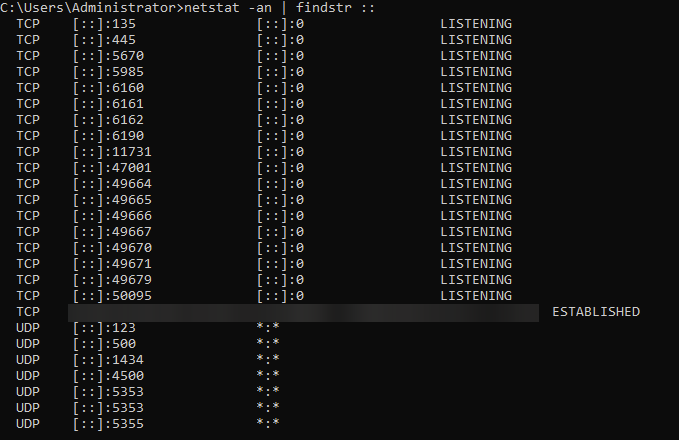
This is how the RU server is listening, which is IPv4 only. For it to listen on IPv6 as well it would show an additional entry:

As can be seen using an IPv6 scanner, the port is open but there is no application listening:
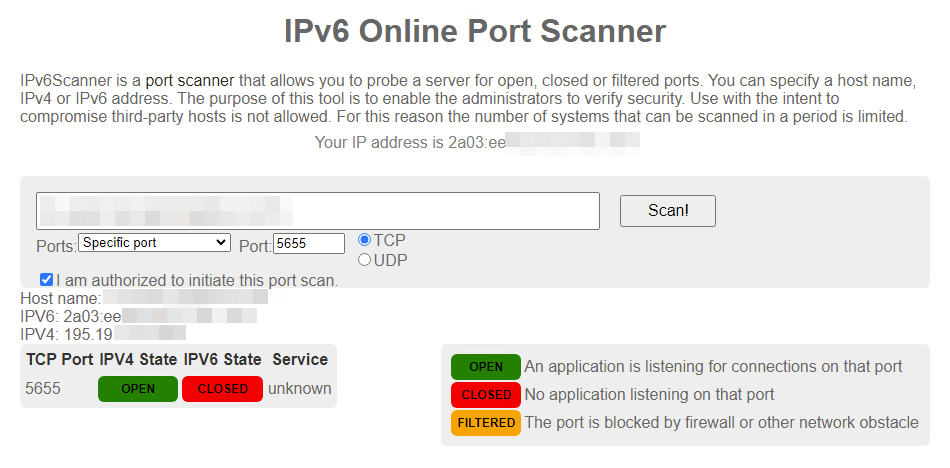
This was taken using the current latest version of RU server (3.3.5.0)
netstatshows pretty clearly it is only listening on IPv4 interfaces (
0.0.0.0:5655), IPv6 port scan confirms this.
I thought perhaps because the server obtained its IPv6 address via DHCP that RU server was ignoring it, but even with manually configured IPv6 settings it does not listen on
[::]:5655(which would be what it would show if it was listening on IPv6)
In case I am missing something, it would be great if someone can confirm what extra steps need to be taken to enable IPv6 support in RU server.
This is how services listening on all IPv6 interfaces in Windows would appear:
This is how the RU server is listening, which is IPv4 only. For it to listen on IPv6 as well it would show an additional entry:
As can be seen using an IPv6 scanner, the port is open but there is no application listening:
This was taken using the current latest version of RU server (3.3.5.0)
Hello Anthony,
Thank you for your message.
Please note that you need to enable using IPv6 when setting up the RU Server (that includes settings on both Host and Viewer sides). You can follow this guide to double-check and make sure that you have the Use IPv6 checkbox on both Host and Viewer sides. If it’s already enabled in your settings, but you’re unable to connect, please let us know.
Hope that helps.
Thank you for your message.
Please note that you need to enable using IPv6 when setting up the RU Server (that includes settings on both Host and Viewer sides). You can follow this guide to double-check and make sure that you have the Use IPv6 checkbox on both Host and Viewer sides. If it’s already enabled in your settings, but you’re unable to connect, please let us know.
Hope that helps.
* Website time zone: America/New_York (UTC -5)