Pauline's community posts
Losing connection (sort of) after 5 minutes
Hello Peter,
Thank you for the provided details.
I've examined the log files you sent, but, unfortunately, they don't contain any hints that might help us to identify the issue. Could you please let us know if you have any antivirus software installed on your Host machines?
Looking forward to your reply.
Thank you for the provided details.
I've examined the log files you sent, but, unfortunately, they don't contain any hints that might help us to identify the issue. Could you please let us know if you have any antivirus software installed on your Host machines?
Looking forward to your reply.
RDP desktop resolution revisited
Removing connection message on the remote computer
Hello Dennis,
Thank you for your message.
Please note that this notification banner is persistent and cannot be hidden or disabled. However, the banner is only displayed when you connect to a remote Host using Viewer registered with a free license key or in trial mode and use Internet-ID connection.
Currently the message can only be removed when connecting to a remote Host via Direct connection or fr om a Viewer registered with any commercial license (including Starter, Mini, Endpoint and Pro licenses). This means, that you can also purchase any license (please note that it’s a one time purchase and not a subscription) if you need to remove the notification banner.
However, we plan to implement an improvement that will allow users to hide this notification banner on the Viewer's side (i.e. it will still be visible on the Host side, just not in the remote session window). In addition, it will be possible to change the corner wh ere the notification banner is displayed - these features will be available in one of our future updates.
Please let us know if you have other questions.
Thank you for your message.
Please note that this notification banner is persistent and cannot be hidden or disabled. However, the banner is only displayed when you connect to a remote Host using Viewer registered with a free license key or in trial mode and use Internet-ID connection.
Currently the message can only be removed when connecting to a remote Host via Direct connection or fr om a Viewer registered with any commercial license (including Starter, Mini, Endpoint and Pro licenses). This means, that you can also purchase any license (please note that it’s a one time purchase and not a subscription) if you need to remove the notification banner.
However, we plan to implement an improvement that will allow users to hide this notification banner on the Viewer's side (i.e. it will still be visible on the Host side, just not in the remote session window). In addition, it will be possible to change the corner wh ere the notification banner is displayed - these features will be available in one of our future updates.
Please let us know if you have other questions.
RDP desktop resolution revisited
Hello Christer,
Thank you for your message.
Please note that RDP is a Microsoft-native solution and Remote Utilities have no control over how exactly it functions and the RDP connection mode that you can see in Remote Utilities Viewer simply runs the Microsoft's RDP client, nothing more.
Here's how you can change the RDP resolution and preserve it every time you connect to a remote Host using RDP:
1. Right-click on the connection in the address book and select Properties.
2. Navigate to the RDP tab and click Configure. This will open the native Microsoft RDC client.
3. Click Show Options.
4. Navigate to the Display tab and select the preferred resolution.
5. Get back to the General tab of the RDP window and press Save.
6. Important: Make sure to close the RDC window (do not press "Connect") and click OK in the connection properties window - this will save your connection properties for RDP within Remote Utilities, so that the resolution stays the same every time you use the RDP mode:
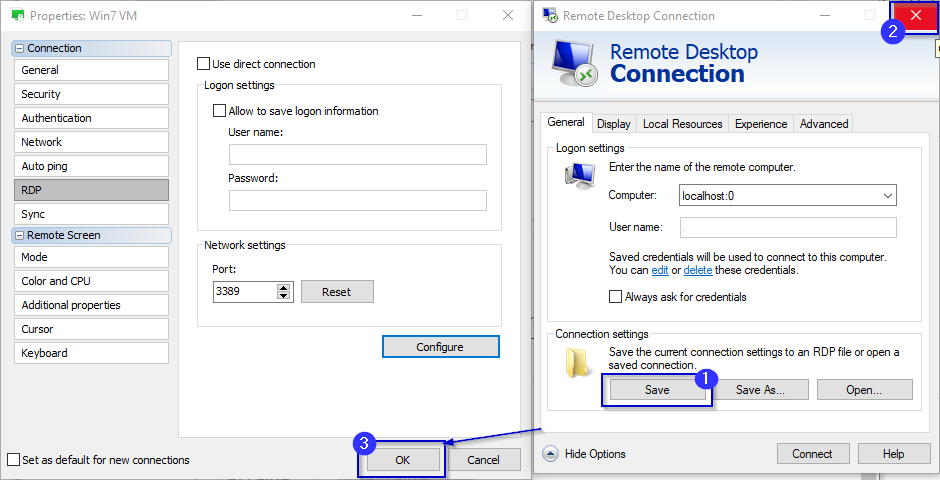
Hope that helps.
Thank you for your message.
Please note that RDP is a Microsoft-native solution and Remote Utilities have no control over how exactly it functions and the RDP connection mode that you can see in Remote Utilities Viewer simply runs the Microsoft's RDP client, nothing more.
Here's how you can change the RDP resolution and preserve it every time you connect to a remote Host using RDP:
1. Right-click on the connection in the address book and select Properties.
2. Navigate to the RDP tab and click Configure. This will open the native Microsoft RDC client.
3. Click Show Options.
4. Navigate to the Display tab and select the preferred resolution.
5. Get back to the General tab of the RDP window and press Save.
6. Important: Make sure to close the RDC window (do not press "Connect") and click OK in the connection properties window - this will save your connection properties for RDP within Remote Utilities, so that the resolution stays the same every time you use the RDP mode:
Hope that helps.
Constant disconnecting with Windows 11
Hello Kevin,
Thank you for the provided logs.
I've checked the log files, but, unfortunately, couldn't find any error entries that might help to identify the issue. Is there any antivirus software installed on this Host machine?
In addition, please try flushing the DNS cache on the Host machine as described in this guide and see if this helps to resolve the issue.
Looking forward to your reply.
Thank you for the provided logs.
I've checked the log files, but, unfortunately, couldn't find any error entries that might help to identify the issue. Is there any antivirus software installed on this Host machine?
In addition, please try flushing the DNS cache on the Host machine as described in this guide and see if this helps to resolve the issue.
Looking forward to your reply.
Feature Suggestion: enable/disable Fullcontrol with BlocScroll
Hello Flavio,
The Alt+F12 hotkey will switch you to the View Only mode - this mode allows you to see the remote screen in real time, but the control of the remote Host machine is delegated to the remote user. When pressing the hotkey for the second time, it switches you back to the Full Control mode and you regain the control over the remote machine.
Let us know if you have more questions.
The Alt+F12 hotkey will switch you to the View Only mode - this mode allows you to see the remote screen in real time, but the control of the remote Host machine is delegated to the remote user. When pressing the hotkey for the second time, it switches you back to the Full Control mode and you regain the control over the remote machine.
Let us know if you have more questions.
Agent modul-start option
Hello Tomas,
Thank you for your message.
Unfortunately, for now you can only use similar syntax with Viewer to add a new connection - for example, please see this page. However, I'll forward your suggestion to our developers for a review to see if this can be added in our future updates.
Let us know if you have more questions.
Thank you for your message.
Unfortunately, for now you can only use similar syntax with Viewer to add a new connection - for example, please see this page. However, I'll forward your suggestion to our developers for a review to see if this can be added in our future updates.
Let us know if you have more questions.
Feature Suggestion: enable/disable Fullcontrol with BlocScroll
Hello Flavio,
Thank you for the clarification.
I will forward your suggestion to our development department for a review. However, please note that not all keyboards might have the "Scroll Lock" key - for example, it might not be available on smaller keyboards for some laptops. In addition, please note that you can also use the Alt+F12 hotkey within the Full Control window to quickly switch between Full Control and View Only modes.
Hope that helps.
Thank you for the clarification.
I will forward your suggestion to our development department for a review. However, please note that not all keyboards might have the "Scroll Lock" key - for example, it might not be available on smaller keyboards for some laptops. In addition, please note that you can also use the Alt+F12 hotkey within the Full Control window to quickly switch between Full Control and View Only modes.
Hope that helps.
Having Trouble Updating or Uninstalling Viewer
Hello Wesley,
Thank you for your message.
Please try using this Microsoft tool which helps to automatically fix issues that might be preventing you from installing/uninstalling programs. You just need to download the troubleshooter, run it and then follow the steps provided by the tool. After running the troubleshooting tool, please try updating your Viewer once again or installing the latest version from scratch.
Hope that helps.
Thank you for your message.
Please try using this Microsoft tool which helps to automatically fix issues that might be preventing you from installing/uninstalling programs. You just need to download the troubleshooter, run it and then follow the steps provided by the tool. After running the troubleshooting tool, please try updating your Viewer once again or installing the latest version from scratch.
Hope that helps.
dose remote affect the client
Hello Roy,
Thank you for your message.
Yes, when you connect to a remote Host using the Full Control connection mode, your actions take over the remote Host machine, so it does, unfortunately, interrupt the remote use from working.
However, there are some other connection modes that do not interrupt remote user and do not take over the control from them when used. For example, you can use File Transfer, Terminal, Task Manager, Remote Registry and Execute connection modes without interrupting the remote user.
Please let us know if you have more questions.
Thank you for your message.
Yes, when you connect to a remote Host using the Full Control connection mode, your actions take over the remote Host machine, so it does, unfortunately, interrupt the remote use from working.
However, there are some other connection modes that do not interrupt remote user and do not take over the control from them when used. For example, you can use File Transfer, Terminal, Task Manager, Remote Registry and Execute connection modes without interrupting the remote user.
Please let us know if you have more questions.