Pauline's community posts
Remote Utilities 6.12 Beta
Hello Peter and Cosmos,
Thank you for your messages and provided clarifications.
We will extensively test the remote printing feature to see if we can reproduce the issue with blank pages being printed when using the latest 6.12 Beta 2 version. We'll keep you updated on this issue in this thread.
As for the release date of the next update - unfortunately, we do not have any specific ETA on this, but we plan to release it as soon as possible. Hopefully, we will be able to do so by the end of this year.
As for the Windows XP compatibility - version 6.12.2.0 (Beta 2) is compatible with Windows XP and Windows XP is also listed among other OSs in the system requirements list on the download page.
There was an issue with using version 6.12 Beta 2 on machines running on Windows XP as Peter reported earlier in this thread (for more information please refer to page 6 of the current thread). However, this issue was already fixed by our development department and the fix will be definitely implemented in the next update for Remote Utilities. We will make sure to notify our users when the update is released. Sorry for the inconvenience.
Please let us know if you have other questions.
Thank you for your messages and provided clarifications.
We will extensively test the remote printing feature to see if we can reproduce the issue with blank pages being printed when using the latest 6.12 Beta 2 version. We'll keep you updated on this issue in this thread.
As for the release date of the next update - unfortunately, we do not have any specific ETA on this, but we plan to release it as soon as possible. Hopefully, we will be able to do so by the end of this year.
As for the Windows XP compatibility - version 6.12.2.0 (Beta 2) is compatible with Windows XP and Windows XP is also listed among other OSs in the system requirements list on the download page.
There was an issue with using version 6.12 Beta 2 on machines running on Windows XP as Peter reported earlier in this thread (for more information please refer to page 6 of the current thread). However, this issue was already fixed by our development department and the fix will be definitely implemented in the next update for Remote Utilities. We will make sure to notify our users when the update is released. Sorry for the inconvenience.
Please let us know if you have other questions.
Beta testing: Remote Utilities for macOS/Linux
Hello ML,
Thank you for the clarification.
Could you please try updating your remote Host to the latest 6.12 Beta 2 version and see if this helps to resolve the issue? We highly recommend that you try updating first as there was a similar issue fixed in this update, so it might resolve the issue you're encountering as well.
The 6.12 Beta 2 version is available for the download on this page.
Hope that helps.
Thank you for the clarification.
Could you please try updating your remote Host to the latest 6.12 Beta 2 version and see if this helps to resolve the issue? We highly recommend that you try updating first as there was a similar issue fixed in this update, so it might resolve the issue you're encountering as well.
The 6.12 Beta 2 version is available for the download on this page.
Hope that helps.
Windows 10 2004 Update
Hello James,
Thank you for the provided updates!
Please feel free to let us know if there will be any updates on the issue after Microsoft releases their next update or to post another message if you have other questions. We're happy to assist!
Thank you for the provided updates!
Please feel free to let us know if there will be any updates on the issue after Microsoft releases their next update or to post another message if you have other questions. We're happy to assist!
Error #53 Unable to connect a network drive.network path was notfound
Hello,
Thank you for your message.
Could you please clarify what Connection type do you use when connecting to the remote machine via the Remote Install Tool? In case if you use Remote Utilities security, please try using the Windows NT security instead, as it allows you to connect to a remote computer using admin$ share.
In addition, please note that since you've mentioned above that you're connecting to Agent running on a remote machine, this might also be causing the issue as Agent runs as an application under the current Windows user without administrative privileges.
Please try restarting Agent as administrator first using the Restart Agent as command and using the Remote Install Tool via Remote Utilities security (in case if you're connecting to the remote machine over the Internet) once again.
Hope that helps.
Thank you for your message.
Could you please clarify what Connection type do you use when connecting to the remote machine via the Remote Install Tool? In case if you use Remote Utilities security, please try using the Windows NT security instead, as it allows you to connect to a remote computer using admin$ share.
In addition, please note that since you've mentioned above that you're connecting to Agent running on a remote machine, this might also be causing the issue as Agent runs as an application under the current Windows user without administrative privileges.
Please try restarting Agent as administrator first using the Restart Agent as command and using the Remote Install Tool via Remote Utilities security (in case if you're connecting to the remote machine over the Internet) once again.
Hope that helps.
Remote Utilities 6.12 Beta
Hello Simon,
Thank you for your kind words!
Could you please clarify what type of document are you printing when the issue occurs? Is this happening with any file/document or with one specific format only?
In addition, could you please try printing the file using Microsoft to PDF or Microsoft to XPS and let us know if this works for the documents that are being printed blank?
Looking forward to your reply.
Thank you for your kind words!
Could you please clarify what type of document are you printing when the issue occurs? Is this happening with any file/document or with one specific format only?
In addition, could you please try printing the file using Microsoft to PDF or Microsoft to XPS and let us know if this works for the documents that are being printed blank?
Looking forward to your reply.
RU Server IPv6 support
Hello Cody,
Could you please clarify if you mean what ports are needed to be opened in case if you want to use IPv6 protocol? Please note, that for the RU Server, you can use any port of your choice that is bound to an IPv6 address. In this case, please make sure to specify the same port value in the Internet-ID settings in the Host Settings and in the Connection Properties.
In addition, please note that you can check if your server is visible from the outside and the selected port is opened by opening canyouseeme.org on the Server machine. In case if you receive a Success as the check result in this form when checking the port, then it means that everything is configured correctly.
Hope that helps.
Could you please clarify if you mean what ports are needed to be opened in case if you want to use IPv6 protocol? Please note, that for the RU Server, you can use any port of your choice that is bound to an IPv6 address. In this case, please make sure to specify the same port value in the Internet-ID settings in the Host Settings and in the Connection Properties.
In addition, please note that you can check if your server is visible from the outside and the selected port is opened by opening canyouseeme.org on the Server machine. In case if you receive a Success as the check result in this form when checking the port, then it means that everything is configured correctly.
Hope that helps.
Beta testing: Remote Utilities for macOS/Linux
Hello Vasilis,
Thank you for your message.
Unfortunately, my reply was meant for user ML as he reported an issue with specific keys like Ctrl, Shift and etc. so this is why I asked them to update their Host to the latest Beta version - there was a similar issue in the earlier versions.
As for the updates on the issue with Greek accents - I'll check with our developers if there are any updates on this. However, please note, that reproducing this issue and implementing a fix for it might take some time. We hope that the fix will be available in the next update of the Beta version of Viewer for Mac/Linux, but unfortunately, we cannot provide any ETA on when this update is going to be released yet. Sorry for the inconvenience.
I'll get back to you if there are any updates on the issue.
Thank you for your message.
Unfortunately, my reply was meant for user ML as he reported an issue with specific keys like Ctrl, Shift and etc. so this is why I asked them to update their Host to the latest Beta version - there was a similar issue in the earlier versions.
As for the updates on the issue with Greek accents - I'll check with our developers if there are any updates on this. However, please note, that reproducing this issue and implementing a fix for it might take some time. We hope that the fix will be available in the next update of the Beta version of Viewer for Mac/Linux, but unfortunately, we cannot provide any ETA on when this update is going to be released yet. Sorry for the inconvenience.
I'll get back to you if there are any updates on the issue.
Beta testing: Remote Utilities for macOS/Linux
Hello,
Thank you for your message.
Unfortunately, we couldn't reproduce the issue. Could you please clarify what version of Linux do you use?
In addition, please let us know what version of Host is used? If it's version 6.10.10.0 or an earlier version - please try updating your Host to the latest 6.12.2.0 (Beta 2) version as it contains a fix for a similar issue that was occurring in the 6.10.10.0 version when some keys (Enter, Ctrl, Shift, etc.) were sometimes not working on a remote machine, so this might help to resolve the issue. A full list of Release Notes is available here.
Version 6.12.2.0 (Beta 2) is available for the download on this page.
Please let us know if the issue persists.
Thank you for your message.
Unfortunately, we couldn't reproduce the issue. Could you please clarify what version of Linux do you use?
In addition, please let us know what version of Host is used? If it's version 6.10.10.0 or an earlier version - please try updating your Host to the latest 6.12.2.0 (Beta 2) version as it contains a fix for a similar issue that was occurring in the 6.10.10.0 version when some keys (Enter, Ctrl, Shift, etc.) were sometimes not working on a remote machine, so this might help to resolve the issue. A full list of Release Notes is available here.
Version 6.12.2.0 (Beta 2) is available for the download on this page.
Please let us know if the issue persists.
RU Server IPv6 support
Hello Cody,
Thank you for the provided screenshots.
To begin with, please make sure that your RU Server is directly accessible for your Hosts and Viewers from the outside. Here's our step-by-step guide on making the Server accessible.
Then you need to configure your Hosts and Viewers, so they would use your custom self-hosted server as a relay server instead of our public server. This tutorial describes how to configure Host and Viewer for using a self-hosted relay server. Please note that in order to use IPv6, you simply need to enable the Use IPv6 checkbox when specifying the Server's address and enter the IPv6 address of your server:
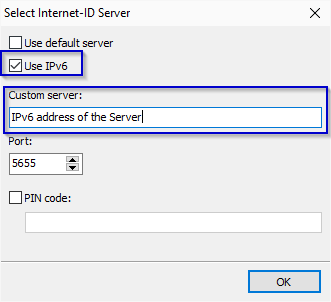
Here you can also specify a custom port number for Hosts and Viewers, in case if your Server uses another port as its communication port. For more information on Ports used by RU Server please see this page.
Please note that the only IP address you should be using in this case - is your Server's IPv6 address - it should be specified in the Host and Viewer's settings as described above. However, when it comes to connecting to the remote Hosts - when using self-hosted RU Server as a relay server, you should be adding the Hosts to the address books via their Internet-ID codes (i.e. using the Internet-ID connection).
In addition, please note that in case if the Use IPv6 checkbox is enabled, then for the remote Host machines that do not support IPv6 protocol, the connection will simply fall back to using IPv4, as this checkbox means use IPv6 whenever available, otherwise use IPv4, i.e. these are just additional options, they are not exclusive.
Hope that helps.
Thank you for the provided screenshots.
To begin with, please make sure that your RU Server is directly accessible for your Hosts and Viewers from the outside. Here's our step-by-step guide on making the Server accessible.
Then you need to configure your Hosts and Viewers, so they would use your custom self-hosted server as a relay server instead of our public server. This tutorial describes how to configure Host and Viewer for using a self-hosted relay server. Please note that in order to use IPv6, you simply need to enable the Use IPv6 checkbox when specifying the Server's address and enter the IPv6 address of your server:
Here you can also specify a custom port number for Hosts and Viewers, in case if your Server uses another port as its communication port. For more information on Ports used by RU Server please see this page.
Please note that the only IP address you should be using in this case - is your Server's IPv6 address - it should be specified in the Host and Viewer's settings as described above. However, when it comes to connecting to the remote Hosts - when using self-hosted RU Server as a relay server, you should be adding the Hosts to the address books via their Internet-ID codes (i.e. using the Internet-ID connection).
In addition, please note that in case if the Use IPv6 checkbox is enabled, then for the remote Host machines that do not support IPv6 protocol, the connection will simply fall back to using IPv4, as this checkbox means use IPv6 whenever available, otherwise use IPv4, i.e. these are just additional options, they are not exclusive.
Hope that helps.
RU Server IPv6 support
Hello Cody,
Thank you for your message.
Yes, IPv6 is supported for the RU Server. You can specify the server's address and then enable the Use IPv6 feature in the Host Settings -> Internet-ID settings and in the Connection Properties window -> General tab the Viewer's side.
However, please note that we highly recommend that you use a DNS name as the server address instead of using an IP address so that you can easily migrate your Server to a new computer or hosting location without updating settings on all your Viewers and Hosts - in this case, you'll only have to update your DNS record and point it at the new IP address of the server. For more information please see this page.
Hope that helps.
Thank you for your message.
Yes, IPv6 is supported for the RU Server. You can specify the server's address and then enable the Use IPv6 feature in the Host Settings -> Internet-ID settings and in the Connection Properties window -> General tab the Viewer's side.
However, please note that we highly recommend that you use a DNS name as the server address instead of using an IP address so that you can easily migrate your Server to a new computer or hosting location without updating settings on all your Viewers and Hosts - in this case, you'll only have to update your DNS record and point it at the new IP address of the server. For more information please see this page.
Hope that helps.