Pauline's community posts
Video on installing service on our own server
Hello John,
Thank you for your message.
Yes, of course! We already have a few video-tutorials published on our website (like the program registration tutorial here, for example) and we definitely plan to publish a series of videos that explain how to set up different program features, including the tutorials on setting up the RU Server. Unfortunately, we cannot provide any specific ETA on the videos yet, but we will try to make them available as soon as possible.
Please let us know if you have other questions.
Thank you for your message.
Yes, of course! We already have a few video-tutorials published on our website (like the program registration tutorial here, for example) and we definitely plan to publish a series of videos that explain how to set up different program features, including the tutorials on setting up the RU Server. Unfortunately, we cannot provide any specific ETA on the videos yet, but we will try to make them available as soon as possible.
Please let us know if you have other questions.
Beta version expired for Mac
Hello Iris,
Thank you for your message.
We've updated the current Beta version of Viewer for Mac/Linux and extended the free license period until December 31, 2020. Please re-download the updated Beta version with an extended license period from this page. Sorry for the inconvenience.
Please let us know if you have more questions.
Thank you for your message.
We've updated the current Beta version of Viewer for Mac/Linux and extended the free license period until December 31, 2020. Please re-download the updated Beta version with an extended license period from this page. Sorry for the inconvenience.
Please let us know if you have more questions.
Beta testing: Remote Utilities for macOS/Linux
Hello Michal,
Thank you for your message.
We've updated the Beta version of Viewer for Mac/Linux and extended the free license period until December 31, 2020. Sorry for the inconvenience.
In order to continue using Viewer for Mac, please re-download the updated Beta version with an extended license period from this page.
Please let us know if you have more questions.
Thank you for your message.
We've updated the Beta version of Viewer for Mac/Linux and extended the free license period until December 31, 2020. Sorry for the inconvenience.
In order to continue using Viewer for Mac, please re-download the updated Beta version with an extended license period from this page.
Please let us know if you have more questions.
App closes immediately on Android 11
Hello Trent and Brandon,
I just got an update from our development department - we will additionally test this on a newer version of the mobile Viewer to see if the issue persists there and if yes, will try to implement a fix for this. This might take some time, but we'll try to fix the issue as soon as possible.
I'll keep you updated on the issue and let you know once there are any updates on this.
I just got an update from our development department - we will additionally test this on a newer version of the mobile Viewer to see if the issue persists there and if yes, will try to implement a fix for this. This might take some time, but we'll try to fix the issue as soon as possible.
I'll keep you updated on the issue and let you know once there are any updates on this.
App closes immediately on Android 11
Change RUT server and update ALL hosts
Hello Rob,
Thank you for your message.
Yes, this is possible in case if you configure a custom MSI installation package with updated settings that point at your new server's address and then will propagate it across your remote machines using Remote Install Tool as described in this guide - this way the remote Hosts settings will be updated.
As for the failover server - unfortunately, there's no failover mechanism to automatically switch between RU Servers yet. However, in this case, you can use the DNS trick. Please note that you should use a DNS name for your server that points at your main Server's IP address. If your main server at AWS is down, then you can simply update your DNS record and point it at the backup server's IP address (the server should be running of course). These days DNS propagation literally takes seconds or minutes at the worst, so your remote connections will be quickly up and running again.
Hope that helps.
Thank you for your message.
Yes, this is possible in case if you configure a custom MSI installation package with updated settings that point at your new server's address and then will propagate it across your remote machines using Remote Install Tool as described in this guide - this way the remote Hosts settings will be updated.
As for the failover server - unfortunately, there's no failover mechanism to automatically switch between RU Servers yet. However, in this case, you can use the DNS trick. Please note that you should use a DNS name for your server that points at your main Server's IP address. If your main server at AWS is down, then you can simply update your DNS record and point it at the backup server's IP address (the server should be running of course). These days DNS propagation literally takes seconds or minutes at the worst, so your remote connections will be quickly up and running again.
Hope that helps.
RDP over ID - RDP connection. Access denied.
RDP over ID - RDP connection. Access denied.
Hello Boris,
Thank you for your message.
Could you please double-check if the RDP connection mode is enabled in the Host Settings -> Modes tab? If yes, then could you please send us the Host logs fr om the machine wh ere the issue occurs for examination? You can locate the Host logs in the following directory:
C:\Program Files (x86)\Remote Utilities - Host\Logs\
You can send the log files to support@remoteutilities.com.
In addition, could you please try adding the logon credentials, i.e. username and password in the Connection Propertied -> RDP tab and enabling the Allow to save logon information checkbox to see if it's possible to connect to a remote Host using RDP mode this way?
Looking forward to your reply.
Thank you for your message.
Could you please double-check if the RDP connection mode is enabled in the Host Settings -> Modes tab? If yes, then could you please send us the Host logs fr om the machine wh ere the issue occurs for examination? You can locate the Host logs in the following directory:
C:\Program Files (x86)\Remote Utilities - Host\Logs\
You can send the log files to support@remoteutilities.com.
In addition, could you please try adding the logon credentials, i.e. username and password in the Connection Propertied -> RDP tab and enabling the Allow to save logon information checkbox to see if it's possible to connect to a remote Host using RDP mode this way?
Looking forward to your reply.
Beta testing: Remote Utilities for macOS/Linux
Hello,
Thank you for your message.
I've checked on this with our development department just in case - unfortunately, not proceeding to the screen with the password field is expected behavior. You can only log in to a locked Windows user when using Host, it wouldn't work for the Agent module as it's meant to be used for spontaneous remote support and can be run by a standard Windows user.
Sorry for the inconvenience.
Thank you for your message.
I've checked on this with our development department just in case - unfortunately, not proceeding to the screen with the password field is expected behavior. You can only log in to a locked Windows user when using Host, it wouldn't work for the Agent module as it's meant to be used for spontaneous remote support and can be run by a standard Windows user.
Sorry for the inconvenience.
Toolbar usability - address book
Hello Marshall,
Thank you for your message.
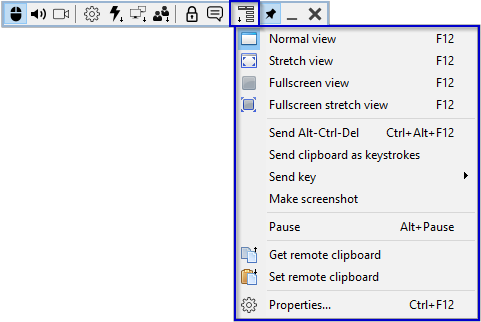
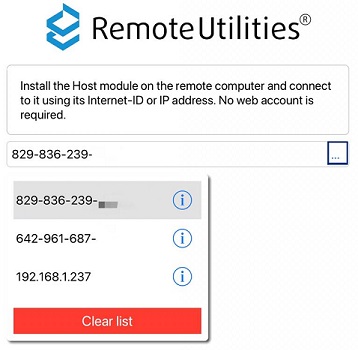
However, the full-fledged address book will be implemented in our future updates along with the improved version of the mobile Viewer app.
Hope that helps.
Thank you for your message.
Thank you for your suggestion. I'll forward this to our developers for a review to see if we can implement this feature in our future updates.1. There is only a pin/unpin mode. Why can't it just be moved out of the way? The fixed location poses issues, especially when on a smaller screen accessing a host with a larger screen.
Please note that the Send Ctrl+Alt+Del command, Get remote clipboard/Set remote clipboard and other commands are already available in the Additional Commands menu. You need to click the corresponding icon on the Toolbar to invoke the dropdown menu with additional commands:The tool bar should be customizable, adding the CTRL-ALT-DEL, copy and paste functions seems a lot more important and functional than the console and the two view manager buttons.
Please note that even though the full-fledged address book is yet to be available in the mobile Viewer, it still keeps the Internet-ID codes/IP addresses of the remote Hosts you've previously connected to from this app - it's available as a drop-down list and can be invoked by tapping on the three dots located in the Host's address field:3. The address book does not integrate with the mobile app, making the mobile app all but useless unless you've memorized all the internet ids of your PCs. Otherwise, how do you connect with a PC you have previously set up?
However, the full-fledged address book will be implemented in our future updates along with the improved version of the mobile Viewer app.
Hope that helps.