Community
v7 can't connect first time after boot
Links used in this discussion
Links used in this discussion
- https://www.remoteutilities.com/support/docs/host-log/
- https://www.remoteutilities.com/support/docs/host-options/#Other
- https://www.remoteutilities.com/support/docs/remote-settings/
- https://www.remoteutilities.com/support/docs/full-control-and-view/#Additional_commands
- https://www.remoteutilities.com/support/docs/editing-connections/#Mode
- https://www.remoteutilities.com/support/lostkey.php
Hello,
Thank you for your message.
While we're working on fixing this issue, please try the following workarounds that might help you to connect to a remote Host:
1. Authenticate/Log in on one of your Hosts where the issue with the "world map" window occurs.
2. Start a Full Control session. The "world map" screen must be showing for some time.
3. In the Full Control window, right-click on the connection tab, select Send key command and choose a command to send (e.g. the Alt+PrtScr command or you can choose any other).
4. If everything goes well the connection should immediately be established.
If the above solution did not help, please try simply closing the Full Control connection window and re-opening it once again right away.
I'll keep everyone in this thread updated and will let you know when the update with a fix for this issue is available.
Thank you.
Thank you for your message.
While we're working on fixing this issue, please try the following workarounds that might help you to connect to a remote Host:
1. Authenticate/Log in on one of your Hosts where the issue with the "world map" window occurs.
2. Start a Full Control session. The "world map" screen must be showing for some time.
3. In the Full Control window, right-click on the connection tab, select Send key command and choose a command to send (e.g. the Alt+PrtScr command or you can choose any other).
4. If everything goes well the connection should immediately be established.
If the above solution did not help, please try simply closing the Full Control connection window and re-opening it once again right away.
I'll keep everyone in this thread updated and will let you know when the update with a fix for this issue is available.
Thank you.
Support level: Free or trial
I loaded the map screen for a good 10 minutes. I then tried sending multiple keystrokes and entering physical keystrokes. Nothing changed. I then launched the file manager to confirm I could connect. That worked. I finally closed the window and immediately reconnected, but again it just sat at the map screen.While we're working on fixing this issue, please try the following workarounds that might help you to connect to a remote Host:
1. Authenticate/Log in on one of your Hosts where the issue with the "world map" window occurs.
2. Start a Full Control session. The "world map" screen must be showing for some time.
3. In the Full Control window, right-click on the connection tab, select Send key command and choose a command to send (e.g. the Alt+PrtScr command or you can choose any other).
4. If everything goes well the connection should immediately be established.
If the above solution did not help, please try simply closing the Full Control connection window and re-opening it once again right away.
Hello,
Thank you for your message.
Unfortunately, we couldn't reproduce the issue since it only manifests itself in certain circumstances. However, a fix for this issue will be implemented in our next update which we plan to release very soon. I apologize for the inconvenience.
I'll keep you updated and let you know once the update is available.
Thank you for your message.
Unfortunately, we couldn't reproduce the issue since it only manifests itself in certain circumstances. However, a fix for this issue will be implemented in our next update which we plan to release very soon. I apologize for the inconvenience.
I'll keep you updated and let you know once the update is available.
Boris Rudoy,
User (Posts: 33)
Apr 06, 2021 5:04:37 pm EDT
Support level: Free or trial
Few days ago method "send a key" to remote laptop do the job. Today morning I have to close "map" windows and run full control mode again. Nothing else works
Hello Boris,
Thank you for the update on this.
I have forwarded this information to our developers and asked for their input if there's any ETA on the update with a fix for this issue. I'll get back to you as soon as I get an update on it. Sorry for the inconvenience.
Please let us know if you have more questions.
Thank you for the update on this.
I have forwarded this information to our developers and asked for their input if there's any ETA on the update with a fix for this issue. I'll get back to you as soon as I get an update on it. Sorry for the inconvenience.
Please let us know if you have more questions.
Support level: Free or trial
Hello Boris and Polina,
I upgraded my test system to Windows 10 21H1 and have been testing with version 7.0.2.0. I still have the same issue where I just sit at the map screen for full control. One difference is that if I send a command like Ctrl-Alt-Del, I do see the action occur on the thumbnail. See attached screenshot. I can provide access to the system and log files if needed.
I upgraded my test system to Windows 10 21H1 and have been testing with version 7.0.2.0. I still have the same issue where I just sit at the map screen for full control. One difference is that if I send a command like Ctrl-Alt-Del, I do see the action occur on the thumbnail. See attached screenshot. I can provide access to the system and log files if needed.
Hello,
Thank you for your message.
Could you please try using the Send key command instead and see if this helps to resolve the issue? For example, please right-click on the connection tab when stuck on the "world map" screen, then select Send key and choose the PrintScreen command as shown on the screenshot below:
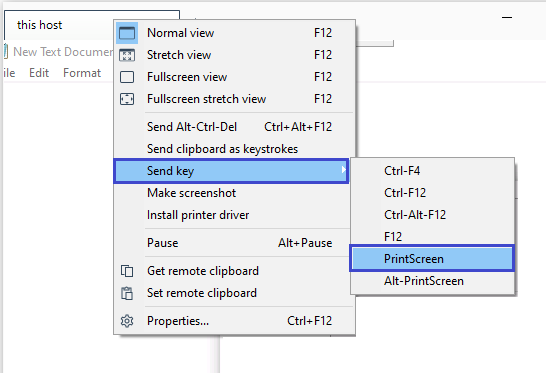
In addition, please try enabling the Use legacy capture mode feature in the Host Settings -> Other tab and see if this helps to resolve the issue. Please make sure to restart Host after enabling the feature in order for the changes to be applied. You can also edit the Host Settings remotely via the Remote Settings feature.
Hope that helps.
Thank you for your message.
Could you please try using the Send key command instead and see if this helps to resolve the issue? For example, please right-click on the connection tab when stuck on the "world map" screen, then select Send key and choose the PrintScreen command as shown on the screenshot below:
In addition, please try enabling the Use legacy capture mode feature in the Host Settings -> Other tab and see if this helps to resolve the issue. Please make sure to restart Host after enabling the feature in order for the changes to be applied. You can also edit the Host Settings remotely via the Remote Settings feature.
Hope that helps.
jeyapaul victor,
User (Posts: 3)
Oct 14, 2021 4:29:43 pm EDT
Support level: Free or trial
Hi, I am new to Remote utility. I have a strange problem in remoting to the host. I was working on the host after the first installation with no issues. But I was unable to reconnect to the host after a restart.
I still could use the Terminal window and check and confirm that the host is running and is connected to internet via IPconfig.
I also able to do a file transfer too without any issues as the file transfer was successfull.
But for some how, I can't see the host's screen via full control mode and the world map screen is keeping itself at the loading screen. Even the icon on the viewer window shows the logon screen of the host.
Does anyone has encountered with similar issue and know how to deal with it.
Thanks in advance.
I still could use the Terminal window and check and confirm that the host is running and is connected to internet via IPconfig.
I also able to do a file transfer too without any issues as the file transfer was successfull.
But for some how, I can't see the host's screen via full control mode and the world map screen is keeping itself at the loading screen. Even the icon on the viewer window shows the logon screen of the host.
Does anyone has encountered with similar issue and know how to deal with it.
Thanks in advance.
Hello Victor,
Thank you for your message.
Please try enabling the Use legacy capture mode feature in the Host Settings -> Other tab and see if this helps to resolve the issue. After enabling the feature please make sure to restart your Host in order for the changed to be applied.
Hope that helps.
Thank you for your message.
Please try enabling the Use legacy capture mode feature in the Host Settings -> Other tab and see if this helps to resolve the issue. After enabling the feature please make sure to restart your Host in order for the changed to be applied.
Hope that helps.
jeyapaul victor,
User (Posts: 3)
Oct 15, 2021 6:11:46 am EDT
Support level: Free or trial
Thanks for the guide Polina. My remote PC is in remote location as I won't get access to it for another few days. I try this ASAP and see how it goes.
Thanks
Thanks
* Website time zone: America/New_York (UTC -5)