Community
How to change agent server with different IP address
Links used in this discussion
Links used in this discussion
- https://www.remoteutilities.com/support/docs/remote-settings/
- https://www.remoteutilities.com/support/docs/msi-configuration/
- https://www.remoteutilities.com/support/docs/active-directory-group-policies/
- https://www.remoteutilities.com/support/docs/remote-install-tool/
- https://www.remoteutilities.com/support/kb/how-do-i-migrate-ru-server-self-hosted-server-to-another-pc/
- https://www.remoteutilities.com/support/kb/how-do-i-migrate-ru-server-self-hosted-server-to-another-pc/#Updating_server_authorization_settings
- https://www.remoteutilities.com/support/docs/standard-msi-package/
- https://www.remoteutilities.com/support/docs/updating-remote-utilities/#Method_3:_Advanced_update
Rob Barrett,
User (Posts: 92)
Nov 08, 2019 9:10:33 am EST
Support level: Pro
Is there a way to add a self hosted server and then migrate all hosts to that server without reinstalling the client host software?
Hello Rob,
Thank you for your message.
There is no need to reinstall Hosts as you only need to update Host authorization settings in order to update the ID-server address in the Host settings.
There are three ways to update Host settings if the Hosts have already been deployed:
1. Manually on each Host machine.
2. Remotely from the Viewer using the Remote Settings feature, provided that you can still connect to your Hosts through the old server.
3. By building a new Host installer in the MSI configurator and updating your Host installations using a distribution method that is the most convenient for you (e.g. push-install using GPO, using the Remote Install Tool, manually, etc.).
Also, here's a relatable KB article on migrating the RU Server that might be helpful.
Please let us know if you have more questions.
Thank you for your message.
There is no need to reinstall Hosts as you only need to update Host authorization settings in order to update the ID-server address in the Host settings.
There are three ways to update Host settings if the Hosts have already been deployed:
1. Manually on each Host machine.
2. Remotely from the Viewer using the Remote Settings feature, provided that you can still connect to your Hosts through the old server.
3. By building a new Host installer in the MSI configurator and updating your Host installations using a distribution method that is the most convenient for you (e.g. push-install using GPO, using the Remote Install Tool, manually, etc.).
Also, here's a relatable KB article on migrating the RU Server that might be helpful.
Please let us know if you have more questions.
Rob Barrett,
User (Posts: 92)
Nov 10, 2019 9:24:05 am EST
Support level: Pro
Can the host authorization be updated in bulk?
Hello Rob,
Thank you for your message.
Could you please clarify if you mean the Host authorization settings? If this is the case, then, of course, it's possible. In order to update the Host authorization settings in bulk, you just need to configure an msi installation file with the updated server settings using the MSI Configurator using the Standard MSI package option, and then use the configured .msi file via GPO push-install or mass-update the settings via the Remote Install tool as described here.
Please let me know if you have other questions.
Thank you for your message.
Could you please clarify if you mean the Host authorization settings? If this is the case, then, of course, it's possible. In order to update the Host authorization settings in bulk, you just need to configure an msi installation file with the updated server settings using the MSI Configurator using the Standard MSI package option, and then use the configured .msi file via GPO push-install or mass-update the settings via the Remote Install tool as described here.
Please let me know if you have other questions.
Rob Barrett,
User (Posts: 92)
Nov 11, 2019 11:14:56 am EST
Support level: Pro
The problem is that the msi doesn't work well for me. there are no domains that are running GPO's to update the clients
Conrad Sallian,
Support (Posts: 3184)
Nov 11, 2019 12:39:51 pm EST
Hello Rob,
The Internet-ID settings (including the server details) are located on each Host machine. It is possible to update them without actually re-installing the Host. However, this will need to be done one-by-one for each Host (e.g. using the remote settings).
Alternatively, you can use the re-installation method - you don't necessarily have to have GPO environment for that. You can use the Remote Install tool and update the Host using that tool. Here is the process:
1. Build your custom Host installer ("Standard" option, i.e. an .msi file) with which to update your remote Hosts. Make sure that you specify your server details during configuration. To avoid changing your existing internet-ID codes your configuration window in Step 3 should look like this:
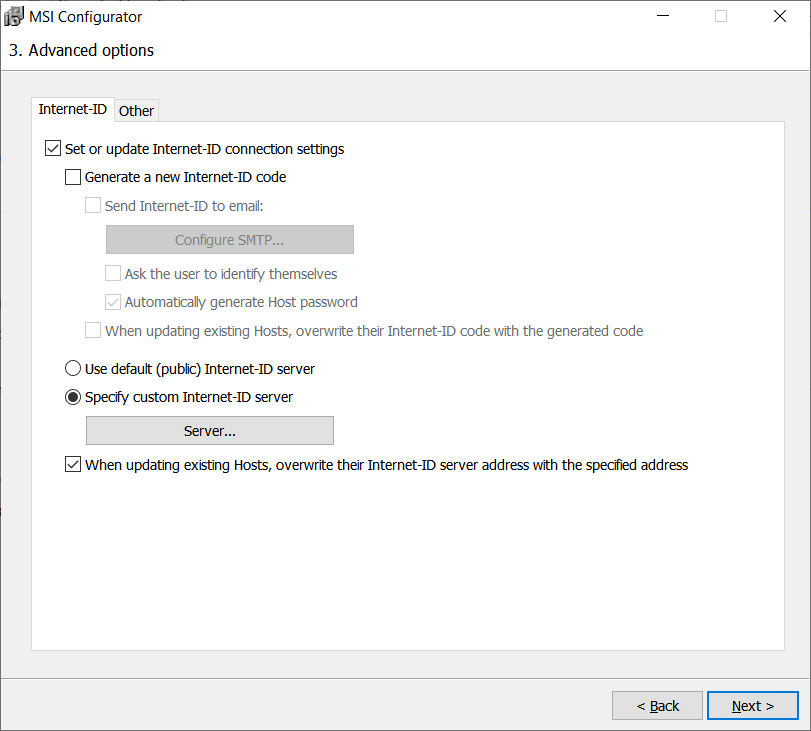
2. Use the Remote Install tool to "push" the Host update file to your existing Hosts and replace them. You must have connectivity with your remote Hosts. Your Remote Install window should look like this:
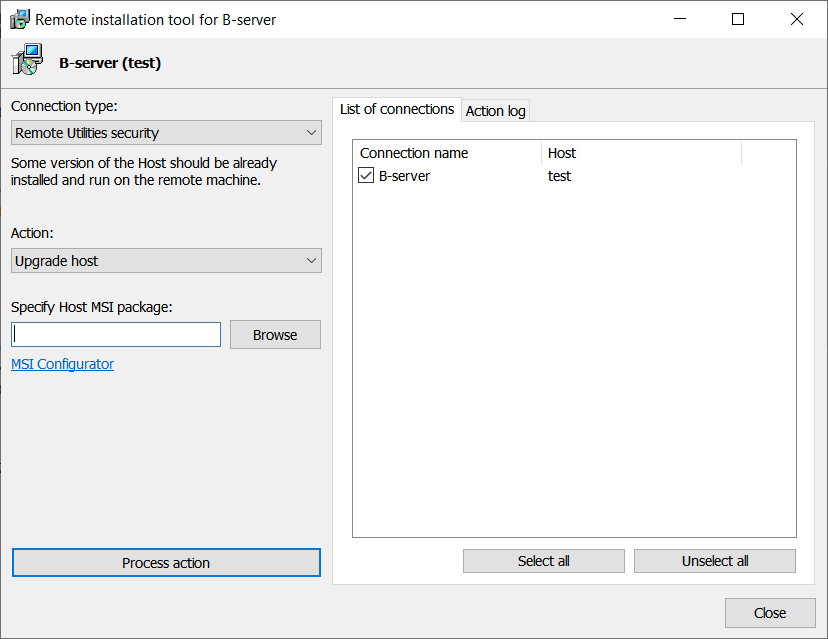
In the "Specify Host msi package" specify the path to your newly configured msi package. Then click "Process action".
Note, that you can also select multiple Hosts to be updated. However, I highly recommend that you first try this procedure with one non-critical Host to make sure that you use correct settings. Even after that I suggest you only update your Hosts in small groups, preferably no more than 10 hosts in a group.
3. Update your Viewer connection properties accordingly for each Host. You'll need to change the Internet-ID server details from "default" to your server details. Again, you can multiple-select connections in your address book and update server details for all of them.
Hope that helps.
The Internet-ID settings (including the server details) are located on each Host machine. It is possible to update them without actually re-installing the Host. However, this will need to be done one-by-one for each Host (e.g. using the remote settings).
Alternatively, you can use the re-installation method - you don't necessarily have to have GPO environment for that. You can use the Remote Install tool and update the Host using that tool. Here is the process:
1. Build your custom Host installer ("Standard" option, i.e. an .msi file) with which to update your remote Hosts. Make sure that you specify your server details during configuration. To avoid changing your existing internet-ID codes your configuration window in Step 3 should look like this:
2. Use the Remote Install tool to "push" the Host update file to your existing Hosts and replace them. You must have connectivity with your remote Hosts. Your Remote Install window should look like this:
In the "Specify Host msi package" specify the path to your newly configured msi package. Then click "Process action".
Note, that you can also select multiple Hosts to be updated. However, I highly recommend that you first try this procedure with one non-critical Host to make sure that you use correct settings. Even after that I suggest you only update your Hosts in small groups, preferably no more than 10 hosts in a group.
3. Update your Viewer connection properties accordingly for each Host. You'll need to change the Internet-ID server details from "default" to your server details. Again, you can multiple-select connections in your address book and update server details for all of them.
Hope that helps.
* Website time zone: America/New_York (UTC -5)