Conrad Sallian's community posts
Remote View Event Viewer
Pop-ups with v6.5.0.5 Viewer
HOST / PRIVATE SERVER first install wont connect
Hi Ashley,
Hope that helps.
If the default name is empty, the computer name it taken. If the field is populated its value is added a prefix to computername.General > Default connections name is (((GRIFFCOMM
even when i add the PASSWORD under security i cant connect to the host, its online then offline, online, offline.....
The password field you can see in connection properties in the Viewer is just for convenience, i.e. to auto-fill the password prompt and let you connect to the Host without entering the password to save time. The actual password is set on the Host (Right click Host icon -> Settings for Host -> Security). In order to successfully connect to the Host you must specify this password in your Viewer, regardless how exactly you do that - manually on password prompt, or pre-fill in the connection properties.There is no default password, however as i said when i change the password on the already added address book entry it doesn't fix the issue, only deleting and re-adding. Could this be a connection name issue?
Hope that helps.
File transfer is very sloooow on directory changing
Pop-ups with v6.5.0.5 Viewer
Hello Bart,
The issue has been fixed. Version 6.5.0.8 is available for download.
Let me know if you need further assistance.
Thanks!
The issue has been fixed. Version 6.5.0.8 is available for download.
Let me know if you need further assistance.
Thanks!
HOST / PRIVATE SERVER first install wont connect
Hello Ashley,
The reason why the connections in your address book behaved that way is that the Internet-ID server there was most likely set to default. In order to avoid that, invoke the "Default connection properties" dialog in the auto-import settings:
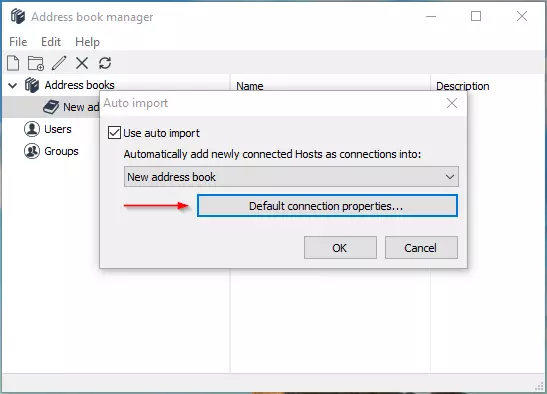
In the dialog, on the Connection tab select "Internet ID". Do not enter any ID here, it is supposed to take different values automatically.
Click Change and specify your Internet ID server. Note that your Server IP address (or DNS name, whatever you use) should be accessible by the Viewer.
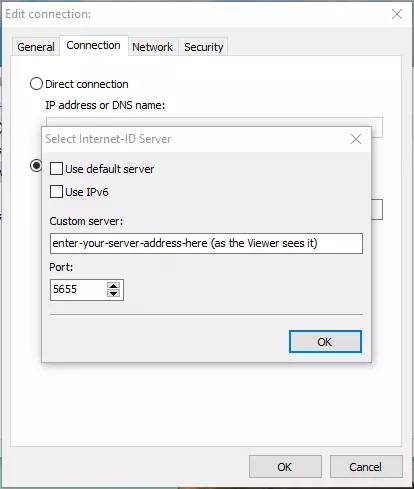
And by the way, we have released version 6.5.0.8 with the "status notification bug" fixed as well as a few minor issues with the server. So if you upgrade - upgrade them all.
The reason why the connections in your address book behaved that way is that the Internet-ID server there was most likely set to default. In order to avoid that, invoke the "Default connection properties" dialog in the auto-import settings:
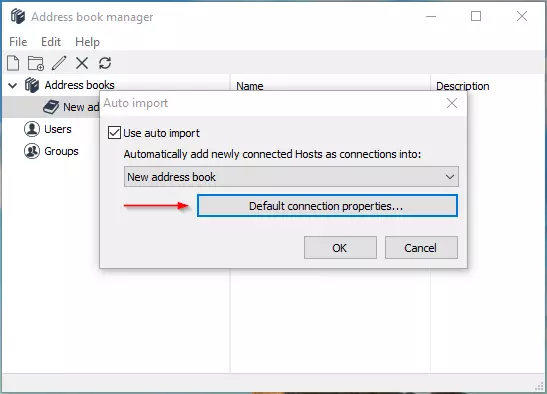
In the dialog, on the Connection tab select "Internet ID". Do not enter any ID here, it is supposed to take different values automatically.
Click Change and specify your Internet ID server. Note that your Server IP address (or DNS name, whatever you use) should be accessible by the Viewer.
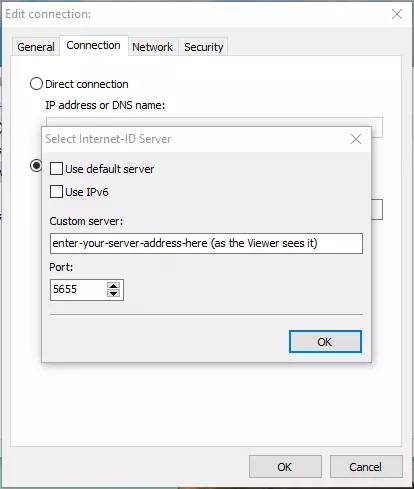
And by the way, we have released version 6.5.0.8 with the "status notification bug" fixed as well as a few minor issues with the server. So if you upgrade - upgrade them all.
Pop-ups with v6.5.0.5 Viewer
HOST / PRIVATE SERVER first install wont connect
Screen builds up slow on Windows 10
Hello Leo,
Yes, the File Transfer will be revamped so that directories open faster. This is on our to do list for the nearest updates.
Regarding the online status - it's the first implementation of this feature in Remote Utilities so there is a chance that some issues may appear that we don't know about. So any feedback would be helpful.
Yes, the File Transfer will be revamped so that directories open faster. This is on our to do list for the nearest updates.
Regarding the online status - it's the first implementation of this feature in Remote Utilities so there is a chance that some issues may appear that we don't know about. So any feedback would be helpful.