Pauline's community posts
Problem with cursor's color
RDP Confusion
Hello Martin,
Thank you for your message.
https://www.remoteutilities.com/support/docs/rdp/
https://www.remoteutilities.com/support/docs/rdp-over-id/
Hope that helps.
Thank you for your message.
Yes, the RDP mode allows you to launch the native Microsoft Remote Desktop Connection client from within Remote Utilities and connect to a remote computer using the RDP protocol.Are you using RU but with the RDP Protocol?
Of course, here are relatable Documentation article that might be helpful:Is there a KB article or Help Topic that explains it.
https://www.remoteutilities.com/support/docs/rdp/
https://www.remoteutilities.com/support/docs/rdp-over-id/
Hope that helps.
EOIeException error in Run Only Agent
Host computer is rotated on Viewer screen
Hello Erica,
Thank you for the clarification.
Could you please clarify what's the exact model of the remote ASUS tablet?
Also, could you please try connecting from the Viewer to a Host which is installed on a regular PC or a laptop and see if the issue occurs in this case too? This will help to isolate the issue before we proceed to troubleshoot.
Looking forward to your reply.
Thank you for the clarification.
Could you please clarify what's the exact model of the remote ASUS tablet?
Also, could you please try connecting from the Viewer to a Host which is installed on a regular PC or a laptop and see if the issue occurs in this case too? This will help to isolate the issue before we proceed to troubleshoot.
Looking forward to your reply.
resolution gets reset
resolution gets reset
Hello,
This is to inform you that we managed to reproduce the issue. The fix will be implemented in the nearest update.
Meanwhile, here is a workaround that can help temporarily fix the problem:
1. In the main Viewer window please navigate to the Tools tab and select Options.
2. Navigate to the Remote screen section and select the Tabbed view checkbox as it's shown on the screenshot below.
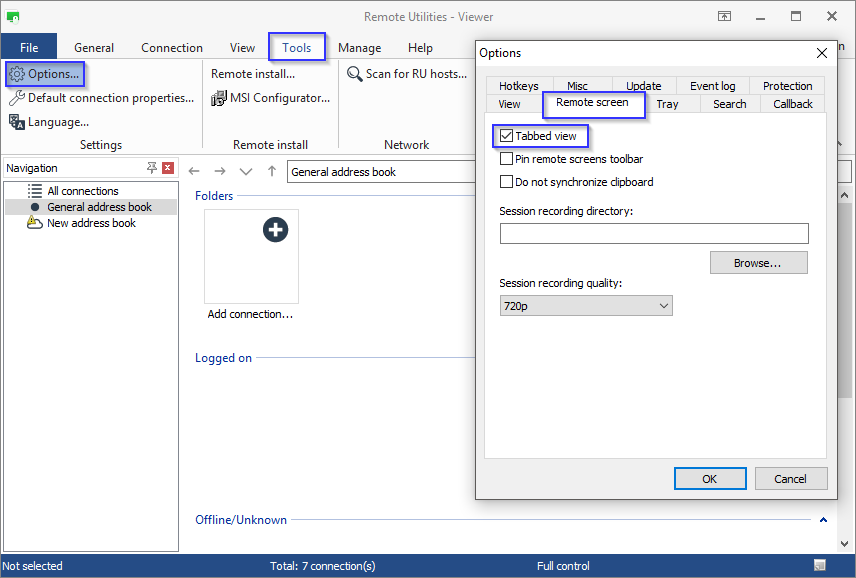
Let us know if it worked. Thank you.
This is to inform you that we managed to reproduce the issue. The fix will be implemented in the nearest update.
Meanwhile, here is a workaround that can help temporarily fix the problem:
1. In the main Viewer window please navigate to the Tools tab and select Options.
2. Navigate to the Remote screen section and select the Tabbed view checkbox as it's shown on the screenshot below.
Let us know if it worked. Thank you.
EOIeException error in Run Only Agent
Hello Trent,
Thank you for your patience.
The issue might be caused by some third-party software. Could you please clarify if the issue occurs on only one machine or it can be reproduced on multiple machines?
In addition, please try deleting this registry key: HKEY_CURRENT_USER\Software\Usoris\Remote Utilities\Host and remove this folder as well: %appdata%\Remote Utilities Agent.
Let me know if the issue persists.
Thank you for your patience.
The issue might be caused by some third-party software. Could you please clarify if the issue occurs on only one machine or it can be reproduced on multiple machines?
In addition, please try deleting this registry key: HKEY_CURRENT_USER\Software\Usoris\Remote Utilities\Host and remove this folder as well: %appdata%\Remote Utilities Agent.
Let me know if the issue persists.
Host computer is rotated on Viewer screen
Host computer is rotated on Viewer screen
Hello Erica,
Thank you for your message.
Could you please clarify if you tried enabling the Use legacy capture mode? To enable it, open the Host settings and navigate to the Other tab:
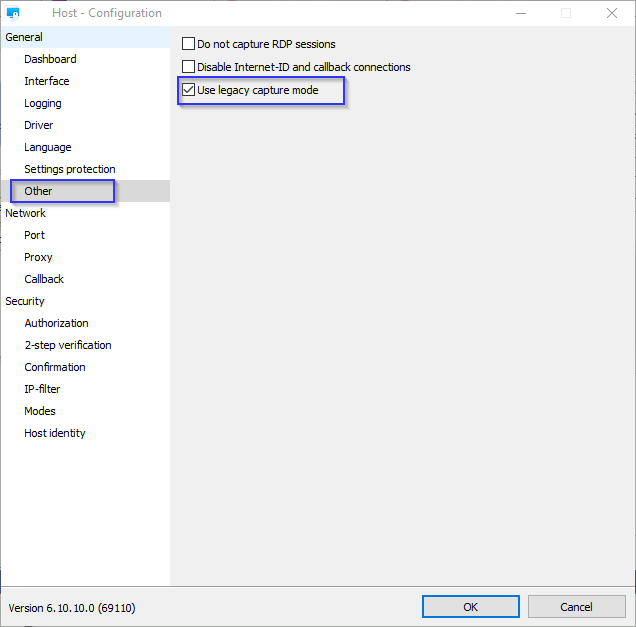
Looking forward to your reply.
Thank you for your message.
Could you please clarify if you tried enabling the Use legacy capture mode? To enable it, open the Host settings and navigate to the Other tab:
Yes, it might be related to the first issue. Please try enabling the legacy capture mode I mentioned above and see if the issue persists.There is no correlation between the location of the cursor on the image, and where it actually gets clicked!
Looking forward to your reply.