Community
3rd and 4th screens black after upgrade
Links used in this discussion
Neal William,
User (Posts: 3)
Oct 06, 2015 5:53:25 pm EDT
Support level: Free or trial
I've used RemoteUtilities for a couple years to successfully access a computer and see all 4 monitors remotely.
Since upgrading to version 6.3.0.6 on both the host and viewer, only the first and second monitors can be seen. There is appropriate black space for these monitors on the "Entire desktop" view. They will not show when attempting to view individually.
To add to the mystery, the image on the Remote Utilities - Viewer shows images for the first 3 monitors.
The host has been upgraded to Windows 10. We only now installed the new RU version, so perhaps the Windows 10 upgrade is a contributing factor.
The "Second screen black" thread is similar to this, but since that was a new install, I've started a new thread.
Since upgrading to version 6.3.0.6 on both the host and viewer, only the first and second monitors can be seen. There is appropriate black space for these monitors on the "Entire desktop" view. They will not show when attempting to view individually.
To add to the mystery, the image on the Remote Utilities - Viewer shows images for the first 3 monitors.
The host has been upgraded to Windows 10. We only now installed the new RU version, so perhaps the Windows 10 upgrade is a contributing factor.
The "Second screen black" thread is similar to this, but since that was a new install, I've started a new thread.
Edited:Neal William - Oct 06, 2015 5:57:00 pm EDT
Conrad Sallian,
Support (Posts: 3184)
Oct 06, 2015 7:03:56 pm EDT
Neal,
Do you have "Economode" (economy mode) enabled in the connection properties?
Do you have "Economode" (economy mode) enabled in the connection properties?
Neal William,
User (Posts: 3)
Oct 06, 2015 7:20:14 pm EDT
Support level: Free or trial
No. The connection is standard mode.
Color is 8 bits. No additional properties are checked.
Color is 8 bits. No additional properties are checked.
Conrad Sallian,
Support (Posts: 3184)
Oct 07, 2015 4:49:22 pm EDT
Hi Neal,
Please, take a look at solutions here https://www.remoteutilities.com/support/documentation/main1/item124/ . Namely, enabling the "Use legacy capture mode" can help. Only please note that for the clarify of the experiment you need to restart the Host or even the Host PC once you enable that feature.
Please, take a look at solutions here https://www.remoteutilities.com/support/documentation/main1/item124/ . Namely, enabling the "Use legacy capture mode" can help. Only please note that for the clarify of the experiment you need to restart the Host or even the Host PC once you enable that feature.
Neal William,
User (Posts: 3)
Oct 09, 2015 4:30:50 pm EDT
Support level: Free or trial
THANK YOU!
Legacy capture mode did the trick. To be sure, I turned it off and the two screens went blank again. When I turned it back on, there they were.
For some reason, at first I only saw the Entire Desktop view, without the individual monitors listed. I had left the viewer open for a day or so. Exiting the viewer and re-entering fixed that problem.
Are there any downsides to this legacy capture mode?
Legacy capture mode did the trick. To be sure, I turned it off and the two screens went blank again. When I turned it back on, there they were.
For some reason, at first I only saw the Entire Desktop view, without the individual monitors listed. I had left the viewer open for a day or so. Exiting the viewer and re-entering fixed that problem.
Are there any downsides to this legacy capture mode?
Conrad Sallian,
Support (Posts: 3184)
Oct 09, 2015 6:56:25 pm EDT
Hello Neal,
I'm glad to hear it worked out for you.

I'm glad to hear it worked out for you.
Not at all. As the name implies, this option was added for compatibility with other Windows capturing mechanisms. This is a simplified explanation though, so to say. Most users only care about the end result, which in this case is triggered by a single check box. All that is needed.Are there any downsides to this legacy capture mode?
John Meyer,
User (Posts: 4)
Sep 04, 2019 4:54:11 pm EDT
Support level: Free or trial
Wow, four years later and this is still a problem (using host 6.10.10.0). The remote system has four full HD monitors set side-by-sde, with the primary to the left, and only the two leftmost displays show.
Setting legacy does make all of them visible, but framerate drops by at least half. Since this happens when viewing only one display, it seems like the entire desktop is being sent each frame, even though only one of the four monitors is being viewed remotely - is that true, or is the framerate drop a result of processing on the host side?
Is this something installing the display driver will help with? Thanks!
Setting legacy does make all of them visible, but framerate drops by at least half. Since this happens when viewing only one display, it seems like the entire desktop is being sent each frame, even though only one of the four monitors is being viewed remotely - is that true, or is the framerate drop a result of processing on the host side?
Is this something installing the display driver will help with? Thanks!
Hello John,
Thank you for your message.
Please try adjusting the FPS manually. To do this, in the main Viewer window right-click on a remote connection and select Properties. Navigate to the Color and CPU section. Move the slider to the FPS mark first and then select a desired number in the drop-down list:
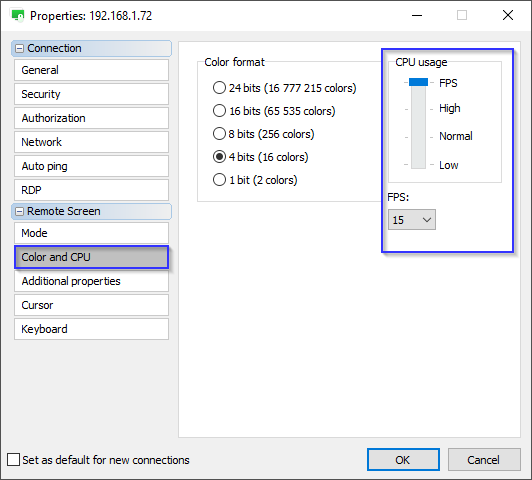
Also, please try referring to this KB article as it might be helpful.
Please let me know if the issue persists.
Thank you for your message.
The monitor driver is used for the blank remote host feature, it doesn't affect the multi-monitor capabilities or the ability to switch between monitors. We recommend installing the monitor driver only if you need the "blank remote screen" feature, that is if you provide remote assistance and need to hide your actions from the person sitting at the remote Host machine. Here's a relatable KB article: https://www.remoteutilities.com/support/kb/what-is-a-monitor-driver/Is this something installing the display driver will help with?
Please try adjusting the FPS manually. To do this, in the main Viewer window right-click on a remote connection and select Properties. Navigate to the Color and CPU section. Move the slider to the FPS mark first and then select a desired number in the drop-down list:
Also, please try referring to this KB article as it might be helpful.
Please let me know if the issue persists.
John Meyer,
User (Posts: 4)
Sep 11, 2019 5:09:55 pm EDT
Support level: Free or trial
I understand about connection settings vs. performance, but there are two issues here:
1) The default driver does not handle four displays side-by-side, it displays only two. This sure looks like a bug, one that has been around since 2015.
2) There is in fact a downside to using the legacy driver to work around this, namely a serious reduction in framerate. Using identical settings, the legacy driver over a 10Mbps link gives me less than half the FPS, to the point of it being nearly unusable for interactive work, maybe 1-3fps, vs. 6-10fps on the default driver.
This is on a VERY high end host system (i7-9900, 2x GTX 2080s with NVLink), and CPU use is only 50%. Is the difference between the drivers the level of data they send for the same settings, so the link is the bottleneck?
1) The default driver does not handle four displays side-by-side, it displays only two. This sure looks like a bug, one that has been around since 2015.
2) There is in fact a downside to using the legacy driver to work around this, namely a serious reduction in framerate. Using identical settings, the legacy driver over a 10Mbps link gives me less than half the FPS, to the point of it being nearly unusable for interactive work, maybe 1-3fps, vs. 6-10fps on the default driver.
This is on a VERY high end host system (i7-9900, 2x GTX 2080s with NVLink), and CPU use is only 50%. Is the difference between the drivers the level of data they send for the same settings, so the link is the bottleneck?
Hello John,
Thank you for the clarification.
I checked with our developers on the issue. The multiple display handling also depends on the remote monitors' configuration. Could you please clarify if the remote monitors are rotated? Also, could you clarify the scheme of how the remote displays are located?
Also, try switching the CPU usage mode to Normal and setting the Color Format to 24 bits as it will reduce the CPU usage.
Looking forward to your reply.
Thank you for the clarification.
I checked with our developers on the issue. The multiple display handling also depends on the remote monitors' configuration. Could you please clarify if the remote monitors are rotated? Also, could you clarify the scheme of how the remote displays are located?
Also, try switching the CPU usage mode to Normal and setting the Color Format to 24 bits as it will reduce the CPU usage.
Looking forward to your reply.
* Website time zone: America/New_York (UTC -5)