Community
black screen on viewer when closing laptop lid
Links used in this discussion
Jurgen Smet,
User (Posts: 1)
Jan 15, 2019 10:02:52 am EST
Support level: Free or trial
I am using remote utilities on a laptop. Whenever I close the lid of the laptop the viewer PC screen will freeze. If I press logon again, a black screen will appear. The thumbnail in the viewer panel is correct. I have adjusted the power and sleep settings in Windows 10 to ensure that the laptop is always awake and also the settings for the screen are set to never turn off the screen. So a connection exists but the screen remains black. The hints that I found so far (reboot laptop, make sure on full control etc.) were tried in vain.
Conrad Sallian,
Support (Posts: 3182)
Jan 17, 2019 6:51:29 am EST
Hello Jurgen,
Thank you for your message.
Which program version do you use (Viewer and Host)? Also, dry install (or uninstall, if installed) the Host monitor driver. You can do so in Host settings -> Driver tab.
Thank you for your message.
Which program version do you use (Viewer and Host)? Also, dry install (or uninstall, if installed) the Host monitor driver. You can do so in Host settings -> Driver tab.
David Karstens,
User (Posts: 2)
Jul 09, 2019 2:21:46 pm EDT
Support level: Free or trial
Hello. I'm having this same problem.
If the lid on the laptop is closed, I get a black screen on the remote viewer. Note that closing the lid during an active remote viewer session interrupts the session - the desktop on the viewer is no longer responsive.
In this case, I'm using remote utilities on a Dell Inspiron 7348 2-in-1 notebook running Windows 10 Pro.
Note that Windows Remote Desktop works regardless of whether the lid is opened or closed. I'm pretty sure this isn't a power-down or sleep mode issue.
I have tried with the remote utilities display driver installed and not installed. No change in behavior, even after restarting the computer.
Any ideas?
If the lid on the laptop is closed, I get a black screen on the remote viewer. Note that closing the lid during an active remote viewer session interrupts the session - the desktop on the viewer is no longer responsive.
In this case, I'm using remote utilities on a Dell Inspiron 7348 2-in-1 notebook running Windows 10 Pro.
Note that Windows Remote Desktop works regardless of whether the lid is opened or closed. I'm pretty sure this isn't a power-down or sleep mode issue.
I have tried with the remote utilities display driver installed and not installed. No change in behavior, even after restarting the computer.
Any ideas?
Hello David,
Thank you for your message.
Could you please clarify if you can still see/refresh remote screen previews on the thumbnails in the Viewer address book even if you close the remote computer lid?
If this is the case, please try enabling the Use legacy capture mode feature in the Settings for Host -General - Other tab:
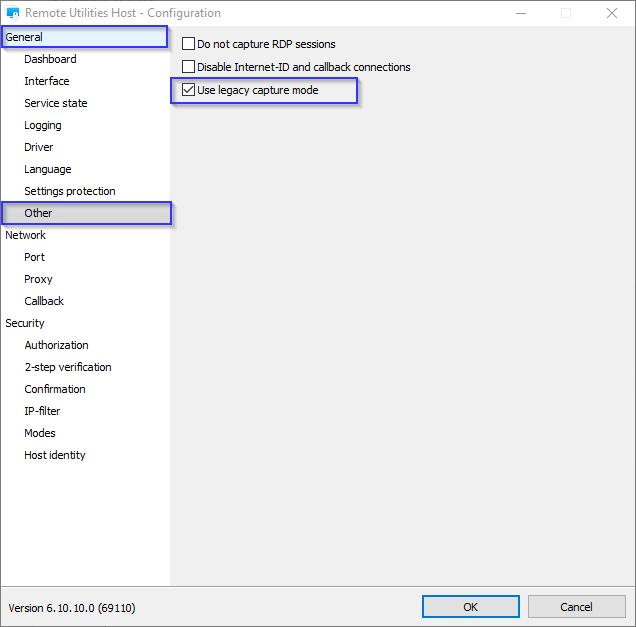
Let me know if the problem persists.
Thank you for your message.
Could you please clarify if you can still see/refresh remote screen previews on the thumbnails in the Viewer address book even if you close the remote computer lid?
If this is the case, please try enabling the Use legacy capture mode feature in the Settings for Host -General - Other tab:
Let me know if the problem persists.
David Karstens,
User (Posts: 2)
Jul 09, 2019 4:34:26 pm EDT
Support level: Free or trial
I can use the View > Update previews feature to successfully update the thumbnails in the address book when the lid is closed and the viewer is "unresponsive". So it looks like interactions on the viewer are taking place (mouse and keyboard actions), but the viewer is not updating the image.
Good news... I enabled legacy mode and restarted the notebook with the lid opened. I connected with the viewer and confirmed that with lid open operation is normal. Then I closed the lid, and the viewer continued to function normally!
My last test was to restart the computer with the lid closed and confirm that the viewer was still functional, which it was.
It seems legacy mode was the answer for my issue. Thanks very much for the excellent tech support!
Good news... I enabled legacy mode and restarted the notebook with the lid opened. I connected with the viewer and confirmed that with lid open operation is normal. Then I closed the lid, and the viewer continued to function normally!
My last test was to restart the computer with the lid closed and confirm that the viewer was still functional, which it was.
It seems legacy mode was the answer for my issue. Thanks very much for the excellent tech support!
Jerry Bock,
User (Posts: 3)
Sep 25, 2021 8:15:40 pm EDT
Support level: Free or trial
After using a laptop with the lid closed with no issues for more than a year, suddenly today, Remote Utilities viewer would freeze with the lid closed. Open the lid and everything was good again. I needed it to work with the lid closed. Did a LOT of Googling today and found what worked for me..."The solution I found was to switch to the basic video card driver provided by Windows (you do this using the Device Manager)."
Good luck everyone.
Good luck everyone.
Edited:Jerry Bock - Sep 25, 2021 8:16:37 pm EDT
Hello Jerry,
Thank you for your message and input.
I'm glad to hear you've figured out the issue and it works for you now! In addition, please try enabling the Use legacy capture mode feature in the Settings for Host -> Other tab and see if this helps as well. After enabling the feature please make sure to restart your Host in order for the changes to be applied.
Please let us know if you have other questions.
Thank you for your message and input.
I'm glad to hear you've figured out the issue and it works for you now! In addition, please try enabling the Use legacy capture mode feature in the Settings for Host -> Other tab and see if this helps as well. After enabling the feature please make sure to restart your Host in order for the changes to be applied.
Please let us know if you have other questions.
Jerry Bock,
User (Posts: 3)
Sep 28, 2021 12:18:54 pm EDT
Support level: Free or trial
Legacy capture mode caused other problems, mainly web pages showing up blank. All browsers except IE.
* Website time zone: America/New_York (UTC -5)