Version 6.6.0.5: Improved MSI Configurator + Simple Update
Remote Utilities 6.6.0.5 offers an improved MSI Configurator and a new update mechanism that makes updating Viewers and Hosts easier.
MSI Configurator has been improved
If you ever mass-deployed custom-built Hosts and Agents across your network you probably already know how to use the MSI Configurator tool. With each new version we have been continuously improving it and this version is no exception.
Internet-ID settings in one place
Previously, in order to change the Internet-ID server settings you had to select “Pre-configure Host settings” in the last step, wait for the "Settings for Host" window to appear and change the settings there.
In version 6.6.0.5 we moved the server settings to the “Internet-ID” tab. Now all Internet-ID related settings are in one place:
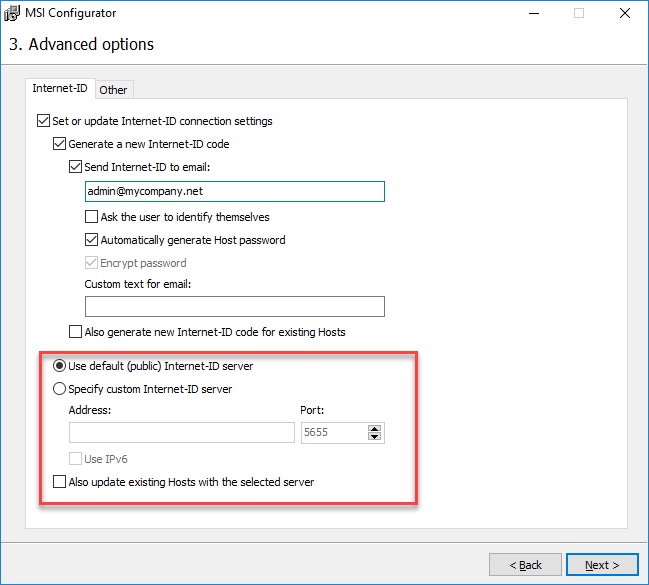
Enable or disable overwrite options
There is more than just combining all Internet-ID settings under the same tab. The logic behind choices made in this tab was also improved. Namely, two new check boxes were added:
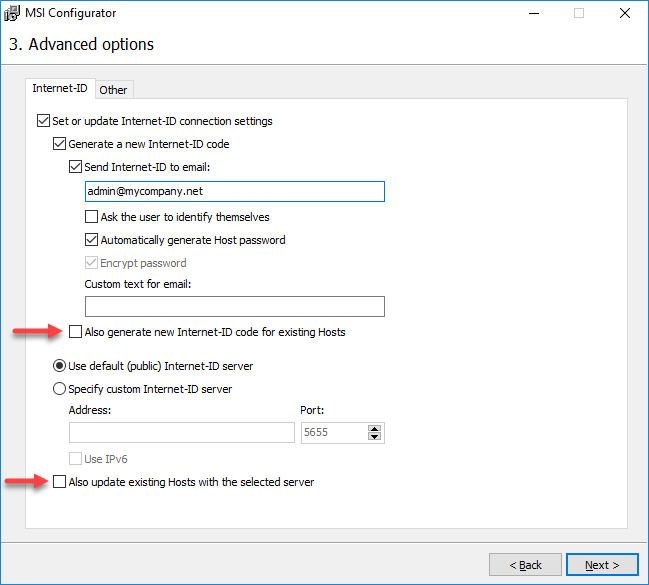
Keep these two options disabled if you want to protect the Internet-ID code and Internet-ID server settings on existing Hosts from being overwritten with new ones. Enable these options only if you want ALL of your Hosts - new and old - to be updated with the Internet-ID settings that you set in this tab.
Host settings configuration step made clear
The "Host settings configuration" step (formerly "Settings update") was revamped. In this step you can pre-configure Host settings or skip Host settings configuration. You can also select whether you want to include or exclude security settings from configuration.
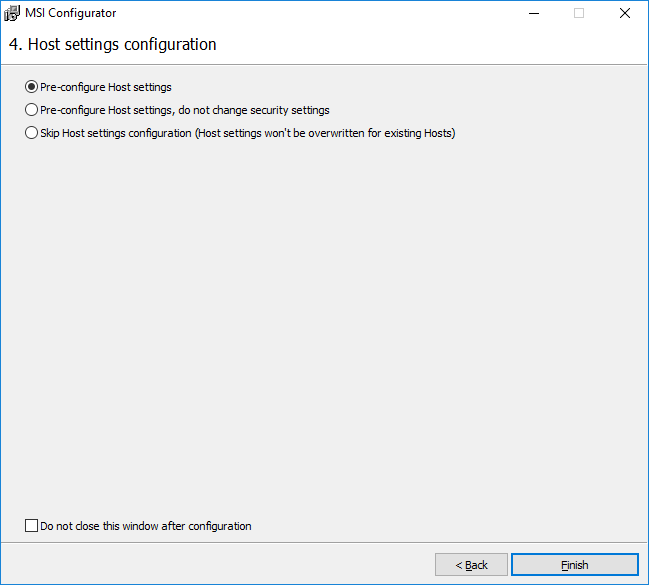
The options in this step work differently depending on whether it's the first time you install the Host on this computer or you are just updating an existing Host installation. The table below explains what happens in each possible case:
| First installation | Updating existing Host | |
| Pre-configure Host settings | Host will install with the settings you specified. | ALL settings, including the security settings, will be overwritten and replaced with new ones. |
| Pre-configure Host settings, do not change security settings | Host will install with the settings you specified. Security settings, including access password will be empty/not set. | The existing Host settings will be overwritten with new ones, except for the security settings which won't be affected. |
| Skip Host settings configuration | Host will install with the default settings. Security settings (including access password) will be empty/not set. | Nothing will change. The settings will remain the same as they were prior to the update. |
Note that all Internet-ID settings are now configured separately from other Host settings. So regardless of what you selected in the Host Configuration step, the Internet-ID settings will be taken from the 3rd step "Internet-ID" tab of the MSI configurator.
Deployment strategies
It should be noted that while you can build a custom Host installer that suits any situation, we still recommend that you configure separate installers each for its specific purpose. The most obvious approach is to use one installer for first-time installations and another one for updating existing installations.
Here are the possible update strategies:
1. New installation. Use the MSI Configurator to build a custom Host installer with all the settings that you need. Deploy the custom installer on computers where Host wasn't installed previously.
2. Host update. If you just want to run remote Host update without changing any of the Host settings you don't have to build a custom-configured installer. Use the default (vanilla) Host installer instead. One of the ways to do that is to use the Simple Update - a new update mechanism now available, see further below.
3. Host update + Settings update. If you need to update both the Host itself (the program) AND its settings, build a custom installer and deploy it across the Hosts that need updating. When employing this strategy, be careful with the choices you make in the MSI configurator so as to avoid the risk of losing connectivity with your Hosts. A good practice is to test-update a small portion of remote Hosts first to see if you configured everything properly.
Simple Update
We are excited to announce Simple Update - a feature that lets you make remote Hosts self-update by your command. This feature can be used for updating Hosts starting from version 6.6.0.3 and later. For example, if you have 6.6.0.3 installed, you can update to 6.6.0.5 (the current release as of this writing) using Simple Update.
Some restrictions apply:
- Simple Update was first implemented in version 6.6.0.3. Therefore you can only use this system to update Remote Utilities 6.6.0.3 and later. It is technically impossible to update earlier versions using Simple Update simply because earlier versions don't have the necessary program code.
- Simple Update updates the program itself and doesn't alter any existing Host settings (see strategy #2 in the previous section above). If you want to also update the Host settings, you must use the MSI Configurator to build your custom package and then distribute it across your remote Hosts.
How Simple Update works for Viewers
Updating the Viewer now is as simple as clicking a button. If you install an outdated Viewer the program will ask if you want to update. Click Yes and the Viewer will automatically download and update itself. Your address books and Viewer settings will remain untouched.
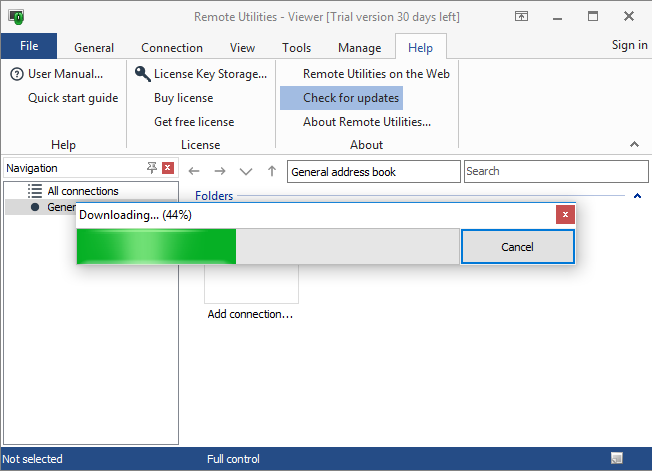
How Simple Update works for Hosts
After you updated the Viewer you can start updating your Hosts. This is where the Details view in the Viewer address book can help. You can tell which of your Hosts require update and view the current version of the Hosts:
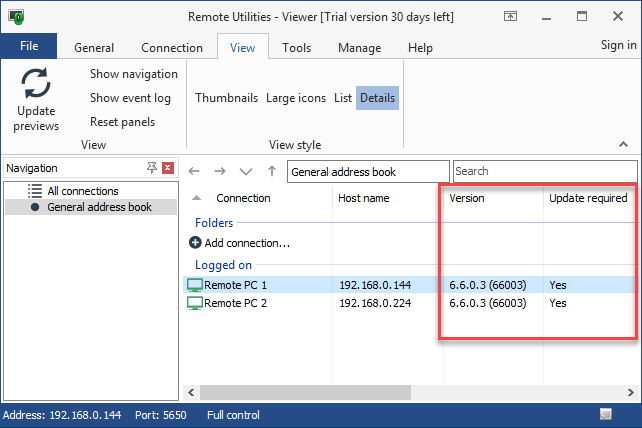
In order to run the update select the Hosts in the list, right-click and select Simple Update:
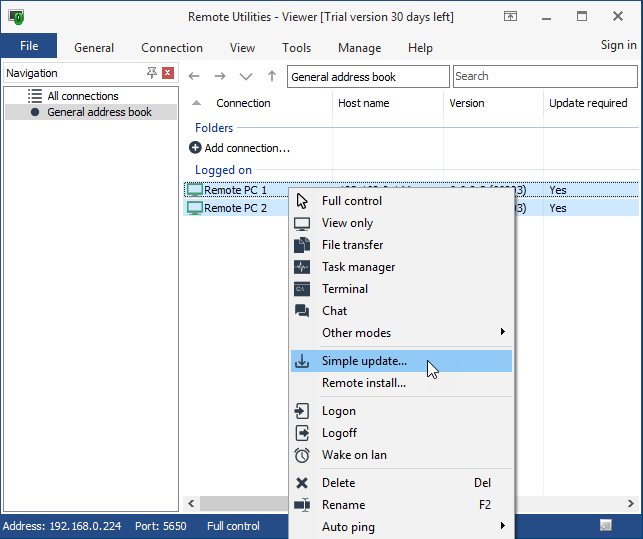
Check which Hosts you want to update and click Update:
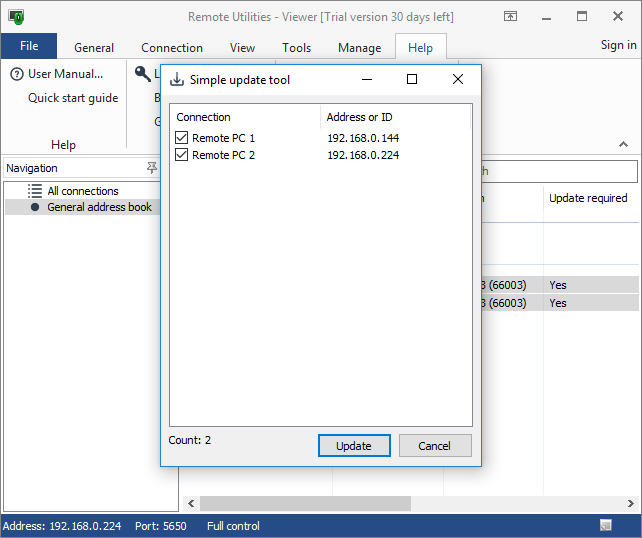
You will be notified when the update process starts:
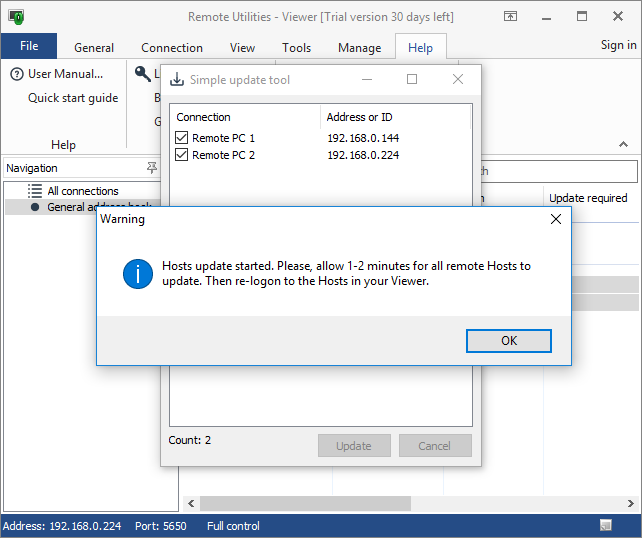
When the update is finished and you re-log on to the Hosts, the Version column will display their current version number and the Update Required column will show that the Hosts are up-to-date:
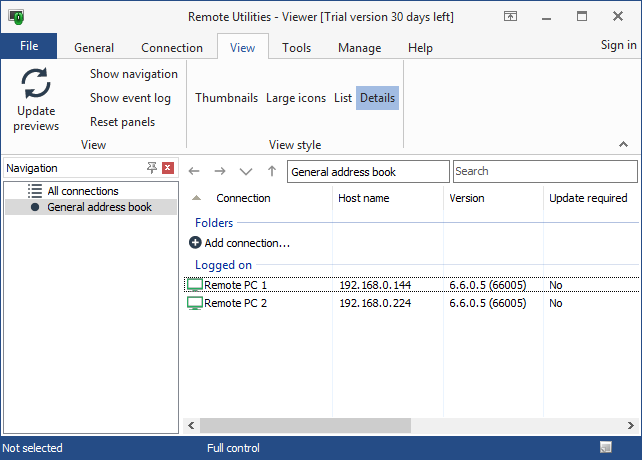
As always we are open to your questions and suggestions. Feel free to visit this discussion thread on our community forum or submit a ticket. We will be happy to provide any assistance.
Thank you.