Community
Viewer 7.0.1.0 will not launch after upgrade
Links used in this discussion
Links used in this discussion
- https://www.remoteutilities.com/support/docs/updating-remote-utilities/#Method_1:_Self-update_
- https://www.remoteutilities.com/support/kb/remote-utilities-is-mistakenly-detected-as-malware/
- https://www.remoteutilities.com/support/docs/connection-log/
- https://support.microsoft.com/en-us/topic/fix-problems-that-block-programs-from-being-installed-or-removed-cca7d1b6-65a9-3d98-426b-e9f927e1eb4d
Support level: Free or trial
After installing Viewer 7.0.1.0 over Viewer 6.10.10.0, Viewer will not launch. Clicking on the Viewer icon produces no response whatsoever, not even an error message. I've tried launching directly by clicking on the executable (rutview.exe) and tried launching Viewer 7.0.1.0 in Safe Mode, both with the same result.
When I uninstall 7.0.1.0 and reinstall 6.10.10.0, Viewer launches with no problem.
Why does 6.10.10.0 run without issue but 7.0.1.0 won't even launch?
When I uninstall 7.0.1.0 and reinstall 6.10.10.0, Viewer launches with no problem.
Why does 6.10.10.0 run without issue but 7.0.1.0 won't even launch?
Hello,
Thank you for your message.
Unfortunately, we couldn't reproduce the issue - I have just tried updating Viewer of version 6.10.10.0 to the latest version 7.0.1.0 via the Self-Update feature and it worked as expected, i.e. Viewer of the latest version was launched right after it finished updating and I'm able to run Viewer from its desktop icon or the respective icon in the Windows Start menu.
Perhaps, the issue might have been caused by some antivirus/firewall activity. Could you please, try the following and see if this helps to resolve the issue?
1. Fully exit the Viewer File -> Exit.
2. Locate the file config_4.xml in the C:\Users\[Your_username]\AppData\Roaming\Remote Utilities Files\ folder.
Please note that the AppData folder might be hidden by default in which case you need to enable "Hidden files and folders" in Windows Explorer settings.
3. Remove the file "config_4.xml" from the folder.
This will reset the Viewer settings/options. Your address books won't be affected by this action. However, you will need to register Viewer with your license key once again.
In addition, if you have any antivirus/firewall software running on the Viewer machine, please try adding your Viewer installation folder to the exception list as described here.
Please let me know if this helped to resolve the issue.
Thank you for your message.
Unfortunately, we couldn't reproduce the issue - I have just tried updating Viewer of version 6.10.10.0 to the latest version 7.0.1.0 via the Self-Update feature and it worked as expected, i.e. Viewer of the latest version was launched right after it finished updating and I'm able to run Viewer from its desktop icon or the respective icon in the Windows Start menu.
Perhaps, the issue might have been caused by some antivirus/firewall activity. Could you please, try the following and see if this helps to resolve the issue?
1. Fully exit the Viewer File -> Exit.
2. Locate the file config_4.xml in the C:\Users\[Your_username]\AppData\Roaming\Remote Utilities Files\ folder.
Please note that the AppData folder might be hidden by default in which case you need to enable "Hidden files and folders" in Windows Explorer settings.
3. Remove the file "config_4.xml" from the folder.
This will reset the Viewer settings/options. Your address books won't be affected by this action. However, you will need to register Viewer with your license key once again.
In addition, if you have any antivirus/firewall software running on the Viewer machine, please try adding your Viewer installation folder to the exception list as described here.
Please let me know if this helped to resolve the issue.
Support level: Free or trial
Thanks so much for your quick reply.
I tried removing config_4.xml; did not work.
I tried temporarily disabling both antivirus and firewall; did not work.
I have installed Viewer 7.0.1.0 over 6.10.10.0 on several other machines (Windows 7 and Windows XP) on the same network, and all of these other machines run Viewer 7.0.1.0 with no problems.
This may be a clue:
I noticed that on the one machine (Windows 7) where Viewer 7.0.1.0 will not run, Windows File Explorer displays the rutview.exe file with a blue and yellow User Access Control (UAC) shield (see attached picture).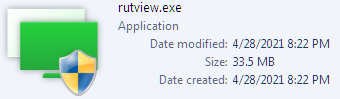
The machines where Viewer 7.0.1.0 runs with no problem do not display this symbol (see attached picture).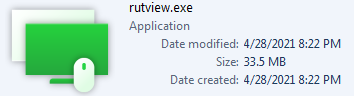
I tried running rutview.exe as an administrator, but that had no effect (I'm logged on as an administrator anyway).
Do you have any other suggestions to try?
I tried removing config_4.xml; did not work.
I tried temporarily disabling both antivirus and firewall; did not work.
I have installed Viewer 7.0.1.0 over 6.10.10.0 on several other machines (Windows 7 and Windows XP) on the same network, and all of these other machines run Viewer 7.0.1.0 with no problems.
This may be a clue:
I noticed that on the one machine (Windows 7) where Viewer 7.0.1.0 will not run, Windows File Explorer displays the rutview.exe file with a blue and yellow User Access Control (UAC) shield (see attached picture).
The machines where Viewer 7.0.1.0 runs with no problem do not display this symbol (see attached picture).
I tried running rutview.exe as an administrator, but that had no effect (I'm logged on as an administrator anyway).
Do you have any other suggestions to try?
Hello,
Thank you for the clarification.
We will additionally test this out using Windows 7 to see if we can reproduce the issue this time. Meanwhile, could you please provide us an event log file fr om one of the machines wh ere the issue have occurred? Here's how you can obtain Viewer's event logs. You can send the log files to support@remoteutilities.com.
Looking forward to your reply.
Thank you for the clarification.
We will additionally test this out using Windows 7 to see if we can reproduce the issue this time. Meanwhile, could you please provide us an event log file fr om one of the machines wh ere the issue have occurred? Here's how you can obtain Viewer's event logs. You can send the log files to support@remoteutilities.com.
Looking forward to your reply.
Chad Armitage,
User (Posts: 3)
Aug 29, 2021 8:25:06 pm EDT
Support level: Free or trial
I have encountered the same issue with the viewer app on a single Windows 10 machine with version 7.0.2.0.
I have tried the install and portable viewer options and both silently exit almost immediately after being launched (double-clicked on). Version 6.x works just fine. Version 7.0.2.0 does not log any errors in the Windows event log and Process Explorer shows the process existing.
The same viewer program works on other Windows 10 machines that are the same build, so there is clearly an environmental variable at work. Any suggestions are welcome.
I have tried the install and portable viewer options and both silently exit almost immediately after being launched (double-clicked on). Version 6.x works just fine. Version 7.0.2.0 does not log any errors in the Windows event log and Process Explorer shows the process existing.
The same viewer program works on other Windows 10 machines that are the same build, so there is clearly an environmental variable at work. Any suggestions are welcome.
Hello Chad,
Thank you for your message.
Please try using this Microsoft Troubleshooter Tool that helps to automatically repair issues that block software from installed, updated or removed.
Hope that helps.
Thank you for your message.
Please try using this Microsoft Troubleshooter Tool that helps to automatically repair issues that block software from installed, updated or removed.
Hope that helps.
Support level: Free or trial
Didn't help. Also as mentioned above, I usually use the portable viewer which does not install. From what I can tell from Process Explorer, the program encounters some error condition and then silently exits (shuts itself down) without displaying anything on the screen and without logging an event. I am willing to get additional debug level detail so that you can get to the bottom of this issue because it might be affecting individuals that are downloading the program for the first time and writing it off when it does launch.
Hello Chad,
Thank you for the provided update.
Could you please try one more thing: locate the Viewer's configuration file config_4.xml and try deleting it - this will reset the Viewer's settings and will create a new configuration file. For installable Viewer this configuration file is located in the C:\Users\[Your_username]\AppData\Roaming\Remote Utilities Files\ folder (please note that the AppData folder might be hidden by default in which case you need to enable "Hidden files and folders" in Windows Explorer settings). For the Portable Viewer it's located in the Viewer's folder itself.
Resetting the configuration won't affect your address book, but you will need to register your Viewer with your license key once again.
Please let us know if this helped to resolve the issue.
Thank you for the provided update.
Could you please try one more thing: locate the Viewer's configuration file config_4.xml and try deleting it - this will reset the Viewer's settings and will create a new configuration file. For installable Viewer this configuration file is located in the C:\Users\[Your_username]\AppData\Roaming\Remote Utilities Files\ folder (please note that the AppData folder might be hidden by default in which case you need to enable "Hidden files and folders" in Windows Explorer settings). For the Portable Viewer it's located in the Viewer's folder itself.
Resetting the configuration won't affect your address book, but you will need to register your Viewer with your license key once again.
Please let us know if this helped to resolve the issue.
* Website time zone: America/New_York (UTC -5)