Does Remote Utilities "call home"?
Remote Utilities may contact our web servers to perform the following tasks:
- Check for updates (Viewer only).
- Show critical notifications that require user attention (Viewer only).
- Download an update file (Viewer and Host).
- Establish an Internet-ID connection (Viewer, Host and Agent).
Turn off checking for updates
- Open Viewer, go to Tools and click Options.
- Go to the Update tab.
- In the Check for updates dropdown list select Never.
- Click OK.
Turn off critical notifications
Critical notifications appear at the top of the Viewer window. They tell the user about important changes and updates.
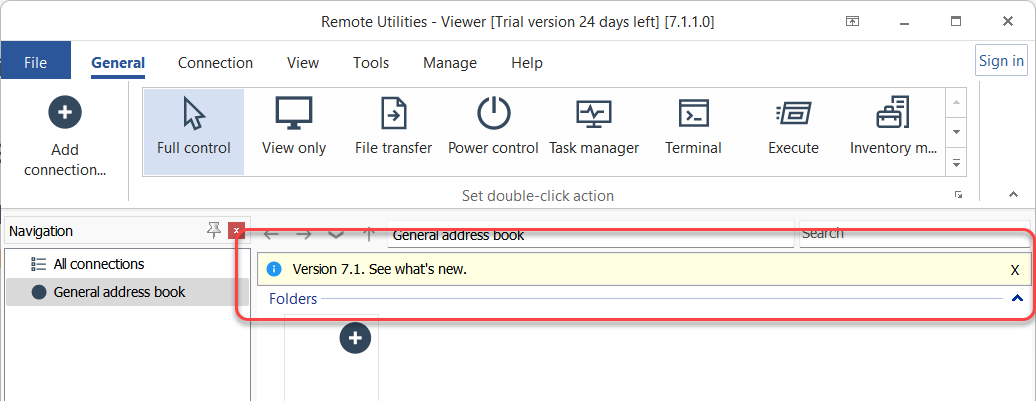
To turn off critical notifications:
- Open Viewer, go to Tools and click Options.
- Go to the Update tab.
- Select Disable built-in notifications.
- Click OK.
Manually update Remote Utilities
When you start the update process as described in the Update Remote Utilities guide, Viewer and Host automatically download and install the update.
Alternatively, you can manually update Viewer and Host. Simply download the installation packages and run them. Your settings and data will be carried over to the new installation.
Use RU server for Internet-ID connection
The Internet-ID connection requires an intermediate server. When the Use default server option is selected, our public servers are used. Using our public servers is safe—Viewer and Host always use end-to-end encryption (E2EE) for communication, regardless of the license.
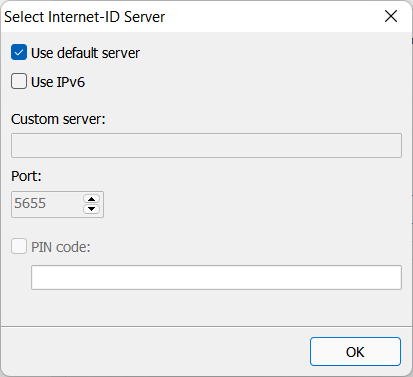
However, you can always switch to your own intermediate server. This will route all the traffic between Viewer and Host—still encrypted—via the server under your control.
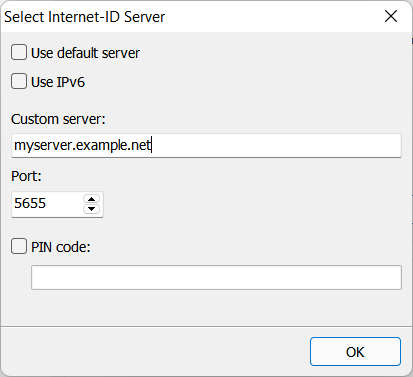
To set up your own self-hosted server, download RU Server—it's free—and follow this guide.