Mapped drives are not showing in File Transfer mode
Symptoms
When using the File Transfer mode mapped drives are not shown in the list of files and folders on either the Viewer or Host side.
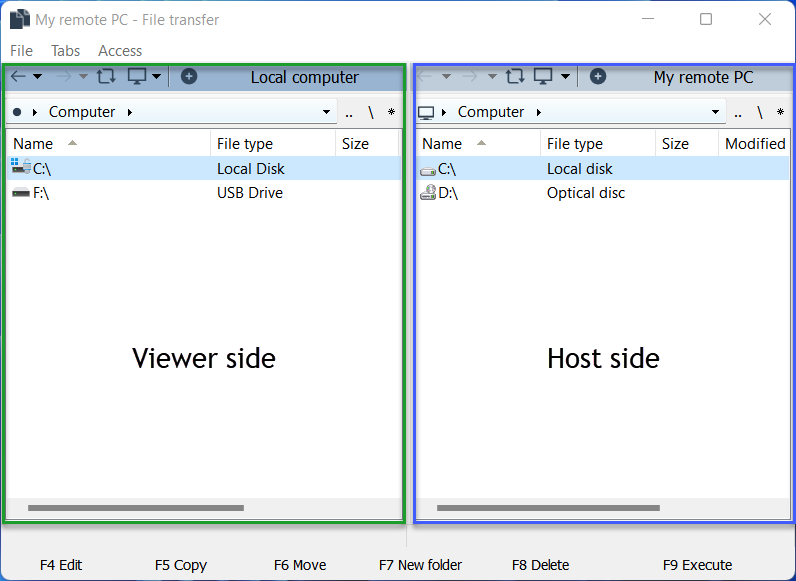
Fix the issue on the Viewer side
If you cannot see the drives mapped on the Viewer PC, this could be because you are running Viewer with elevated privileges. First, make sure that you can actually see the mapped drives in Windows Explorer on the Viewer PC, and then run Viewer as an ordinary user (i.e. NOT as administrator).
Fix the issue on the Host side
If you cannot see the drives mapped on the Host PC, try the solutions below.
Solution 1
In the File Transfer window go to Access and choose System:
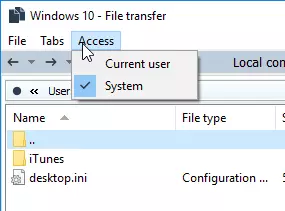
If this doesn't help, switch back to Current user and try Solution 2 below.
Solution 2
Try using the Windows Security authentication method. You must authenticate on the remote Host using the same Windows user who mapped the drives.