Community
RDP desktop resolution revisited
Links used in this discussion
Links used in this discussion
Christer Johansen,
User (Posts: 7)
Dec 16, 2022 12:35:36 pm EST
Support level: Free or trial
This was brought up more than 3 years ago here: https://www.remoteutilities.com/support/forums/forum1/1379-rdp-desktop-resolution
Since the native RU protocol is sometimes quite slow, I sometimes prefer to use RDP. But alas, this annoying issue hits me every time, resolution is fixed at 1024x768 unless I manually set it to something higher any time I connect over RDP.
Could this please get some attention, as was promised in the post above?
Since the native RU protocol is sometimes quite slow, I sometimes prefer to use RDP. But alas, this annoying issue hits me every time, resolution is fixed at 1024x768 unless I manually set it to something higher any time I connect over RDP.
Could this please get some attention, as was promised in the post above?
Hello Christer,
Thank you for your message.
Please note that RDP is a Microsoft-native solution and Remote Utilities have no control over how exactly it functions and the RDP connection mode that you can see in Remote Utilities Viewer simply runs the Microsoft's RDP client, nothing more.
Here's how you can change the RDP resolution and preserve it every time you connect to a remote Host using RDP:
1. Right-click on the connection in the address book and select Properties.
2. Navigate to the RDP tab and click Configure. This will open the native Microsoft RDC client.
3. Click Show Options.
4. Navigate to the Display tab and select the preferred resolution.
5. Get back to the General tab of the RDP window and press Save.
6. Important: Make sure to close the RDC window (do not press "Connect") and click OK in the connection properties window - this will save your connection properties for RDP within Remote Utilities, so that the resolution stays the same every time you use the RDP mode:
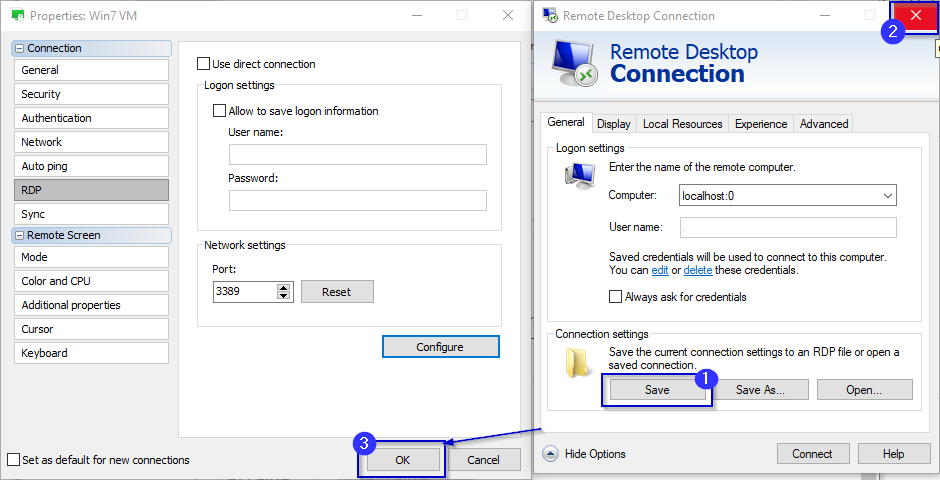
Hope that helps.
Thank you for your message.
Please note that RDP is a Microsoft-native solution and Remote Utilities have no control over how exactly it functions and the RDP connection mode that you can see in Remote Utilities Viewer simply runs the Microsoft's RDP client, nothing more.
Here's how you can change the RDP resolution and preserve it every time you connect to a remote Host using RDP:
1. Right-click on the connection in the address book and select Properties.
2. Navigate to the RDP tab and click Configure. This will open the native Microsoft RDC client.
3. Click Show Options.
4. Navigate to the Display tab and select the preferred resolution.
5. Get back to the General tab of the RDP window and press Save.
6. Important: Make sure to close the RDC window (do not press "Connect") and click OK in the connection properties window - this will save your connection properties for RDP within Remote Utilities, so that the resolution stays the same every time you use the RDP mode:
Hope that helps.
Christer Johansen,
User (Posts: 7)
Dec 17, 2022 12:54:11 pm EST
Support level: Free or trial
Thanks Pauline, that actually works now! The key to getting this to work seems to have been to delete all .rdp files from %appdata%\Remote Utilities Files\rdp_connections and *then* following your instructions. Thanks! :)
* Website time zone: America/New_York (UTC -5)