Community
Two Factor Authentication - change of phones
Andrew Wurst,
User (Posts: 2)
Jul 23, 2019 4:52:20 pm EDT
Support level: Free or trial
Viewer v6.10.10, Host v6.10.10, Windows 10 v1803
I had created a custom One-Click host installation package with 2FA integrated.
Q: What is the process of migrating to a new phone? Other services I use have required deactivation followed up with activation on new device.
Q: Would I have to deactivate/activate on every host? (if so... ugh)
Q: As a matter of disaster preparation - what if my device is lost/stolen/destroyed?
I had created a custom One-Click host installation package with 2FA integrated.
Q: What is the process of migrating to a new phone? Other services I use have required deactivation followed up with activation on new device.
Q: Would I have to deactivate/activate on every host? (if so... ugh)
Q: As a matter of disaster preparation - what if my device is lost/stolen/destroyed?
Hello Andrew,
Thank you for your message.
If you want to migrate to a new phone or if your phone is lost/stolen/destroyed, you can restore your access to the Host by simply deploying a new custom installer with updated 2FA settings.
Hope that helps.
Thank you for your message.
If you want to migrate to a new phone or if your phone is lost/stolen/destroyed, you can restore your access to the Host by simply deploying a new custom installer with updated 2FA settings.
Hope that helps.
Hello Andrew,
I wanted to add some information to my previous message, as there is also a better solution than re-installing the Hosts.
In case if you have a unique token for each Host in the authenticator app, then you simply need to open the Host Settings, navigate to the Security section -> 2-step verification and click Show QR-code:
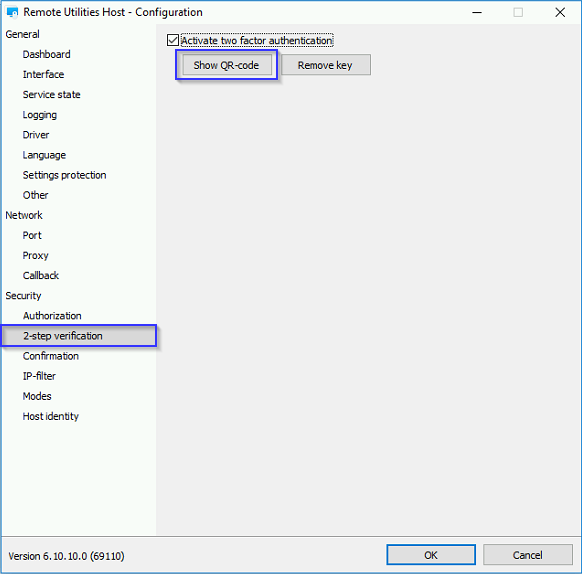
Scan the showed QR-code with the authenticator app on your new phone, so the token for the Host is added to this phone as well.
If you have multiple Hosts installed from the custom MSI installer, then you can open the Host Settings menu and click the same Show QR-code button on any of the Hosts that were deployed using this MSI installer. Scan the code via the authenticator app on the phone, then you can use this phone for 2FA on any of those Hosts as they all have the same token.
Let me know if you have more questions.
I wanted to add some information to my previous message, as there is also a better solution than re-installing the Hosts.
In case if you have a unique token for each Host in the authenticator app, then you simply need to open the Host Settings, navigate to the Security section -> 2-step verification and click Show QR-code:
Scan the showed QR-code with the authenticator app on your new phone, so the token for the Host is added to this phone as well.
If you have multiple Hosts installed from the custom MSI installer, then you can open the Host Settings menu and click the same Show QR-code button on any of the Hosts that were deployed using this MSI installer. Scan the code via the authenticator app on the phone, then you can use this phone for 2FA on any of those Hosts as they all have the same token.
Let me know if you have more questions.
* Website time zone: America/New_York (UTC -5)