Version 6.5: Online statuses in Viewer address book
This blog post is the first in the series of posts that highlight the most prominent new features added in version 6.5.
We have significantly changed the way the statuses are displayed in the Viewer address book. Previously, for Internet-ID connections you couldn’t easily tell whether the remote PC was online and ready for connection and now you can. Below you can learn what each status means.
LOGGED ON status
This status means exactly the same as in previous versions – that you have been connected to (and authorized on) the remote Host. You may or may not be actively using any of the available connection modes.
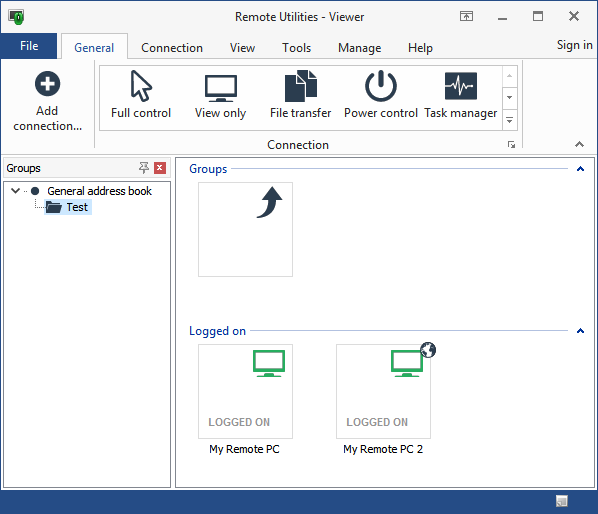
When a connection is in the LOGGED ON state, just double-click on it to immediately start a Full Control session without entering your password. Or, you can right-click on the icon and select another connection mode to start:
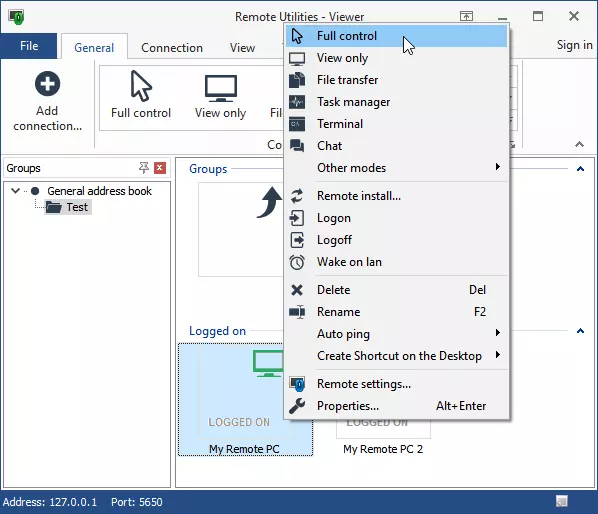
Note: Do not confuse Remote Utilities “logon” with Windows logon, as these are two different and unrelated things. You may be logged on a Remote Utilities Host but still not be logged on in Windows on that remote PC. The Host works as a system service and doesn’t require a Windows user to sign in on the remote machine.
ONLINE status
This status is brand new and has been much anticipated by our users. When an Internet-ID connection in the address book shows ONLINE status it means that:
- The remote PC is turned on, AND
- The Host is running on the remote PC, AND
- The Host has Internet access and has successfully connected to a relay server. This can be our public server or your self-hosted server – the ONLINE status will work for both server types.

For an Internet-ID connection icon to show the ONLINE status all of the conditions above must be met. If the remote PC is running and has Internet access, but the Host is NOT running or is NOT connected to a relay server, the connection icon won’t show the ONLINE status.
To put it more simply, if you see an ONLINE status on a connection icon it means that the corresponding remote Host is available and you can log on to it right away.
OFFLINE/UNKNOWN status
The OFFLINE status is used for Internet-ID connections, whereas the UNKNOWN status is used for direct connections. The OFFLINE status means that the remote Host is not available, usually because at least one of the conditions above is not met.
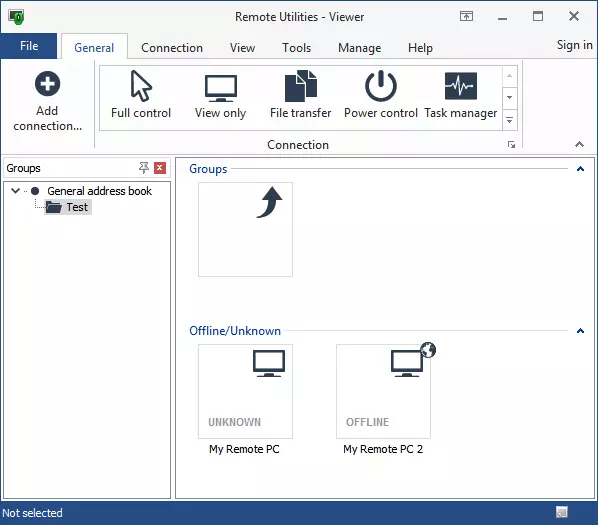
The UNKNOWN status is different. It means that the remote Host may or may not be accessible. This is because pinging a remote computer's IP address or DNS name is not always a reliable way to determine if a host is accessible. Even if the ping command has timed out, you may still be able to connect to the remote PC. Remember, the UKNOWN status is shown for direct connections only and is never applied to Internet-ID connections.
To sum it up, when you see the OFFLINE status it means that the corresponding Host is unavailable and you need to check if everything is working on the Host side. When you see the UNKNOWN status you won’t know if the Host is accessible until you try to log on.
That said, you can enable Auto-logon for direct connections and have the Viewer automatically log on to remote Hosts. So the UNKNOWN status, if displayed, will mean that the remote PC is truly unavailable for the Viewer. Otherwise, i.e. if it were available, the connection icon would display the LOGGED ON (green) status because the Viewer continuously attempts to log on to that Host.
Status notifications in system tray
Whenever a remote PC comes online the Viewer will notify you about this by popping a message in the system tray area:
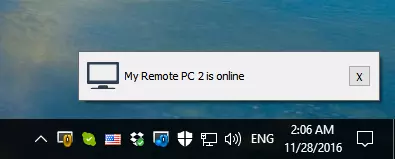
You can, however, turn off this behavior in the Viewer options. To disable tray notifications go to the Tools tab, click Options and on the View tab uncheck the option "Notify me when connection is online".
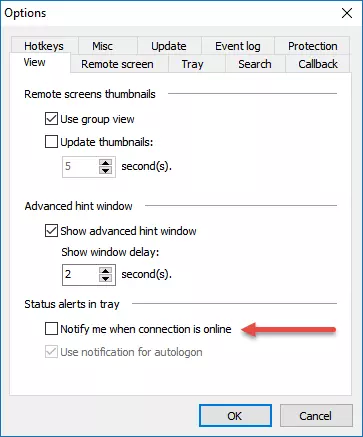
If you have any questions or suggestions feel free to post on our community forum or send us a message through support tickets. We will be happy to receive your feedback.