6.3.0.4 Update: A few important fixes and improvements
We are happy to announce Remote Utilities 6.3.0.4. This update is free for all version 6.x users.
Switching between local windows using Q + Alt + Tab
Previously, with the Full Control window active you could only switch between the open windows on the remote PC using Alt + Tab. Now you can also switch to a window on the local desktop using Q + Alt + Tab regardless of whether you are in fullscreen or normal view.
This key combination is handy if you have to interrupt your remote session often and work with a local app window.
Using Alt + F12 to toggle between Full Control and View Only
We introduced another shortcut: hitting Alt + F12 allows you to toggle quickly between "Full Control" and "View only" connection modes instead of mouse-clicking on the corresponding toolbar icon (  ).
).
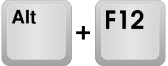
Note: hitting F12 alone alternates between view modes (Normal, Stretch, Fullscreen etc.).
Hiding the Host tray icon is no longer possible
This is the most important change in this update. You will no longer be able to hide the Remote Utilities Host icon – if the Host is installed on the remote PC, its icon will always be visible in the system tray area:

The reason why this change has been made is to make Remote Utilities less prone to false positive detections by antivirus software. After all, the legitimate use of the software means the remote user knows there is remote access software installed on their computer.
By “legitimate use” we mean using Remote Utilities for the purpose of remote administration and remote support, but not for spying or surveillance over the remote user without the remote user knowing about it.
Still, if the technician/administrator needs to restrict the remote user in what they can do with the Host, there is a lot of room for adjustment:
- If you don’t want the remote user to stop or restart the Host, enable the “Hide Stop Host and Restart Host menu items” option:
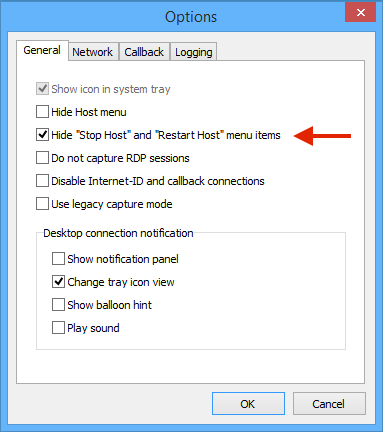
- If you don’t want the remote user to open the Host settings from the icon, you can disable the context menu altogether:
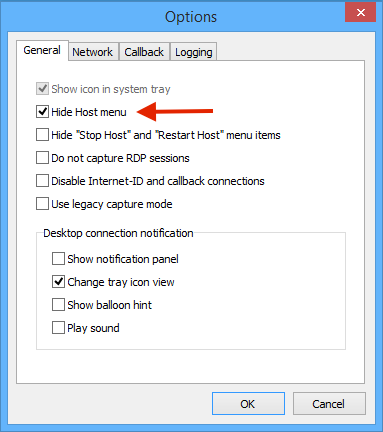
- As an additional measure you can also password-protect the Host settings:
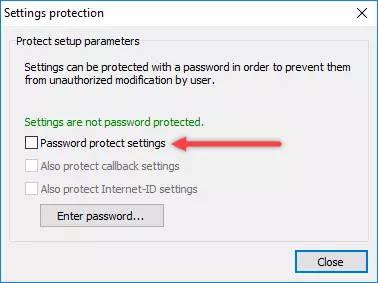
- Finally, you can uncheck the “Change tray icon view” option if you do not want the Host icon turn red when you connect to the remote PC.
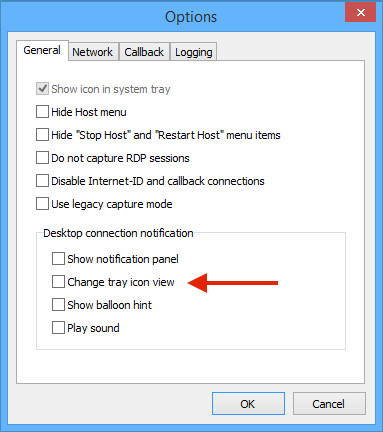
You can download the new update from here. Feel free to use the Updating Remote Utilities tutorial as a guide.