Community
Take screenshot from android app
Links used in this discussion
Links used in this discussion
Oscar Mateos Clavero,
User (Posts: 2)
Jul 27, 2021 2:13:20 am EDT
Support level: Free or trial
Hi, i would want to use your android remote utilities app, and I need to sometimes make screenshot captures (and record they in my mobile device), is possible to do it with your mobile software.
Regards
Regards
Hello Oscar,
Thank you for your message.
There are two ways to take screenshots when using mobile Viewer:
1. When connected to a remote Host click on the keyboard icon in the lower part of the screen.
2. Tap on the Keyboard word in the lower part of the screen.
3. Tap on the > symbol in the upper left corner of the screen to invoke additional commands list.
4. In the commands list select Print Scr.
Here's also a reference screenshot:
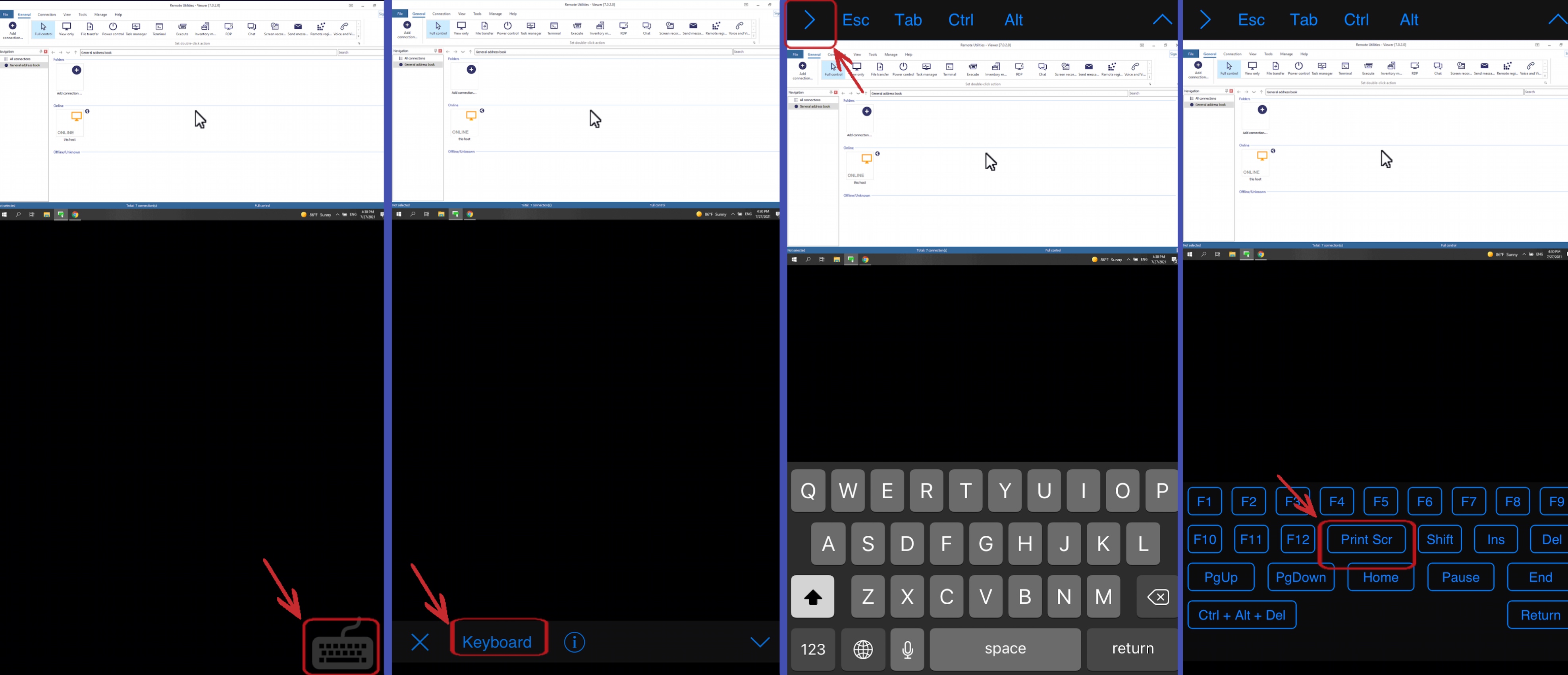
This way the screenshot will be saved in the remote Host's clipboard - you only need to paste (ctrl+v) it to a file.
Alternatively, you can simply screenshot your remote session on your Android device - this way, the screenshot will be saved to your device's photo library right away. Usually it's possible to take a screenshot on Android devices by pressing the Power and Volume down buttons at the same time. For more information on taking screenshots of your screen on Android devices please see this page.
Hope that helps.
Thank you for your message.
There are two ways to take screenshots when using mobile Viewer:
1. When connected to a remote Host click on the keyboard icon in the lower part of the screen.
2. Tap on the Keyboard word in the lower part of the screen.
3. Tap on the > symbol in the upper left corner of the screen to invoke additional commands list.
4. In the commands list select Print Scr.
Here's also a reference screenshot:
This way the screenshot will be saved in the remote Host's clipboard - you only need to paste (ctrl+v) it to a file.
Alternatively, you can simply screenshot your remote session on your Android device - this way, the screenshot will be saved to your device's photo library right away. Usually it's possible to take a screenshot on Android devices by pressing the Power and Volume down buttons at the same time. For more information on taking screenshots of your screen on Android devices please see this page.
Hope that helps.
Oscar Mateos Clavero,
User (Posts: 2)
Jul 28, 2021 12:14:06 am EDT
Support level: Free or trial
Hi again, thanks about your response, i need to save the screenshot in my android device, but i can't say to my customers "press the Power and Volume down buttons at the same to capture", i need extra button in your app remote utilities viewer with this functionality, is easy to do, and if you make this, your app are better for all.
Besides that with this extra function, i will buy a pro license in the near future
Thx a lot
Besides that with this extra function, i will buy a pro license in the near future
Thx a lot
Hello Oscar,
Thank you for the clarification.
In this case, for now you can only screenshot the remote session window via the standard method of taking screenshots on Android devices as described on this Google Help Center page.
However, we do plan to revamp and improve our mobile Viewer, including the implementation of a full-fledged address book, so, perhaps, a screenshot command might be available as well in our future updates. Sorry for the inconvenience.
Please let us know if you have other questions.
Thank you for the clarification.
In this case, for now you can only screenshot the remote session window via the standard method of taking screenshots on Android devices as described on this Google Help Center page.
However, we do plan to revamp and improve our mobile Viewer, including the implementation of a full-fledged address book, so, perhaps, a screenshot command might be available as well in our future updates. Sorry for the inconvenience.
Please let us know if you have other questions.
* Website time zone: America/New_York (UTC -5)