Community
MSE false positive detection: Trojan:Win32/Tilken.B!cl
Links used in this discussion
Links used in this discussion
Support level: Pro
Host version: 6.8.01
OS version: Windows 7
MSE Def: 1.253.79.0
Could you also add instructions for Microsoft Security Essentials to your troubleshooting page:
https://www.remoteutilities.com/support/docs/antivirus-issues/
Much appreciated!
Hi Bart,
Thank you for your message. We will immediately contact Microsoft regarding this issue.
Thank you for your message. We will immediately contact Microsoft regarding this issue.
Yes, of course.Could you also add instructions for Microsoft Security Essentials to your troubleshooting page:
https://www.remoteutilities.com/support/docs/antivirus-issues/ Could you also add instructions for Microsoft Security Essentials to your troubleshooting page:
https://www.remoteutilities.com/support/docs/antivirus-issues/
Michel Poirier,
User (Posts: 7)
Sep 29, 2017 8:46:27 am EDT
Support level: Endpoint
Same here was flagged by MSE this morning.
As Trojan:Win32/Tilken.B!cl
For Host\rfusclient.exe & viewer_66003.msi (in folder AppData)
As Trojan:Win32/Tilken.B!cl
For Host\rfusclient.exe & viewer_66003.msi (in folder AppData)
We have sent a false positive report. I recommend that you also send FP reports to Microsoft just in case. This is easy, here is how:
1. Visit the Submit a file for malware analysis page on Microsoft website.
2. Fill out the form. You may need to sign in to your Microsoft account.
3. In the lower part of the form make sure that you fill out the fields as shown in the attached screenshot. You can also upload the file rfusclient.exe. You can find it in the C:\Program Files (x86)\Remote Utilities - Host\ directory. If it's not there - restore it from Quarantine in Windows Defender settings.
4. Click Continue. On the next page confirm form submission.
P.S. Microsoft has always been quick to resolve FP issues. Let's see if they manage to fix this one asap.
1. Visit the Submit a file for malware analysis page on Microsoft website.
2. Fill out the form. You may need to sign in to your Microsoft account.
3. In the lower part of the form make sure that you fill out the fields as shown in the attached screenshot. You can also upload the file rfusclient.exe. You can find it in the C:\Program Files (x86)\Remote Utilities - Host\ directory. If it's not there - restore it from Quarantine in Windows Defender settings.
4. Click Continue. On the next page confirm form submission.
P.S. Microsoft has always been quick to resolve FP issues. Let's see if they manage to fix this one asap.
Update on this detection: Windows Defender seems to no longer detect rfusclient.exe as a threat. Please, update your Windows Defender threat definitions.
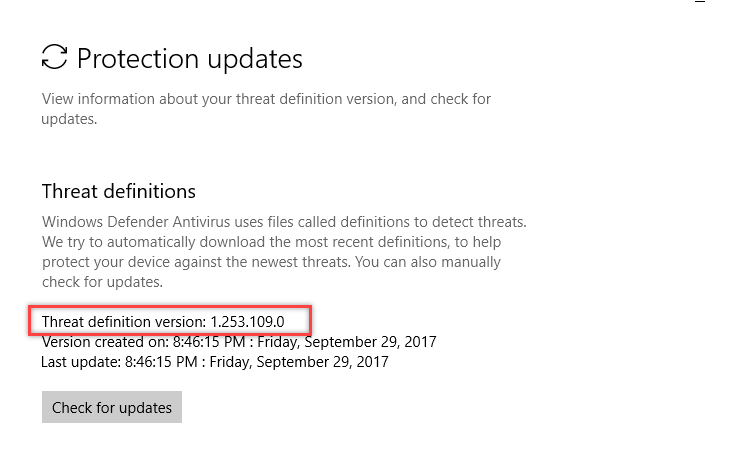
To restore the deleted rfusclient.exe file from Windows Defender quarantine:
1. Open Windows Defender, click Virus & Threat Protection.
2. Click Scan History.
3. In the quarantined files section locate the file and click Restore.
Please, confirm that the issue has been resolved.
Thanks.
To restore the deleted rfusclient.exe file from Windows Defender quarantine:
1. Open Windows Defender, click Virus & Threat Protection.
2. Click Scan History.
3. In the quarantined files section locate the file and click Restore.
Please, confirm that the issue has been resolved.
Thanks.
* Website time zone: America/New_York (UTC -5)