Streamlining File Management for Business Networks
Where are your most important files located? Most employees in a business know where to find what they use on a regular basis, but what if a key employee is out for the week or has left the company when something major comes up? File management is an often overlooked aspect of managing a business network. The larger your company grows, the more important file management becomes. Consider the tips below as a starting point for examining your file management system.
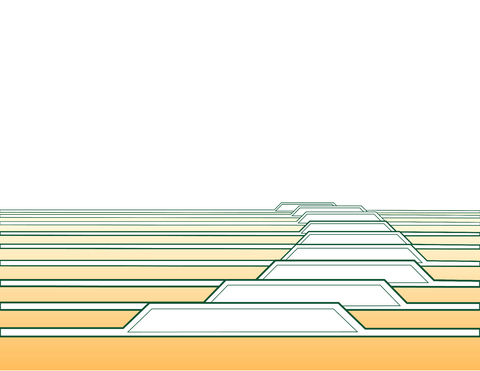
Emphasize Organization
If possible, you should encourage your employees to use a uniform file management system for any files that may be shared on your network. One option you can consider is to create a directory of main folders on your network drive that all other files will go into. These folders would be under the control of management or the IT team, so their names wouldn’t change. This ensures that, for example, all budget information goes into the network folder labeled “Budgets” rather than having one employee putting files into “Budgets,” another into “Budget,” and yet another into “Yearly Accounting.” It’s often very surprising how many seemingly self-evident names people use in their filing systems.
Use Plain Language
Unless you need something encrypted, anybody who has access to your file management system should be able to immediately recognize the directories and subdirectories they are looking through. Avoid abbreviations whenever possible so employees don’t need to wonder what the three-year-old folder labeled “WTK 13” might mean. For items that require frequent updates, encourage employees to attach a revision date at the end of their file names and use the “Save As” function rather than just saving over a draft that might be useful for reference later on. That way changes are less likely to be lost because everybody will be able to immediately identify the latest version of a given file.
Avoid Orphan Files
Ideally, every file should be in a folder rather than floating around a main directory somewhere. Most operating systems list folders first, so it’s easier to find them rather than looking through a long list of file names. Create folders within folders in order to make sure your employees can find exactly what they’re looking for in just a few clicks. For example, a “Budgets” folder should have additional subdirectories labeled by year or by project, depending on the nature of your business. Specific customer directories might have folders with titles such as “Purchases” and “Correspondence.” Think of folders as though they were physical files – it’s better to keep information collected instead of tracking loose paper.
Stick to Naming Conventions
Most people aren’t aware of typical file naming conventions, but it’s a good idea to make your employees aware of them. All file names should be under 27 characters, lower case letters should be sued throughout, and spaces should be avoided. If you feel the need to break up words, use hyphens or underscores instead of spaces. This makes it so you can easily place any files you need onto multiple resources, such as a virtual drive or a website. It also represents the closest thing that the industry has to a standard. By enforcing this system of file naming, you can make sure that other people from within your industry have an easy time adjusting if they join your company as consultants or employees.
Order Files for Convenience
If you plan to use specific files or folders often and don’t want to go hounding through a long list of names, force the item to the top of the directory by labeling it with a number or with an AA at the beginning of the file name. Just make sure you are consistent in applying this to important files and make it apparent as to why you are doing this. Ideally, only a handful of people on your team should be managing files in this manner. If it’s important to one employee but not to everybody on the network, encourage them to pin shortcuts to their menus in Windows, Mac OS X, and Linux. Each of the major operating systems has these options for easy access by individuals.
Clarity leads to efficiency, and efficiency leads to a better business on the whole. If you follow these tips when it comes to organizing your shared files, you will find that anybody associated with your company, from the IT tech to a person remote networking from another company, can get exactly what they need with a minimum of fuss.