Update Remote Utilities
Important!
- Update Viewer and portable Viewer first.
- Update Hosts and Agents second.
- If you update multiple Hosts, update them in small groups (5-25 Hosts at one time).
Update Viewer
- Open Viewer, go to Help and click Check for updates.
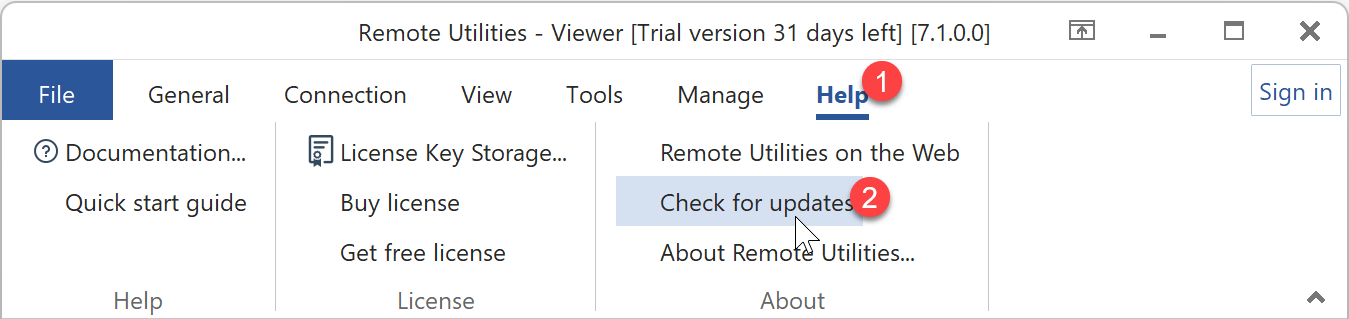
- If a new version is available, a message appears. Click Yes to start the update process.
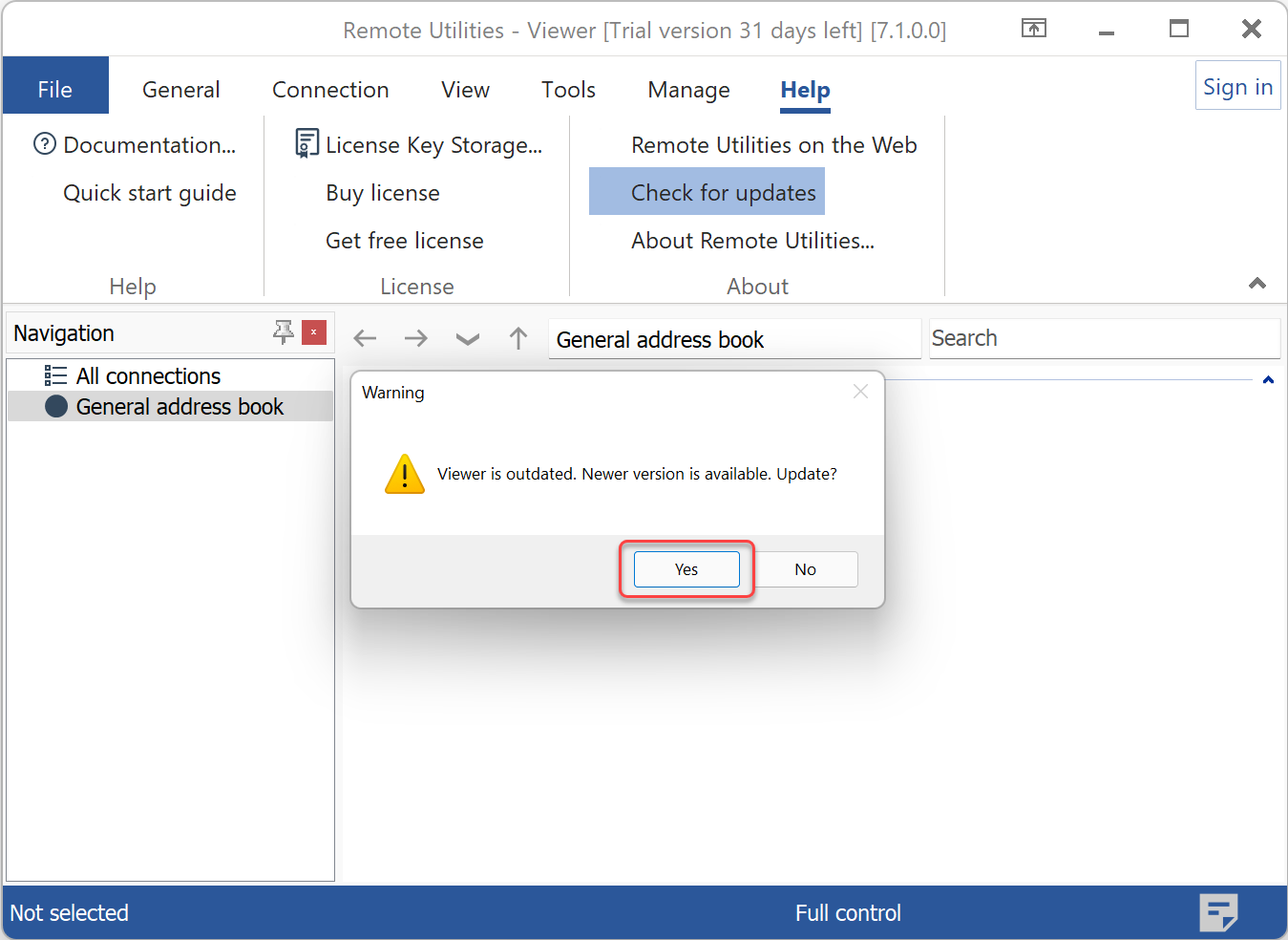
- Viewer will automatically download the latest version, update itself and restart.
Update Portable Viewer
Portable Viewer can only be updated manually. Follow the steps below:
- Download the latest portable Viewer and extract it on your computer.
- Open the old Viewer folder and copy these files and folders to the new Viewer folder:
- The config_4.xml file (Viewer configuration file).
- The connections_4.xml file (general address book).
- The backups folder.
- If you have other address books, copy their corresponding XML files to new Viewer location.
- Run Viewer by clicking rutview.exe.
- Make sure that your Viewer settings and data (address books) were imported correctly.
Update Hosts
- Open Viewer, go to View and click Details.
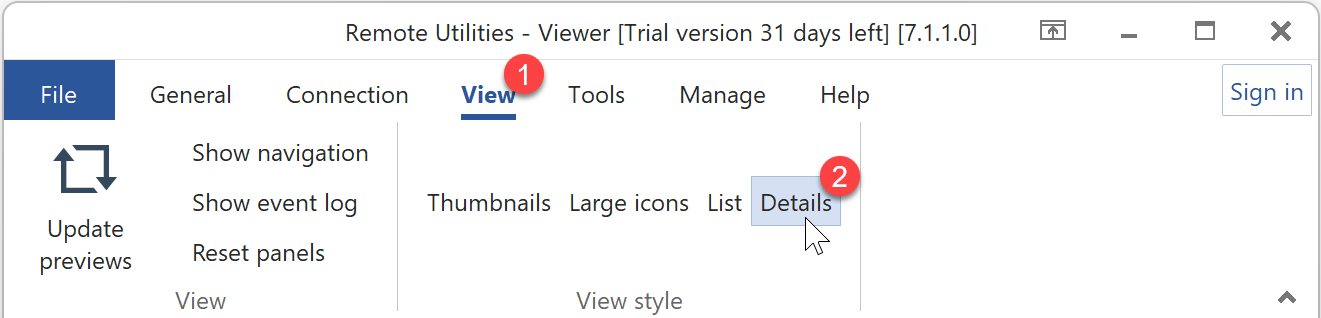
- Select Hosts in your address book, right-click the selection and choose Log on.
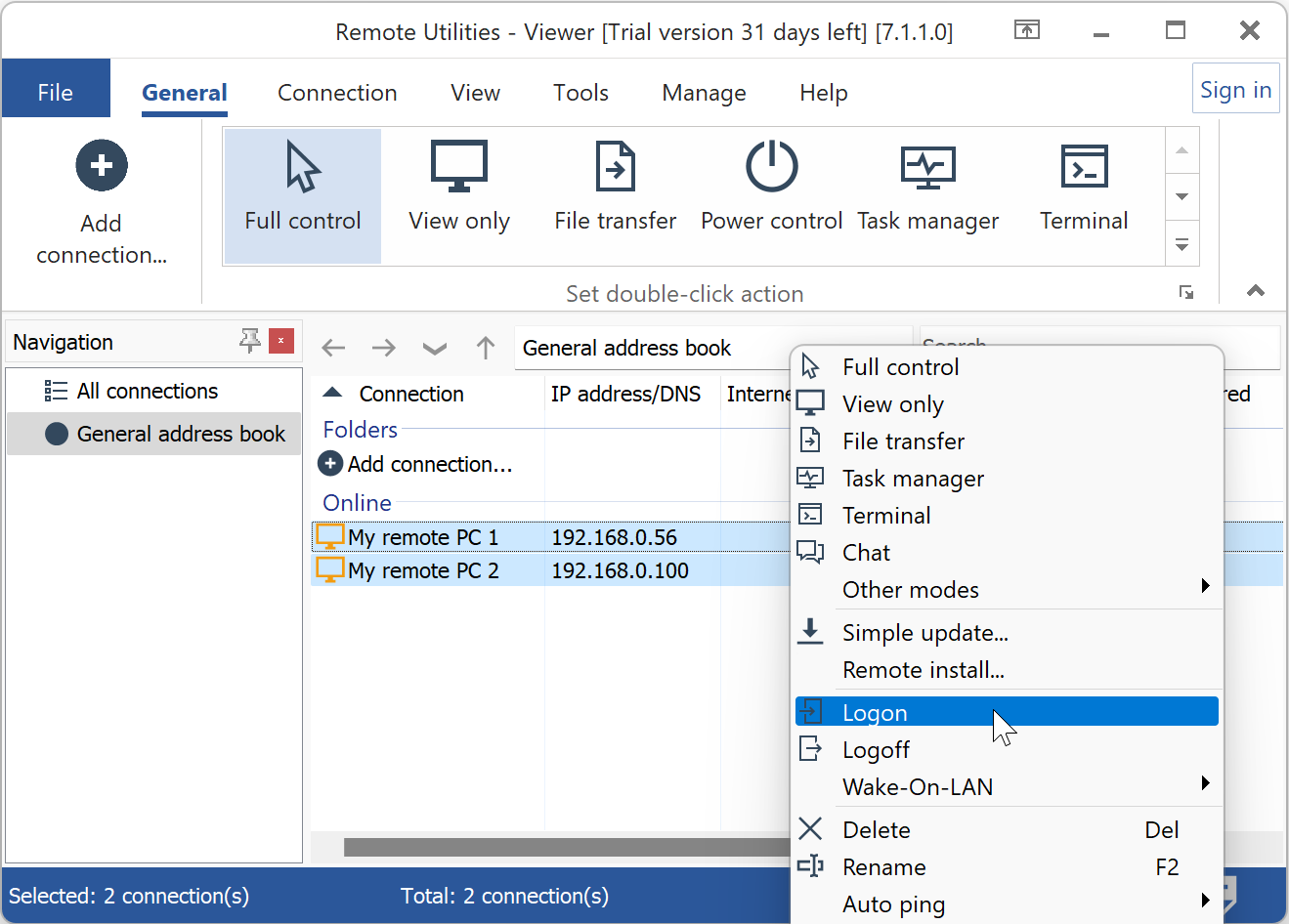
- Use the Update required column to see which Hosts require update.
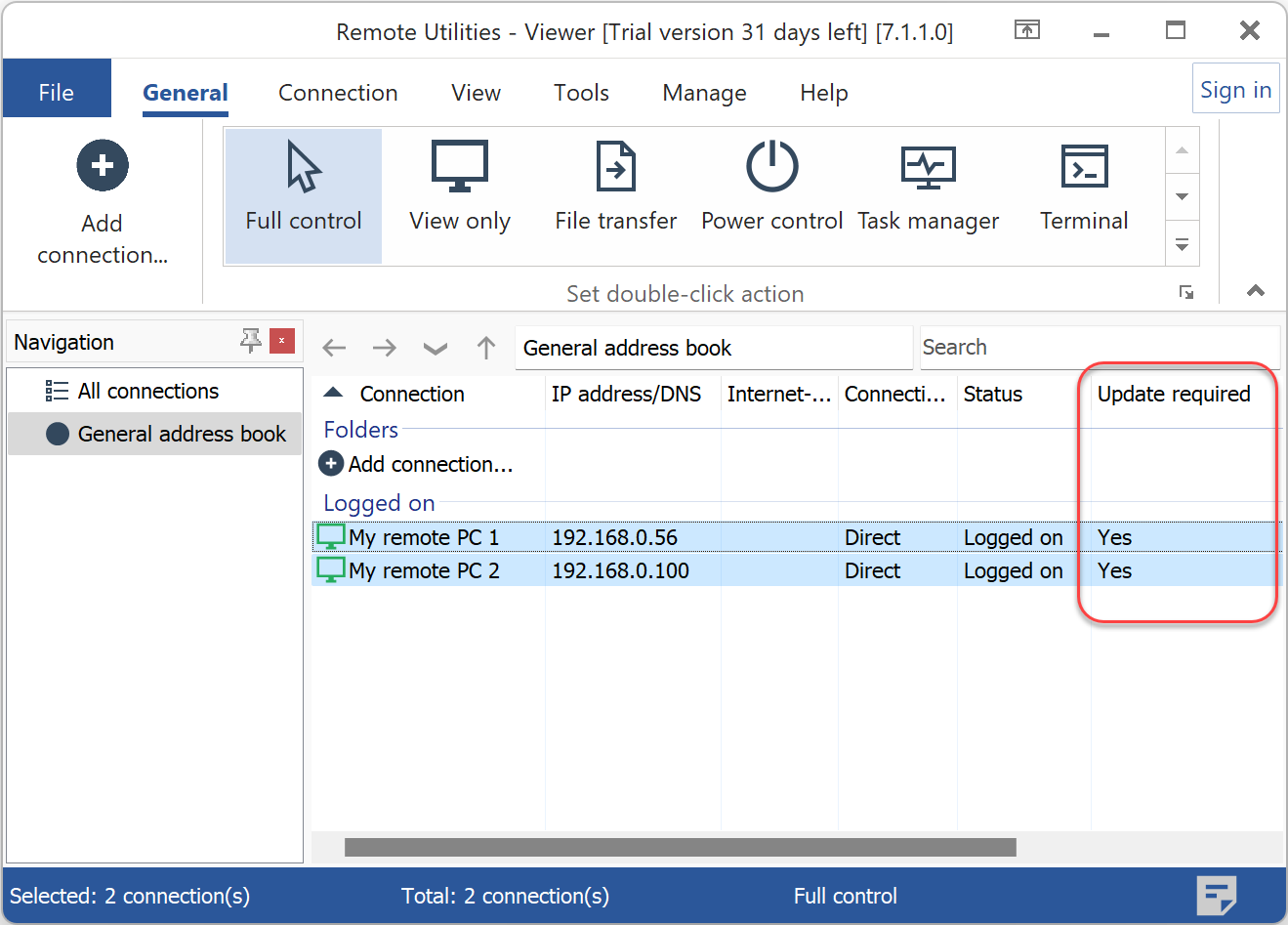
- Right-click the selection and choose Simple update.
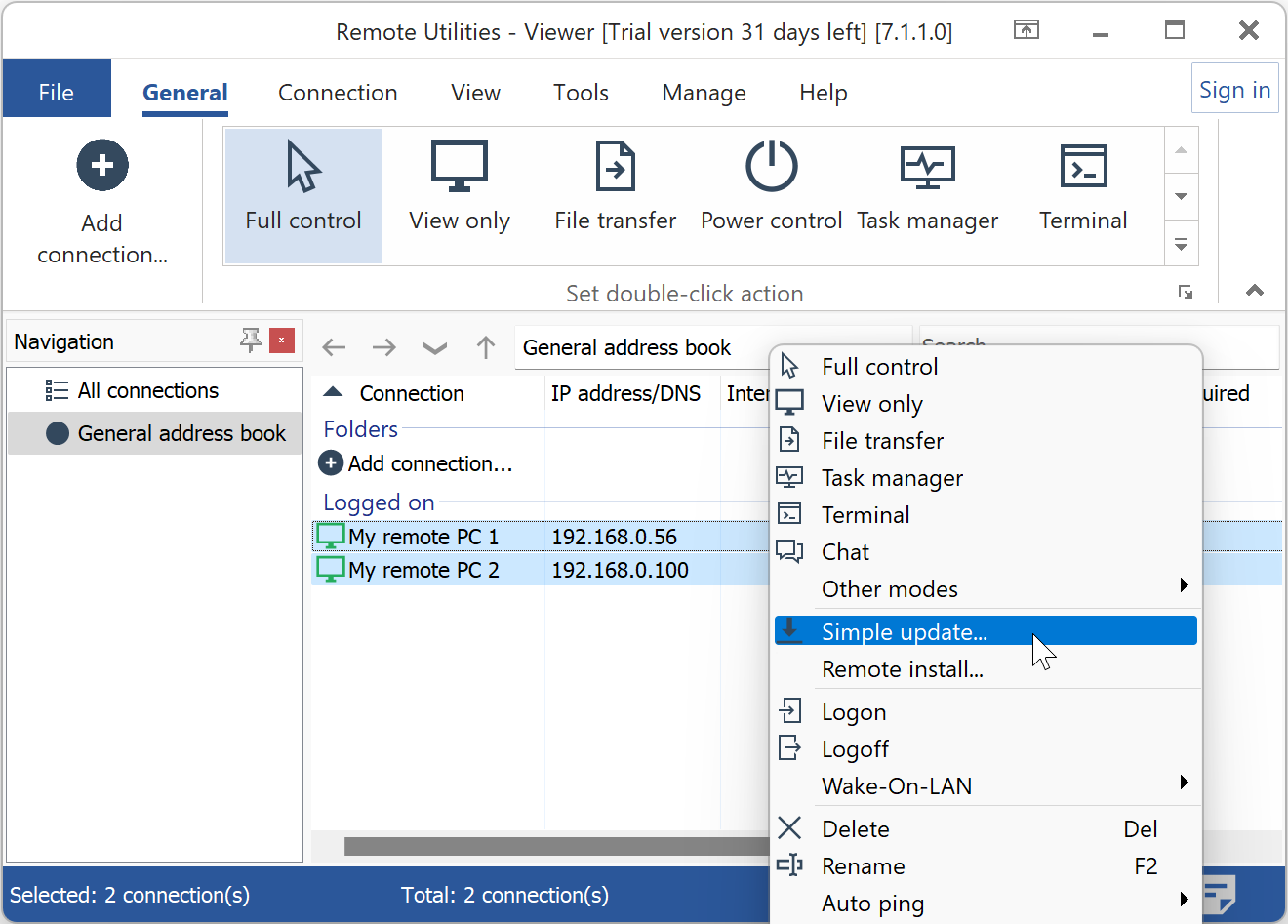
- Click Update to confirm.
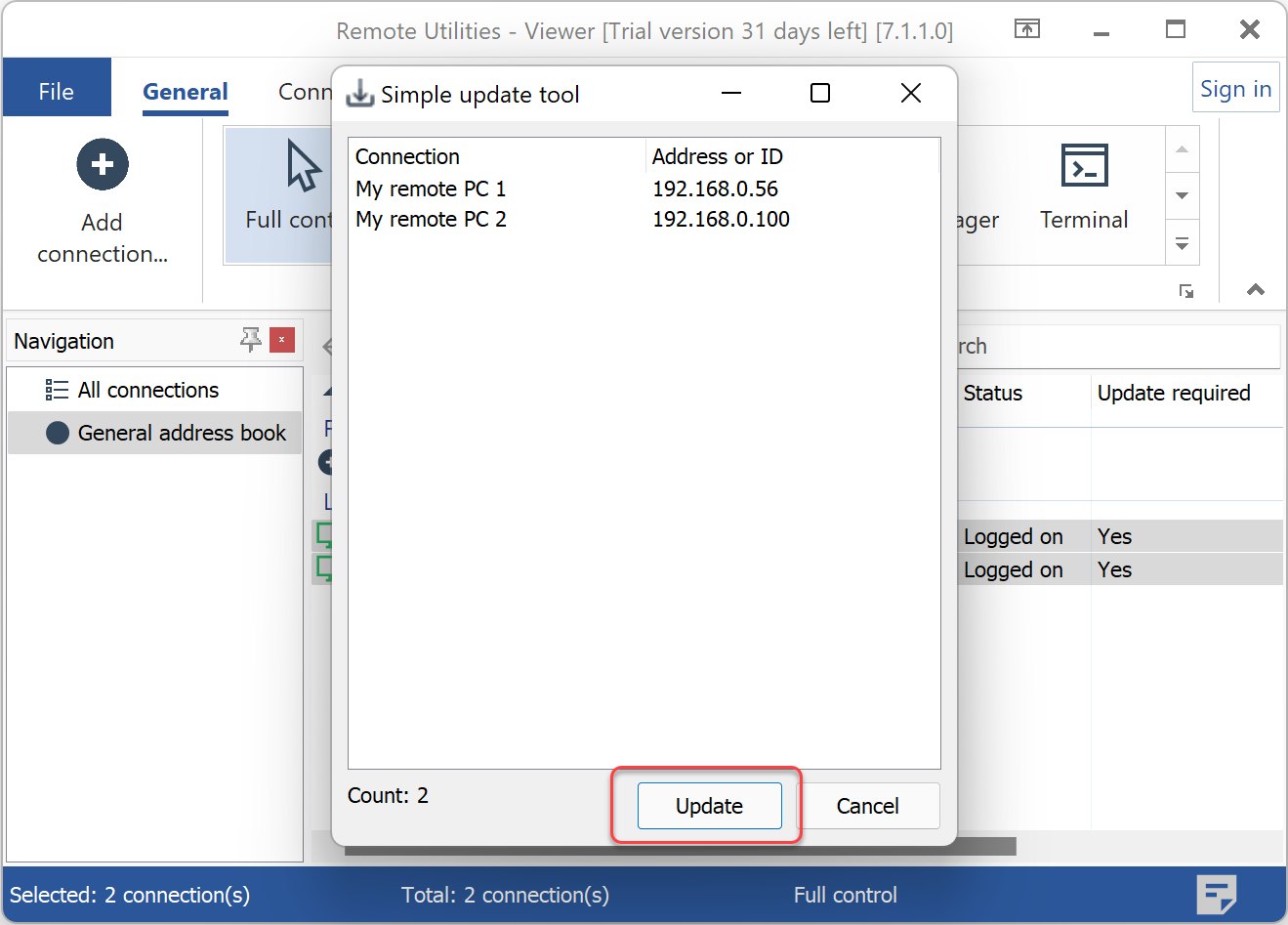
- The update process will begin. Allow 1-2 minutes for the Host service to restart before logging back on.
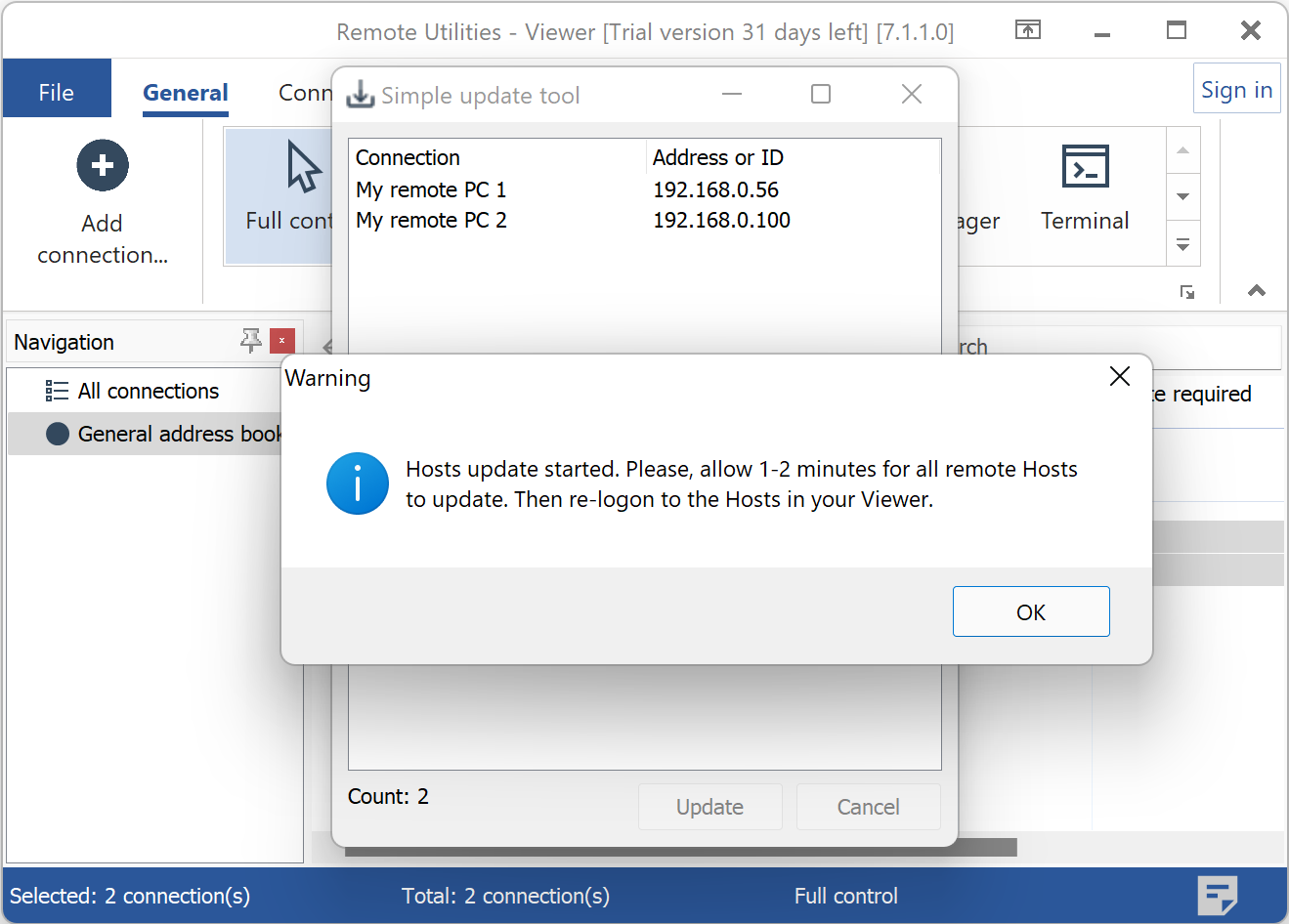
Update Agent
On the remote computer:
- Delete the existing Agent EXE file.
- Download the latest Agent file.
When you run Agent, the previous Agent settings will be picked up automatically.
Update RU Server
- Download the latest RU Server package.
- Run the file to start the installation process.
Your existing RU Server data and settings will be migrated automatically.
If you want to manually back up your Server data before the update, please refer to this article.